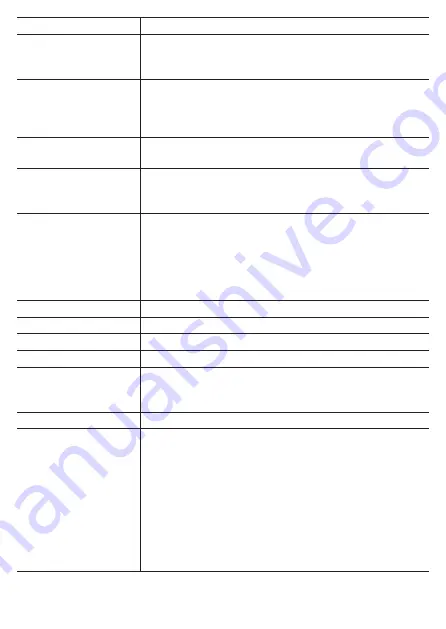
316
Setting item
Description
Language
Set the display language for the device (English*/
日本
語
/Francais/Espariol/
繁體中文
/Nederlands/Deutsch/
Italiano).
Date & Time
Set the time zone and the current date and time.
If you select the [24-Hour Format] check box, the time is
displayed in 24-hour format. You can also set the display
order for the date.
Units
Set the display units (mi/ft,lb,
℉
*/km,kg,
℃
) for distance,
elevation, air temperature, and weight.
Message Time
Set the time (1 second, 3 seconds*, or 5 seconds) to
display the various messages that are displayed on the
display.
Initialize / Back Up
Initialize and back up the device.
You can also restore the status of the device using the
backed up system data.
Firmware Update
Update the firmware of the device.
Firmware Version
Check the system version of the device.
Serial Number
Check the serial number of the device.
Wi-Fi MAC address
Check the Wi-Fi MAC address of the device.
License
Display the open source license for the software installed
on the device, and the trademark information and
authentication information of the device.
Service Code
Enter the service code of the device.
Capture
Enable or disable* capture.
If this is enabled, pressing and holding the [Lap]
button captures the screen and saves the data
to a PNG file in the device internal memory (/
CA600/Pioneer/Capture/). The file name will be
“
CAPTURE_YYYY_MM_DD_hh_mm_ss.png.
”
When saving completes, the
“
Screen capture saved.
”
message appears.
If saving failed because there is insufficient space, the
“
Screen capture failed.
”
message appears.
*: Factory default setting
Содержание SGX-CA600
Страница 6: ...6 Introduction Checking Accessories This product contains the following parts Main unit Bracket ...
Страница 25: ...25 ...
Страница 128: ...128 4 Use the buttons to select Threshold Training and then press the Confirm button ...
Страница 141: ...141 4 Use the buttons to select Power Alert and then press the Confirm button Setting item Description ...
Страница 147: ...147 4 Use the buttons to select Intensity Alert and then press the Confirm button Setting item Description ...
Страница 174: ...174 5 Use the buttons to select Delete and then press the Confirm button 6 Press the Confirm button ...
Страница 183: ...183 4 Use the buttons to select the log data you wish to display and then press the Confirm button ...
Страница 287: ...287 4Number of data fields 6 5Number of data fields 7 6Number of data fields 8 7Number of data fields 9 ...
Страница 305: ...305 Training Drawing mode Display type Training Timer 5 min 10 min 20 min 60 min TSS Drawing mode Display type ...
Страница 306: ...306 MMP Drawing mode Display type Intensity Drawing mode Display type ...
Страница 307: ...307 Level Drawing mode Display type Balance Drawing mode Display type ...
Страница 310: ...310 Partner Drawing mode Display type Partner Partner 1 Partner 2 Partner 3 Cue sheet Drawing mode Display type ...
Страница 315: ...315 3 Use the buttons to select System and then press the Confirm button ...
Страница 326: ...326 3 Use the buttons to select Bluetooth Setting and then press the Confirm button ...
















































