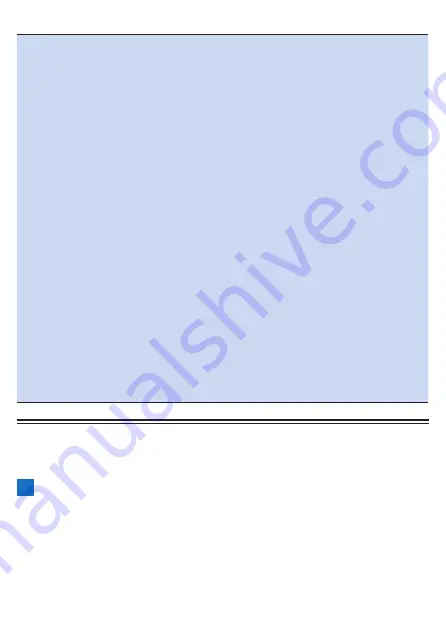
322
Note
!
If the remaining battery power is at the threshold value or lower imme-
diately after the device starts up in the state in which the power saving
mode is enabled, a message appears and then the device switches to the
power saving mode after approximately 10 seconds.
!
If you charge the battery in the power saving mode, the power saving
mode will be canceled.
!
If you press the [Menu] button within 10 seconds after the LCD turns on
in the power saving mode, the "Disable Low Energy Mode?" message
appears.
If you select [OK] and then press the [Confirm] button, the power saving
mode is canceled, the power saving mode setting is disabled temporarily,
and the main menu appears. If the power of the device is turned off, the
power saving mode will be enabled again.
!
Auto pause, auto sleep, and auto power off operate also in the power
saving mode.
!
Even if auto power off is enabled, the device does not power off while log
data is being uploaded.
The device will power off after uploading ends.
!
When the GPS receives 3D positioning information before logging starts,
during auto pause, and after log data saving, the auto GPS altitude cor-
rection function automatically compares the altitude value obtained from
the GPS with the current altitude and corrects the altitude if the difference
is large.
This enables altitude errors due to, for example, climatic changes to be
corrected automatically.
Wi-Fi Settings
Configure settings related to Wi-Fi such as switching the Wi-Fi connection and
adding an access point.
1
Press the [Menu] button.
Содержание SGX-CA600
Страница 6: ...6 Introduction Checking Accessories This product contains the following parts Main unit Bracket ...
Страница 25: ...25 ...
Страница 128: ...128 4 Use the buttons to select Threshold Training and then press the Confirm button ...
Страница 141: ...141 4 Use the buttons to select Power Alert and then press the Confirm button Setting item Description ...
Страница 147: ...147 4 Use the buttons to select Intensity Alert and then press the Confirm button Setting item Description ...
Страница 174: ...174 5 Use the buttons to select Delete and then press the Confirm button 6 Press the Confirm button ...
Страница 183: ...183 4 Use the buttons to select the log data you wish to display and then press the Confirm button ...
Страница 287: ...287 4Number of data fields 6 5Number of data fields 7 6Number of data fields 8 7Number of data fields 9 ...
Страница 305: ...305 Training Drawing mode Display type Training Timer 5 min 10 min 20 min 60 min TSS Drawing mode Display type ...
Страница 306: ...306 MMP Drawing mode Display type Intensity Drawing mode Display type ...
Страница 307: ...307 Level Drawing mode Display type Balance Drawing mode Display type ...
Страница 310: ...310 Partner Drawing mode Display type Partner Partner 1 Partner 2 Partner 3 Cue sheet Drawing mode Display type ...
Страница 315: ...315 3 Use the buttons to select System and then press the Confirm button ...
Страница 326: ...326 3 Use the buttons to select Bluetooth Setting and then press the Confirm button ...














































