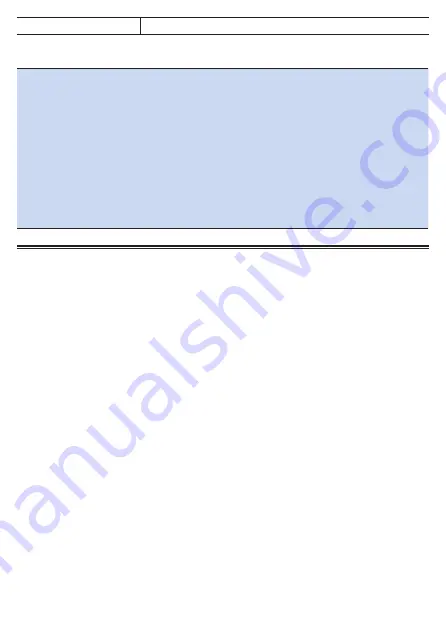
254
Bike 1 to Bike 6
Select the bike to use. Up to six bikes can be registered.
Note
!
If you enable auto selection, the device searches the pedaling monitor
sensors, power meters, and smart trainers registered to multiple bikes,
and automatically changes the bike to the one that includes the most
connectable sensors.
When changing is completed, you are notified by a message and sound.
!
When the bike is changed, the device also automatically switches to the
registered sensor settings, GPS settings, display settings, sound set-
tings, and other settings, regardless of whether the bike was changed
automatically or manually.
Check that the sensors are connected correctly to the device when the
bike is changed.
Connecting Sensors
You can connect commercially available ANT+ sensors and Bluetooth heart rate
sensors to this device.
Mount the sensors to the bike and then check that they are running before you
begin to connect them.
Refer to the user's guide of your sensors for mounting instructions.
The following sensors can be added.
!
ANT+ speed sensor
!
ANT+ cadence sensor
!
ANT+ speed & cadence sensor
!
ANT+/Bluetooth heart rate sensor
!
ANT+ power meter
!
Left pedaling monitor
!
Right pedaling monitor
!
Shimano Di2
!
ANT+ shifter
!
ANT+ smart trainer (ANT+FE-C)
Содержание SGX-CA600
Страница 6: ...6 Introduction Checking Accessories This product contains the following parts Main unit Bracket ...
Страница 25: ...25 ...
Страница 128: ...128 4 Use the buttons to select Threshold Training and then press the Confirm button ...
Страница 141: ...141 4 Use the buttons to select Power Alert and then press the Confirm button Setting item Description ...
Страница 147: ...147 4 Use the buttons to select Intensity Alert and then press the Confirm button Setting item Description ...
Страница 174: ...174 5 Use the buttons to select Delete and then press the Confirm button 6 Press the Confirm button ...
Страница 183: ...183 4 Use the buttons to select the log data you wish to display and then press the Confirm button ...
Страница 287: ...287 4Number of data fields 6 5Number of data fields 7 6Number of data fields 8 7Number of data fields 9 ...
Страница 305: ...305 Training Drawing mode Display type Training Timer 5 min 10 min 20 min 60 min TSS Drawing mode Display type ...
Страница 306: ...306 MMP Drawing mode Display type Intensity Drawing mode Display type ...
Страница 307: ...307 Level Drawing mode Display type Balance Drawing mode Display type ...
Страница 310: ...310 Partner Drawing mode Display type Partner Partner 1 Partner 2 Partner 3 Cue sheet Drawing mode Display type ...
Страница 315: ...315 3 Use the buttons to select System and then press the Confirm button ...
Страница 326: ...326 3 Use the buttons to select Bluetooth Setting and then press the Confirm button ...
















































