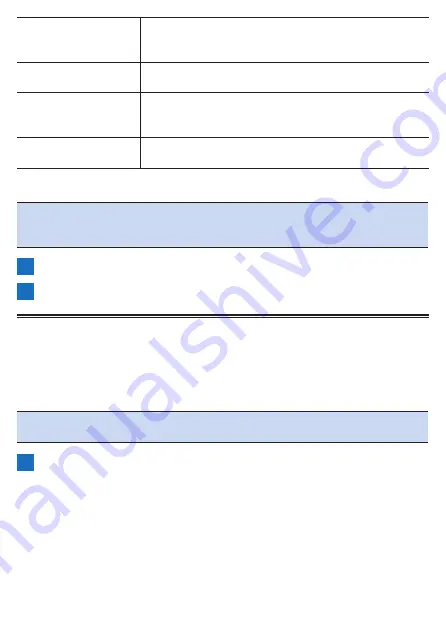
142
Max. Power Alert
Enable
Select this check box to be notified when the power goes
above the upper limit. Clear this check box to not be
notified.
Max. Power Alert
When the power goes above the value set here, you will
be notified with a power alert.
Min. Power Alert Enable
Select this check box to be notified when the power
goes below the lower limit. Clear this check box to not be
notified.
Min. Power Alert
When the power goes below the value set here, you will
be notified with a power alert.
Note
!
If two or more types go outside the ranges at the same time, you only
receive the alert for one type with the priority given in the order of power,
heart rate, and cadence.
5
Press the [Menu] button.
6
Set each item of [Heart Rate Alert] and [Cadence Alert].
Using the Auto Target Alert Function
When a training menu is in progress, this function alerts you when the power, heart
rate, or cadence goes outside the range specified for the target power, target heart
rate, or target cadence of that training menu.
Note
!
The items for which to alert are set automatically depending on the train-
ing menu.
1
Press the [Menu] button.
Содержание SGX-CA600
Страница 6: ...6 Introduction Checking Accessories This product contains the following parts Main unit Bracket ...
Страница 25: ...25 ...
Страница 128: ...128 4 Use the buttons to select Threshold Training and then press the Confirm button ...
Страница 141: ...141 4 Use the buttons to select Power Alert and then press the Confirm button Setting item Description ...
Страница 147: ...147 4 Use the buttons to select Intensity Alert and then press the Confirm button Setting item Description ...
Страница 174: ...174 5 Use the buttons to select Delete and then press the Confirm button 6 Press the Confirm button ...
Страница 183: ...183 4 Use the buttons to select the log data you wish to display and then press the Confirm button ...
Страница 287: ...287 4Number of data fields 6 5Number of data fields 7 6Number of data fields 8 7Number of data fields 9 ...
Страница 305: ...305 Training Drawing mode Display type Training Timer 5 min 10 min 20 min 60 min TSS Drawing mode Display type ...
Страница 306: ...306 MMP Drawing mode Display type Intensity Drawing mode Display type ...
Страница 307: ...307 Level Drawing mode Display type Balance Drawing mode Display type ...
Страница 310: ...310 Partner Drawing mode Display type Partner Partner 1 Partner 2 Partner 3 Cue sheet Drawing mode Display type ...
Страница 315: ...315 3 Use the buttons to select System and then press the Confirm button ...
Страница 326: ...326 3 Use the buttons to select Bluetooth Setting and then press the Confirm button ...






























