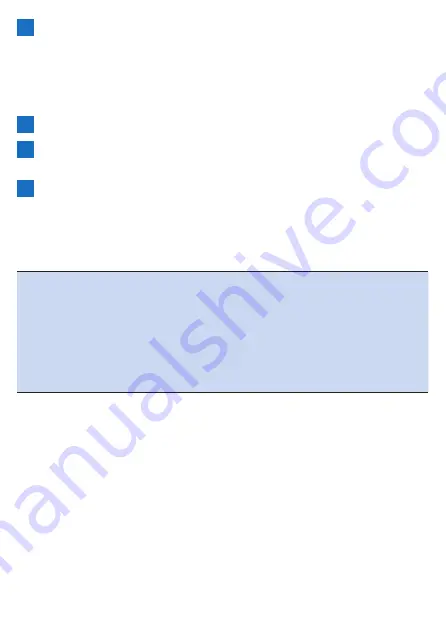
192
1
Select the following in order in the Cyclo-Sphere Analysis
App.
[More] > [Account Management] > [Web Link]
When configuring the settings on the PC version of the Cyclo-Sphere
website, refer to the help page of Cyclo-Sphere.
https://cyclo-sphere.com/help
2
Tap [TrainingPeaks].
3
Tap [Link].
The login screen of TrainingPeaks appears. Log in.
4
When the approval screen appears, confirm approval.
Approval for Cyclo-Sphere to access TrainingPeaks is given and the
previous screen reappears.
If [Link] is not active, Cyclo-Sphere and TrainingPeaks are being linked.
Note
!
If you select the [Automatically transfer ride log data to TrainingPeaks™
after uploading] check box, the log data uploaded from the device will
also be transferred automatically to Strava.
!
If you wish to make log data in Cyclo-Sphere public, select the "Log files
transferred to TrainingPeaks™ will be made public on TrainingPeaks™"
check box.
!
Since analysis is performed in Cyclo-Sphere, it may take a while for the
data to be displayed in TrainingPeaks.
Содержание SGX-CA600
Страница 6: ...6 Introduction Checking Accessories This product contains the following parts Main unit Bracket ...
Страница 25: ...25 ...
Страница 128: ...128 4 Use the buttons to select Threshold Training and then press the Confirm button ...
Страница 141: ...141 4 Use the buttons to select Power Alert and then press the Confirm button Setting item Description ...
Страница 147: ...147 4 Use the buttons to select Intensity Alert and then press the Confirm button Setting item Description ...
Страница 174: ...174 5 Use the buttons to select Delete and then press the Confirm button 6 Press the Confirm button ...
Страница 183: ...183 4 Use the buttons to select the log data you wish to display and then press the Confirm button ...
Страница 287: ...287 4Number of data fields 6 5Number of data fields 7 6Number of data fields 8 7Number of data fields 9 ...
Страница 305: ...305 Training Drawing mode Display type Training Timer 5 min 10 min 20 min 60 min TSS Drawing mode Display type ...
Страница 306: ...306 MMP Drawing mode Display type Intensity Drawing mode Display type ...
Страница 307: ...307 Level Drawing mode Display type Balance Drawing mode Display type ...
Страница 310: ...310 Partner Drawing mode Display type Partner Partner 1 Partner 2 Partner 3 Cue sheet Drawing mode Display type ...
Страница 315: ...315 3 Use the buttons to select System and then press the Confirm button ...
Страница 326: ...326 3 Use the buttons to select Bluetooth Setting and then press the Confirm button ...
















































