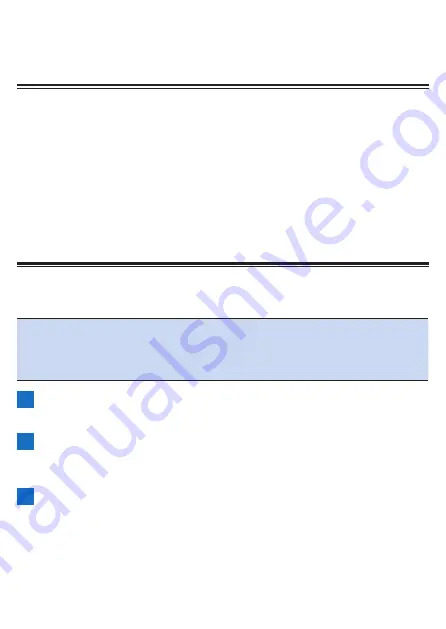
149
Using the Strava Live Segment
Function
About Strava Live Segment
The Live Segment function allows you to automatically transfer a segment that you
or others have created in Strava to the device using the Cyclo-Sphere Control App
allowing you to compare your current ride with yours or others past results, logging
begins when you enter the transferred segment. Strava Live Segments are useful
for improving your riding skills and segment placement by viewing pace and time
differences.
Furthermore, your activity at this time is also reflected as Strava data so you can
also review your ride later.
For details on Strava, refer to the following URL.
https://www.strava.com/features
Transferring a Strava Live Segment
Note
!
To use the Strava Live Segment function, you need to register for a paid
account (Summit) in Strava.
!
You need to register the segments you wish to transfer as favorite seg-
ments in Strava.
1
Install theCyclo-Sphere Control App on your iPhone or
Android device.
2
Select the following in order in the Cyclo-Sphere Control
App.
[Others] > [Cooperation with other services]
3
Tap [Strava Authentication] in the Cyclo-Sphere Control
App.
The authentication screen of Strava appears.
Содержание SGX-CA600
Страница 6: ...6 Introduction Checking Accessories This product contains the following parts Main unit Bracket ...
Страница 25: ...25 ...
Страница 128: ...128 4 Use the buttons to select Threshold Training and then press the Confirm button ...
Страница 141: ...141 4 Use the buttons to select Power Alert and then press the Confirm button Setting item Description ...
Страница 147: ...147 4 Use the buttons to select Intensity Alert and then press the Confirm button Setting item Description ...
Страница 174: ...174 5 Use the buttons to select Delete and then press the Confirm button 6 Press the Confirm button ...
Страница 183: ...183 4 Use the buttons to select the log data you wish to display and then press the Confirm button ...
Страница 287: ...287 4Number of data fields 6 5Number of data fields 7 6Number of data fields 8 7Number of data fields 9 ...
Страница 305: ...305 Training Drawing mode Display type Training Timer 5 min 10 min 20 min 60 min TSS Drawing mode Display type ...
Страница 306: ...306 MMP Drawing mode Display type Intensity Drawing mode Display type ...
Страница 307: ...307 Level Drawing mode Display type Balance Drawing mode Display type ...
Страница 310: ...310 Partner Drawing mode Display type Partner Partner 1 Partner 2 Partner 3 Cue sheet Drawing mode Display type ...
Страница 315: ...315 3 Use the buttons to select System and then press the Confirm button ...
Страница 326: ...326 3 Use the buttons to select Bluetooth Setting and then press the Confirm button ...






























