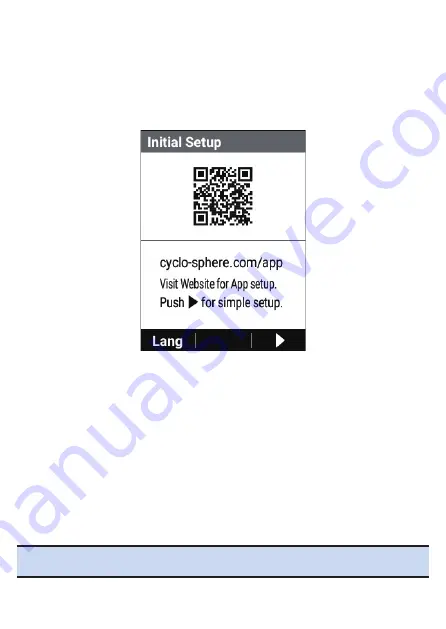
36
Initial Setup
When you turn the device on for the first time after purchase, the
initial setup screen is displayed.
First, a QR code is displayed prompting you to go to the down
-
load site for the Cyclo-Sphere Control App, which is an app for
smartphones.
The initial setup can also be performed by installing the Cyclo-
Sphere Control App on your iPhone or Android device and then per-
forming the initial setup in the app.
In this case, the initial setup procedure on this device will not be nec-
essary because the meter screen will be displayed when synchroni-
zation with the device is confirmed.
To perform the initial setup by operating the device, press the [→]
button to go to the next screen.
There are a total of three pages in the initial setup (language setting
→ date and time setting → unit system setting).
Note
!
To change the language of the screen displaying the QR code, press the
[←] button and select the language.
Содержание SGX-CA600
Страница 6: ...6 Introduction Checking Accessories This product contains the following parts Main unit Bracket ...
Страница 25: ...25 ...
Страница 128: ...128 4 Use the buttons to select Threshold Training and then press the Confirm button ...
Страница 141: ...141 4 Use the buttons to select Power Alert and then press the Confirm button Setting item Description ...
Страница 147: ...147 4 Use the buttons to select Intensity Alert and then press the Confirm button Setting item Description ...
Страница 174: ...174 5 Use the buttons to select Delete and then press the Confirm button 6 Press the Confirm button ...
Страница 183: ...183 4 Use the buttons to select the log data you wish to display and then press the Confirm button ...
Страница 287: ...287 4Number of data fields 6 5Number of data fields 7 6Number of data fields 8 7Number of data fields 9 ...
Страница 305: ...305 Training Drawing mode Display type Training Timer 5 min 10 min 20 min 60 min TSS Drawing mode Display type ...
Страница 306: ...306 MMP Drawing mode Display type Intensity Drawing mode Display type ...
Страница 307: ...307 Level Drawing mode Display type Balance Drawing mode Display type ...
Страница 310: ...310 Partner Drawing mode Display type Partner Partner 1 Partner 2 Partner 3 Cue sheet Drawing mode Display type ...
Страница 315: ...315 3 Use the buttons to select System and then press the Confirm button ...
Страница 326: ...326 3 Use the buttons to select Bluetooth Setting and then press the Confirm button ...






























