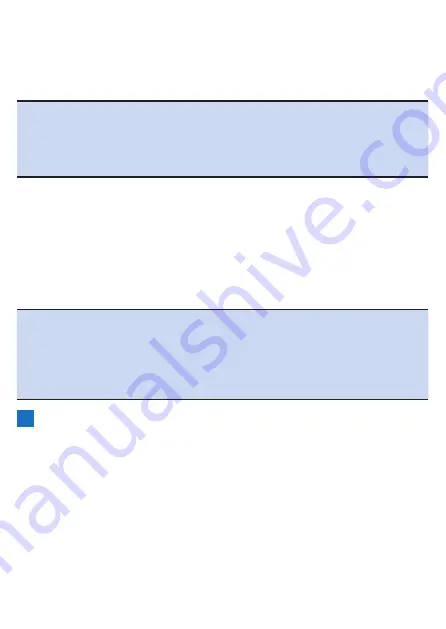
57
If you press the [→] button, the log data deletion confirmation message
appears.
If you press the [Confirm] button, the log data is deleted and the meter
screen reappears.
Note
!
You can also save the log data by pressing and holding the [Lap] button
for 2 seconds or more in the logging stopped state.
!
When the capture function is enabled, the function to save the logging
data by pressing and holding the [Lap] button while logging is stopped
will not work.
■
Setting the Logging Interval
The device saves the various data during logging at a set interval.
Select from [Auto], [1 sec]*, [3 sec], [5 sec], and [10 sec] for the setting.
If the interval is set to [Auto], the logging interval becomes shorter when the riding
speed of the bike increases and longer when the riding speed decreases.
*: Factory default setting
Note
!
The maximum file size for log data that can be analyzed in Cyclo-Sphere
is 16 MB.
The file size for one hour of log data is approximately 1 MB.
The size differs depending on the sensors connected and settings.
!
When performing logging for a long time such as on a long ride or when
randonneuring, we recommend setting this to [3 sec] or [Auto].
1
Press the [Menu] button.
Содержание SGX-CA600
Страница 6: ...6 Introduction Checking Accessories This product contains the following parts Main unit Bracket ...
Страница 25: ...25 ...
Страница 128: ...128 4 Use the buttons to select Threshold Training and then press the Confirm button ...
Страница 141: ...141 4 Use the buttons to select Power Alert and then press the Confirm button Setting item Description ...
Страница 147: ...147 4 Use the buttons to select Intensity Alert and then press the Confirm button Setting item Description ...
Страница 174: ...174 5 Use the buttons to select Delete and then press the Confirm button 6 Press the Confirm button ...
Страница 183: ...183 4 Use the buttons to select the log data you wish to display and then press the Confirm button ...
Страница 287: ...287 4Number of data fields 6 5Number of data fields 7 6Number of data fields 8 7Number of data fields 9 ...
Страница 305: ...305 Training Drawing mode Display type Training Timer 5 min 10 min 20 min 60 min TSS Drawing mode Display type ...
Страница 306: ...306 MMP Drawing mode Display type Intensity Drawing mode Display type ...
Страница 307: ...307 Level Drawing mode Display type Balance Drawing mode Display type ...
Страница 310: ...310 Partner Drawing mode Display type Partner Partner 1 Partner 2 Partner 3 Cue sheet Drawing mode Display type ...
Страница 315: ...315 3 Use the buttons to select System and then press the Confirm button ...
Страница 326: ...326 3 Use the buttons to select Bluetooth Setting and then press the Confirm button ...
















































