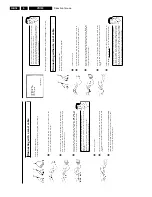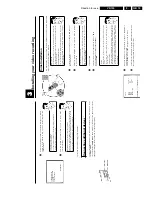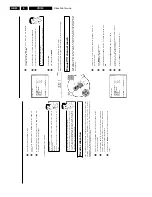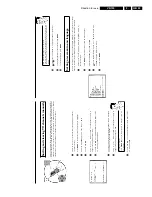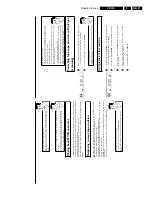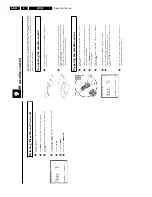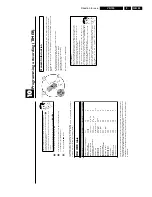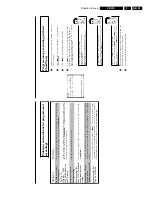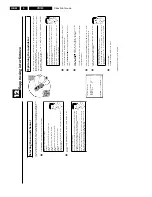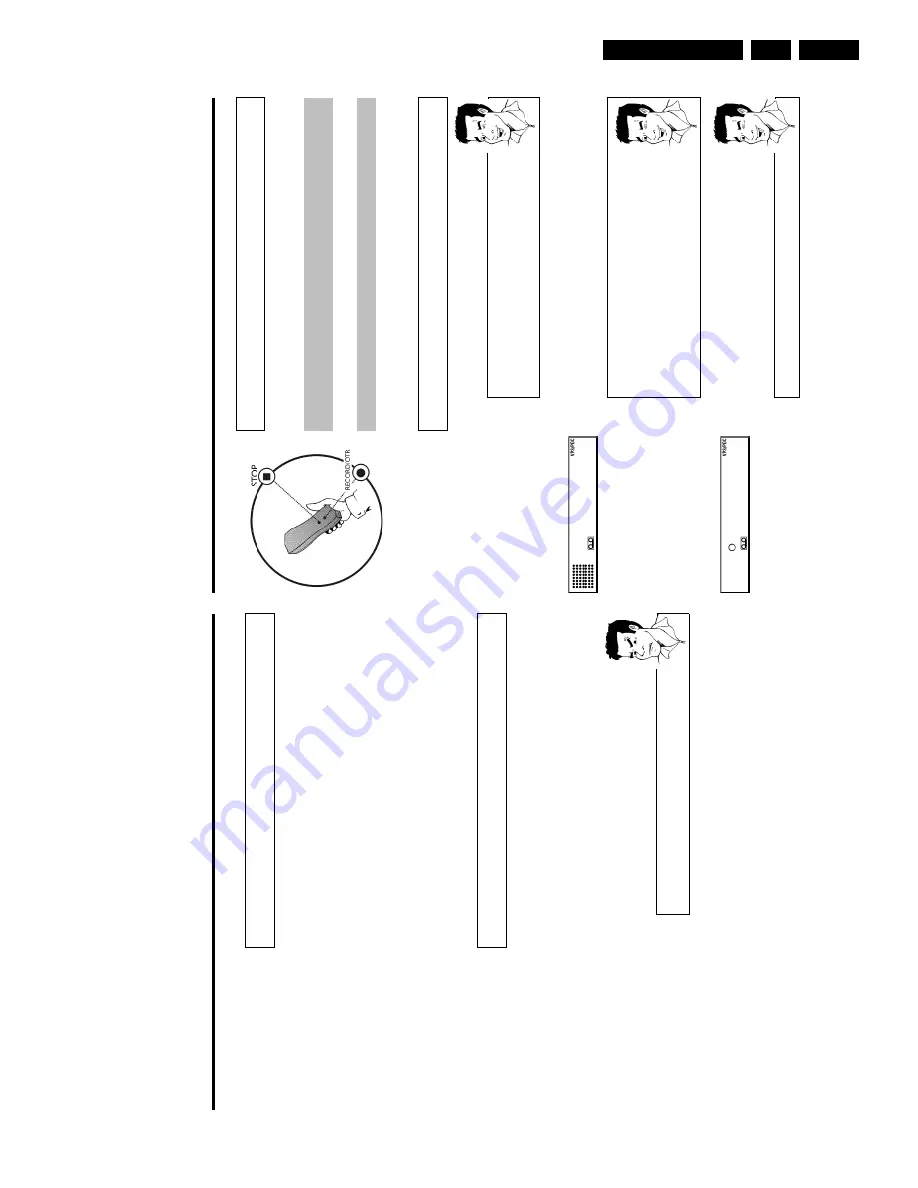
Direction for use
GB 29
VR120
3.
H
Manual
recording
General
information
Use
'Manual
Recording'
to
make
a
spontaneous
recording
(for
example,
a
programme
currently
being
shown).
If
you
want
to
start
and
stop
a
recording
manually,
read
the
section
'Recording
without
automatic
switch/off'
.
If
you
want
to
start
a
recording
manually
but
have
it
stopped
automatically,
read
the
section
'Recording
with
automatic
switch/off'
.(e.g.
not
to
record
to
the
end
of
the
tape)
Read
the
section
'Direct
record'
if
you
want
to
record
a
programme
currently
being
shown.
Read
the
section
'Automatic
recording
from
a
satellite
receiver'
,i
f
you
want
a
recording
to
be
controlled
automatically
by
a
satellite
receiver.
Recording
without
automatic
switch/off
1
Insert
a
cassette.
Using
'Tape
List'
To
save
a
recording
in
the
'Tape
List'
or
to
use
a
'Tape
List'
cassette,
enter
the
cassette
number
using
the
number
buttons
0-9
on
the
remote
control.
The
cassette
is
being
checked.
You
can
find
more
information
on
the
'Tape
List'
in
the
chapter
'Tape
List'.
BBC1
2
Use
;q
P
or
P
r=
to
select
the
programme
number
you
want
to
record,
for
example,
'P01'.
This
will
appear
on
the
display:
Station
name
If
a
T
V
station
transmits
a
station
name,
it
will
be
shown
in
the
display.
Programme
numbers
'
E1
''
E2
'
This
programme
number
is
provided
for
recording
from
external
sources
(via
the
scart
socket
EXT.1
AV
1
,
EXT.2
AV
2
).
Programme
number
'
E3
'
This
programme
number
is
used
for
recording
from
the
audio
and
video
front
sockets.
BBC1
3
To
start
recording,
press
RECORD/OTR
n
on
the
remote
control
or
RECORD
n
on
the
video
recorder.
This
will,
for
example,
appear
in
the
display:
Displaying
tape
position
Using
OK
you
can
show
the
tape
position
in
the
display.
G
Eliminating
picture
interference
Optimising
tracking
This
video
recorder
has
an
automatic
tracking
function.
In
order
for
the
video
heads
to
optimally
read
the
video
track
of
the
newly
inserted
video
cassette,
the
tape
speed
is
slightly
corrected
automatically.
In
some
cases
however,
interference
will
still
occur.
The
following
section
will
explain
how
to
manually
adjust
the
tracking
settings.
1
While
a
cassette
is
playing,
hold
;q
P
until
'
TRAC
'
(TRACking)
appears
in
the
display.
2
Hold
down
the
buttons
;q
P
or
P
r=
until
the
playback
quality
is
at
its
best.
3
Wait
a
few
seconds,
until
'
TRAC
'
disappears
from
the
display.
These
selected
picture
settings
will
not
change
until
you
eject
the
cassette.
Optimising
still
picture
If
the
still
picture
vibrates
vertically,
you
can
improve
the
still
picture
as
follows:
1
During
still
picture,
hold
;q
P
or
P
r=
until
the
picture
quality
is
at
its
best.
'
JITT
'
will
appear
in
the
display.
2
When
you
release
the
button,
'
JITT
'
will
disappear.
The
video
recorder
will
store
these
settings
automatically.
a
I
cannot
reach
optimal
quality
for
the
still
picture
b
Interference
which
cannot
be
alleviated
by
this
function
can
occur
in
cassettes
of
poor
quality
or
camcorder
cassettes
.
Содержание VR570
Страница 12: ...Direction for use GB 12 VR120 3 3 Direction for use RT111 RT116 RT112 RT114 RT123 RT121 RT128 ...
Страница 15: ...Direction for use GB 15 VR120 3 SAT VR870L VR870CC VR720 Set width 435 mm ...
Страница 56: ...Service modes Repair tips GB 56 VR120 5 Engineer s remarks ...
Страница 60: ...60 VR120 6 Block diagrams Waveforms 6 4 Supply voltages and Bus diagram 1941 SAT MOUSE o M63100BFP ...
Страница 79: ...Circuit diagrams and PWB layouts Wiring diagram 79 VR120 7 7 16 Wiring Diagram Motherboard ...
Страница 80: ...80 VR120 7 Circuit diagrams and PWB layouts Wiring diagram 7 17 Mother board solder side 7172 CLOCK ADJUST ...
Страница 81: ...Circuit diagrams and PWB layouts Wiring diagram 81 VR120 7 Engineer s remarks ...
Страница 82: ...82 VR120 7 Circuit diagrams and PWB layouts Wiring diagram Engineer s remarks ...
Страница 83: ...Circuit diagrams and PWB layouts Wiring diagram 83 VR120 7 7 18 Mother board component side ...
Страница 119: ...Tape deck GB 119 VR120 10 ...
Страница 123: ...Tape deck GB 123 VR120 10 Engineer s remarks ...