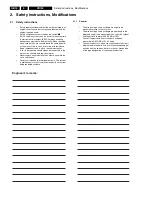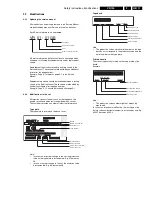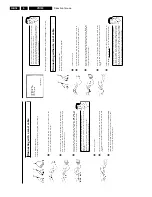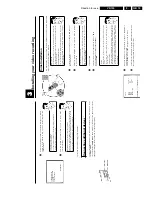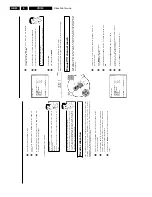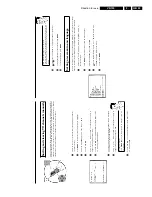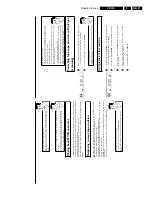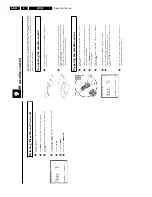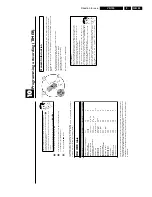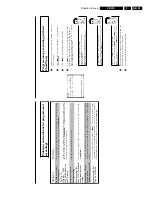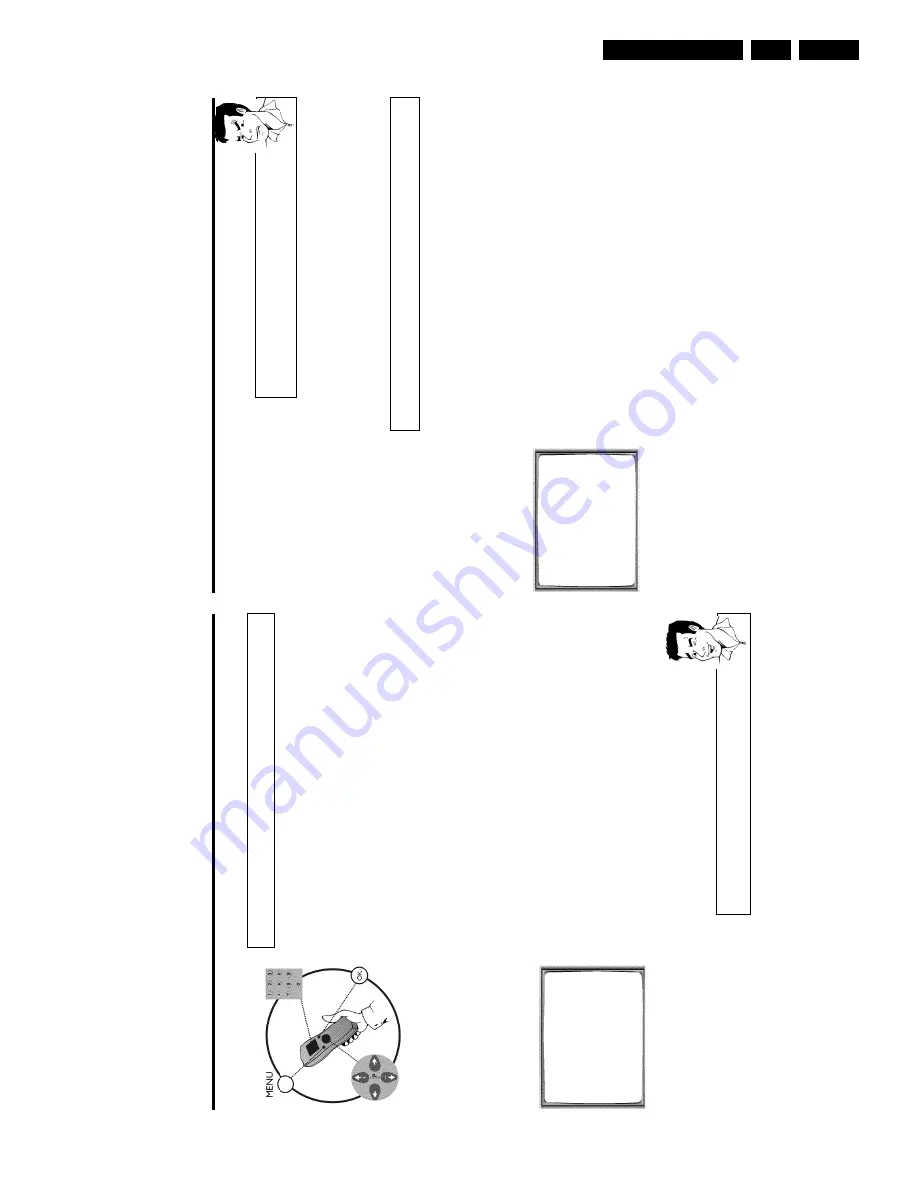
Direction for use
GB 23
VR120
3.
a
The
main
menu
will
appear
on
the
screen
b
After
you
have
confirmed
the
last
channel
that
can
be
sorted,
you
will
automatically
return
to
the
main
menu
since
no
more
TV
channels
can
be
assigned.
0
To
assign
other
TV
channels
to
a
programme
number,
repeat
steps
7
to
9
.
A
Confirm
the
assignment
of
the
TV
channel
with
MENU
.
B
To
exit
the
main
menu,
press
MENU
.
Setting
on/screen
menu
language
You
have
the
option
of
setting
one
of
the
displayed
languages
for
the
on-screen
menu
(OSD).
However,
the
video
recorder
display
will
only
display
English
text
regardless
of
this
setting.
1
Switch
on
the
TV
set.
If
required,
select
the
programme
number
for
the
video
recorder.
2
Press
MENU
on
the
remote
control.
The
main
menu
will
appear.
MENU
CLOCK
AUTO
TUNING
MANUAL
SEARCH
FOLLOW
TV
TV
CHANNEL
ALLOC.
RECORD
SPEED
AUTO
STANDBY
VIDEOSYSTEM
LANGUAGE
SPECIAL
SETTINGS
________________________________
…EXITpMENU
OK
†HOTLINEpCL
3
Select
line
'
LANGUAGE
'
and
confirm
with
OK
.
4
Select
the
desired
language
with
P
r=
or
;q
P
and
confirm
with
OK
.
'
STORED
'
will
appear
briefly
on
the
screen.
5
To
end,
press
MENU
.
Sorting
and
clearing
TV
channels
manually
After
you
have
performed
the
automatic
channel
search
you
may
not
agree
with
the
sequence
in
which
the
individual
TV
channels
have
been
allocated
to
the
programme
positions
(programme
numbers)
of
the
video
recorder.
You
can
use
this
function
to
individually
sort
the
TV
channels
already
saved
or
to
delete
unwanted
TV
channels
or
those
with
poor
reception.
1
Switch
on
the
TV
set.
If
required,
select
the
programme
number
for
the
video
recorder.
2
Press
MENU
on
the
remote
control.
The
main
menu
will
appear.
3
Select
line
'
TV
CHANNEL
ALLOC.
'
using
P
r=
or
;q
P
.
4
Confirm
with
OK
.
TV
CHANNEL
ALLOC.
ALLOCATE
ON
P01
TV
CHANNEL
è
CNN
p
________________________________
ALLOCATEpOK
EXITpMENU
5
Using
Q
or
P
,
select
the
saved
TV
channel
that
you
want
to
assign
to
the
programme
number
'
P01
'.
6
Confirm
with
OK
.
The
following
message
will
briefly
appear
on
the
TV
screen:
'
ALLOCATED
ON
P01
'.
7
Then
the
sorting
for
the
next
highest
programme
number
will
appear
on
the
screen,
e.g.
'
ALLOCATE
ON
P02
'.
8
Using
Q
or
P
,
select
the
saved
TV
channel
that
you
want
to
assign
to
this
programme
number,
e.g.
'
P02
'.
Deleting
TV
channels
Using
CLEAR
(CL)
you
can
delete
unwanted
TV
channels
or
those
with
poor
reception.
9
Confirm
with
OK
.
The
following
message
will
briefly
appear
on
the
TV
screen:
'
STORED
'.
Содержание VR570
Страница 12: ...Direction for use GB 12 VR120 3 3 Direction for use RT111 RT116 RT112 RT114 RT123 RT121 RT128 ...
Страница 15: ...Direction for use GB 15 VR120 3 SAT VR870L VR870CC VR720 Set width 435 mm ...
Страница 56: ...Service modes Repair tips GB 56 VR120 5 Engineer s remarks ...
Страница 60: ...60 VR120 6 Block diagrams Waveforms 6 4 Supply voltages and Bus diagram 1941 SAT MOUSE o M63100BFP ...
Страница 79: ...Circuit diagrams and PWB layouts Wiring diagram 79 VR120 7 7 16 Wiring Diagram Motherboard ...
Страница 80: ...80 VR120 7 Circuit diagrams and PWB layouts Wiring diagram 7 17 Mother board solder side 7172 CLOCK ADJUST ...
Страница 81: ...Circuit diagrams and PWB layouts Wiring diagram 81 VR120 7 Engineer s remarks ...
Страница 82: ...82 VR120 7 Circuit diagrams and PWB layouts Wiring diagram Engineer s remarks ...
Страница 83: ...Circuit diagrams and PWB layouts Wiring diagram 83 VR120 7 7 18 Mother board component side ...
Страница 119: ...Tape deck GB 119 VR120 10 ...
Страница 123: ...Tape deck GB 123 VR120 10 Engineer s remarks ...