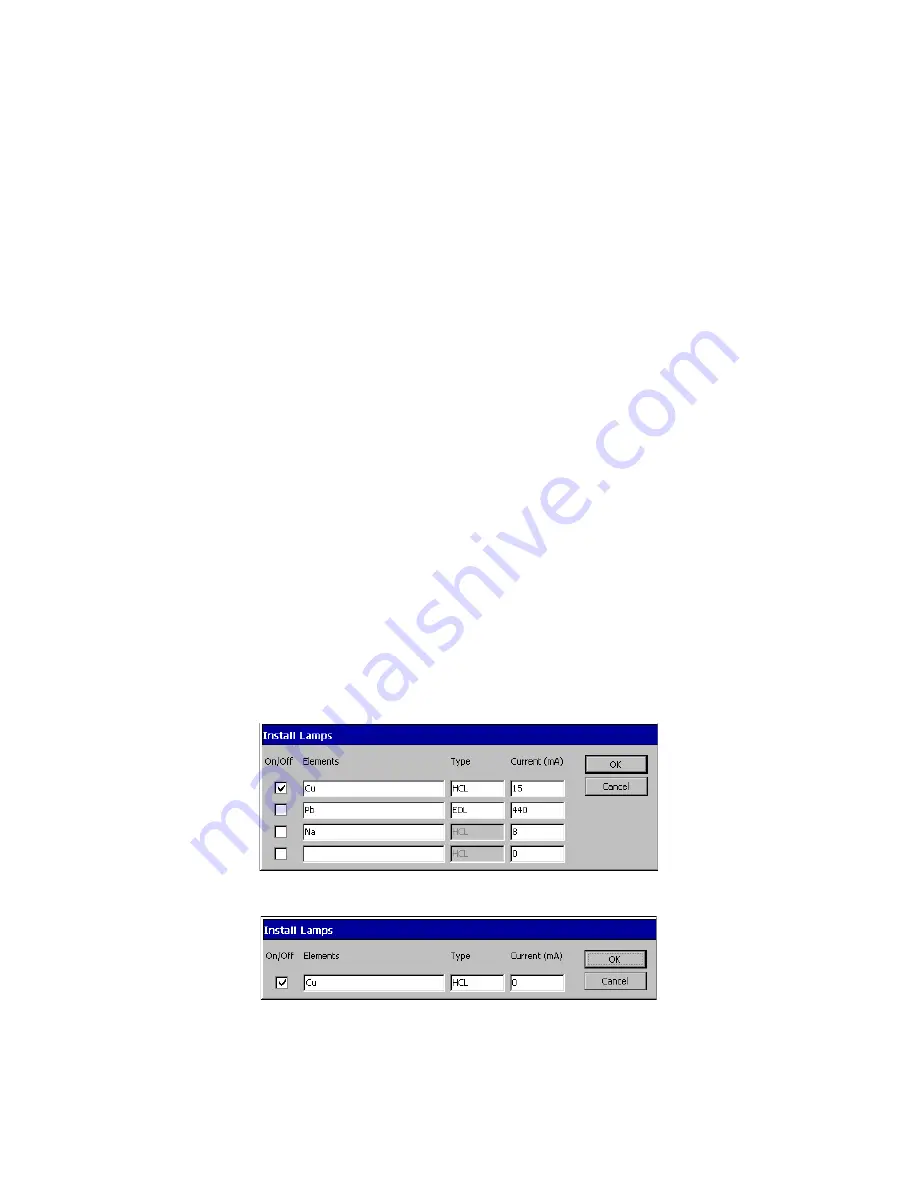
Touch Screens
7-8
desired wavelength.
Slit (nm)
Displays the current active slit. The slit width and height provides the
optimum sensitivity, the best signal-to-noise ratio and good linearity of the
calibration curve at the recommended wavelength.
Touch-entry field that displays the spectral width and height of the slit
selected to measure the absorption.
To change the slit, touch this field to display the Slit dialog and select the
required slit.
Buttons on Lamp page
Set Midscale
You touch this button to set the bar graph to mid-scale and perform AGC/
AIC when you are setting up a lamp. The system does this automatically
for a lamp when you select
Setup Instrument.
Setup Instrument
When you have set the lamp parameters, touch this button to set up the
system with the lamp parameters. The system switches the lamp on, sets up
the optical path (prism and grating), sets and peaks the wavelength, sets the
slit, and performs an Automatic Gain Control (AGC) and Automatic
Intensity Control (AIC).
Install Lamps
You touch this button to display the Install Lamps dialog (see below).
Install Lamps dialog in Lamp page
Install Lamps dialog lists the element(s), lamp type and default current when using coded lamps.
Screen 7- 4 Install Lamp Dialog, Four Lamps
Screen 7- 5 Install Lamp Dialog, Single Lamp
Содержание aanalyst 200
Страница 1: ...AAnalyst 200 User s Guide ...
Страница 6: ......
Страница 7: ...Introduction 1 ...
Страница 8: ......
Страница 18: ...Introduction 1 12 ...
Страница 19: ...Safety Practices 2 ...
Страница 20: ......
Страница 44: ...Safety Practices 2 26 ...
Страница 45: ...Preparing Your Lab 3 ...
Страница 46: ......
Страница 52: ...Preparing Your Lab 3 8 473 mm 650 mm 910 mm 700 mm 760 mm 170 mm Figure 3 1 Outside dimensions of instrument ...
Страница 55: ...AAnalyst 200 User s Guide 3 11 Figure 3 3 Space requirements for the spectrometer system top view ...
Страница 66: ...Preparing Your Lab 3 22 ...
Страница 67: ...System Description 4 ...
Страница 68: ......
Страница 89: ...Installation 5 ...
Страница 90: ......
Страница 107: ...AAnalyst 200 User s Guide 5 19 Setting up the Burner System Figure 5 9 Full view of the AAnalyst 200 Instrument ...
Страница 115: ...Operation of the Instrument 6 ...
Страница 116: ......
Страница 126: ...Operation of the Instrument 6 12 Installing the Burner Mount Assembly Figure 6 6 Installing the burner mount assembly ...
Страница 132: ...Operation of the Instrument 6 18 Figure 6 9 Installing the lamp compartment cover ...
Страница 158: ...Operation of the Instrument 6 44 ...
Страница 159: ...Touch Screens 7 ...
Страница 160: ......
Страница 173: ...AAnalyst 200 User s Guide 7 15 Screen 7 10 Spectrometer Subpage Flame Technique ...
Страница 193: ...AAnalyst 200 User s Guide 7 35 Screen 7 22 Shortcut menu Properties folder appear and select Share this folder option ...
Страница 210: ...Touch Screens 7 52 ...
Страница 211: ...Analyzing Samples 8 ...
Страница 212: ......
Страница 220: ...Analyzing Samples 8 10 Screen 8 4 Display Calibration screen ...
Страница 231: ...AAnalyst 200 User s Guide 8 21 The results are displayed and printed Screen 8 12 Analyze page ...
Страница 244: ...Analyzing Samples 8 34 ...
Страница 245: ...Maintenance 9 ...
Страница 246: ......
Страница 268: ...Maintenance 9 24 Figure 9 6 Removing the burner assembly from the instrument ...
Страница 291: ...AAnalyst 200 User s Guide 9 47 Figure 9 15 Removing the E Box from the instrument ...
Страница 293: ...AAnalyst 200 User s Guide 9 49 Figure 9 16 Replacing the E Box ...
Страница 299: ...AAnalyst 200 User s Guide 9 55 Figure 9 20 The centering of the two lamp beams The alignment procedure is now complete ...
Страница 307: ...Troubleshooting 10 ...
Страница 308: ......
Страница 320: ...Troubleshooting 10 14 ...
Страница 321: ...Index ...
Страница 322: ......
















































