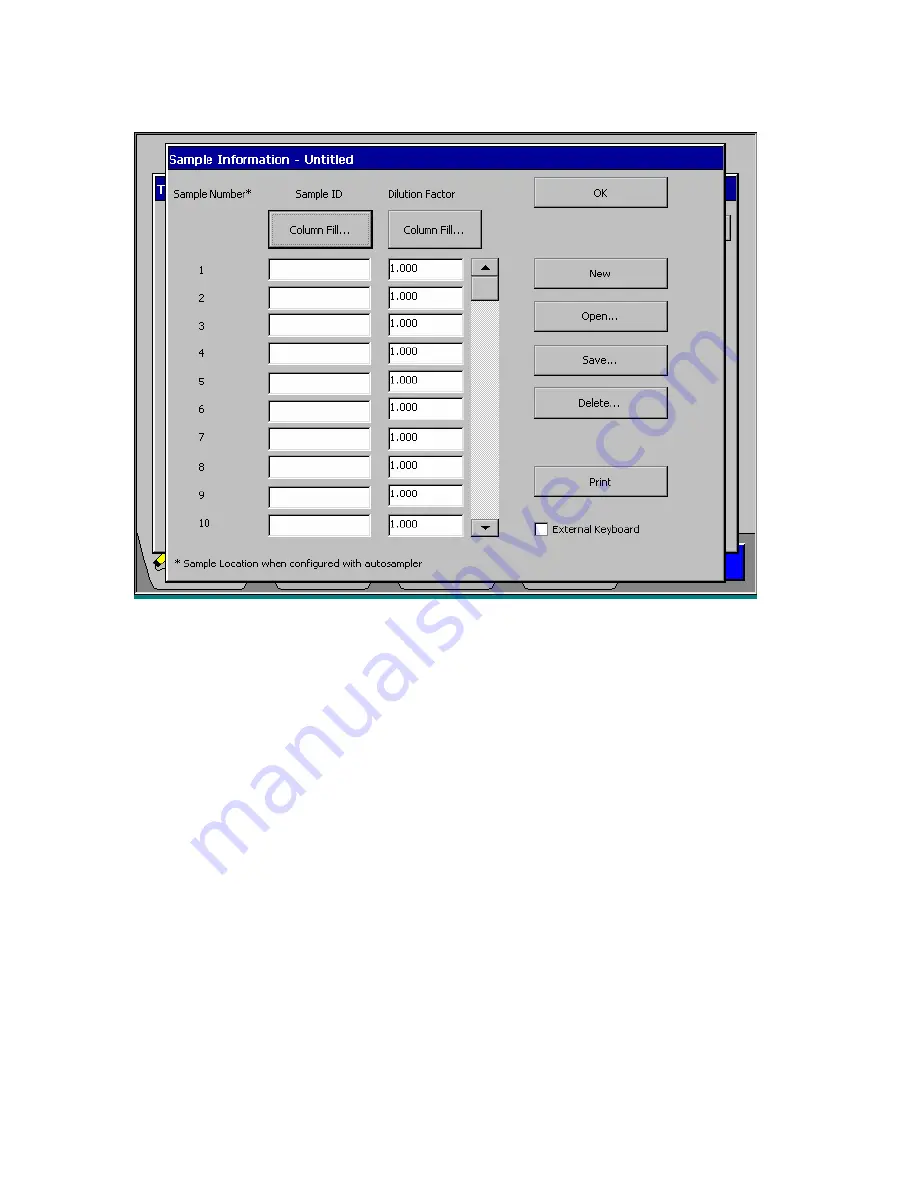
AAnalyst 200 User’s Guide
7-29
Screen 7- 17 Sample Information Dialog
Buttons on Sample Information Dialog
Sample Number
The range of sample numbers being displayed (10 at a time in the table)
can be changed by using the scroll bar. A maximum of 250 samples can
be displayed.
Sample ID
Shows the sample ID for each sample. Clicking on an entry field will
bring up the existing keyboard dialog, where you can enter an ID for that
sample.
Sample ID Column
Fill
button
Click on this button to open the
Sample ID Column Fill
dialog to
automatically fill in the ranges of sample IDs.
Dilution Factor
This column shows the dilution factor for each sample. Clicking on an
entry field will bring up the existing numerical value, where you can enter
a dilution value for that sample. A dilution value of 0.001 – 9999 can be
entered.
Dilution Factor
Column Fill
button
Click on this button to open the
Dilution Factor Column Fill
dialog,
which can be used to automatically fill in ranges of dilution factors.
Scroll Bar
Use the scroll bar to scroll through the list of 250 samples.
Содержание aanalyst 200
Страница 1: ...AAnalyst 200 User s Guide ...
Страница 6: ......
Страница 7: ...Introduction 1 ...
Страница 8: ......
Страница 18: ...Introduction 1 12 ...
Страница 19: ...Safety Practices 2 ...
Страница 20: ......
Страница 44: ...Safety Practices 2 26 ...
Страница 45: ...Preparing Your Lab 3 ...
Страница 46: ......
Страница 52: ...Preparing Your Lab 3 8 473 mm 650 mm 910 mm 700 mm 760 mm 170 mm Figure 3 1 Outside dimensions of instrument ...
Страница 55: ...AAnalyst 200 User s Guide 3 11 Figure 3 3 Space requirements for the spectrometer system top view ...
Страница 66: ...Preparing Your Lab 3 22 ...
Страница 67: ...System Description 4 ...
Страница 68: ......
Страница 89: ...Installation 5 ...
Страница 90: ......
Страница 107: ...AAnalyst 200 User s Guide 5 19 Setting up the Burner System Figure 5 9 Full view of the AAnalyst 200 Instrument ...
Страница 115: ...Operation of the Instrument 6 ...
Страница 116: ......
Страница 126: ...Operation of the Instrument 6 12 Installing the Burner Mount Assembly Figure 6 6 Installing the burner mount assembly ...
Страница 132: ...Operation of the Instrument 6 18 Figure 6 9 Installing the lamp compartment cover ...
Страница 158: ...Operation of the Instrument 6 44 ...
Страница 159: ...Touch Screens 7 ...
Страница 160: ......
Страница 173: ...AAnalyst 200 User s Guide 7 15 Screen 7 10 Spectrometer Subpage Flame Technique ...
Страница 193: ...AAnalyst 200 User s Guide 7 35 Screen 7 22 Shortcut menu Properties folder appear and select Share this folder option ...
Страница 210: ...Touch Screens 7 52 ...
Страница 211: ...Analyzing Samples 8 ...
Страница 212: ......
Страница 220: ...Analyzing Samples 8 10 Screen 8 4 Display Calibration screen ...
Страница 231: ...AAnalyst 200 User s Guide 8 21 The results are displayed and printed Screen 8 12 Analyze page ...
Страница 244: ...Analyzing Samples 8 34 ...
Страница 245: ...Maintenance 9 ...
Страница 246: ......
Страница 268: ...Maintenance 9 24 Figure 9 6 Removing the burner assembly from the instrument ...
Страница 291: ...AAnalyst 200 User s Guide 9 47 Figure 9 15 Removing the E Box from the instrument ...
Страница 293: ...AAnalyst 200 User s Guide 9 49 Figure 9 16 Replacing the E Box ...
Страница 299: ...AAnalyst 200 User s Guide 9 55 Figure 9 20 The centering of the two lamp beams The alignment procedure is now complete ...
Страница 307: ...Troubleshooting 10 ...
Страница 308: ......
Страница 320: ...Troubleshooting 10 14 ...
Страница 321: ...Index ...
Страница 322: ......






























