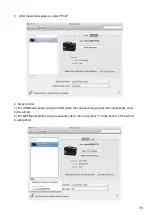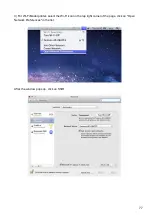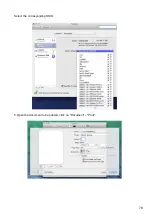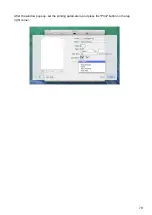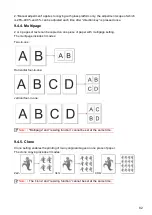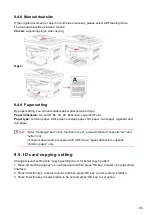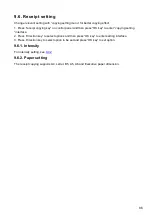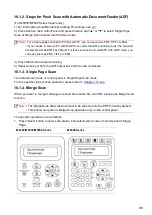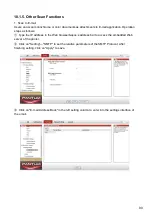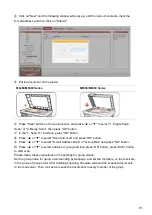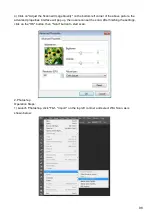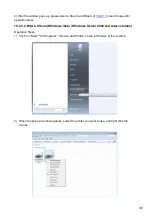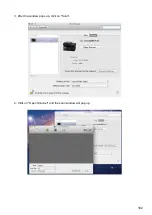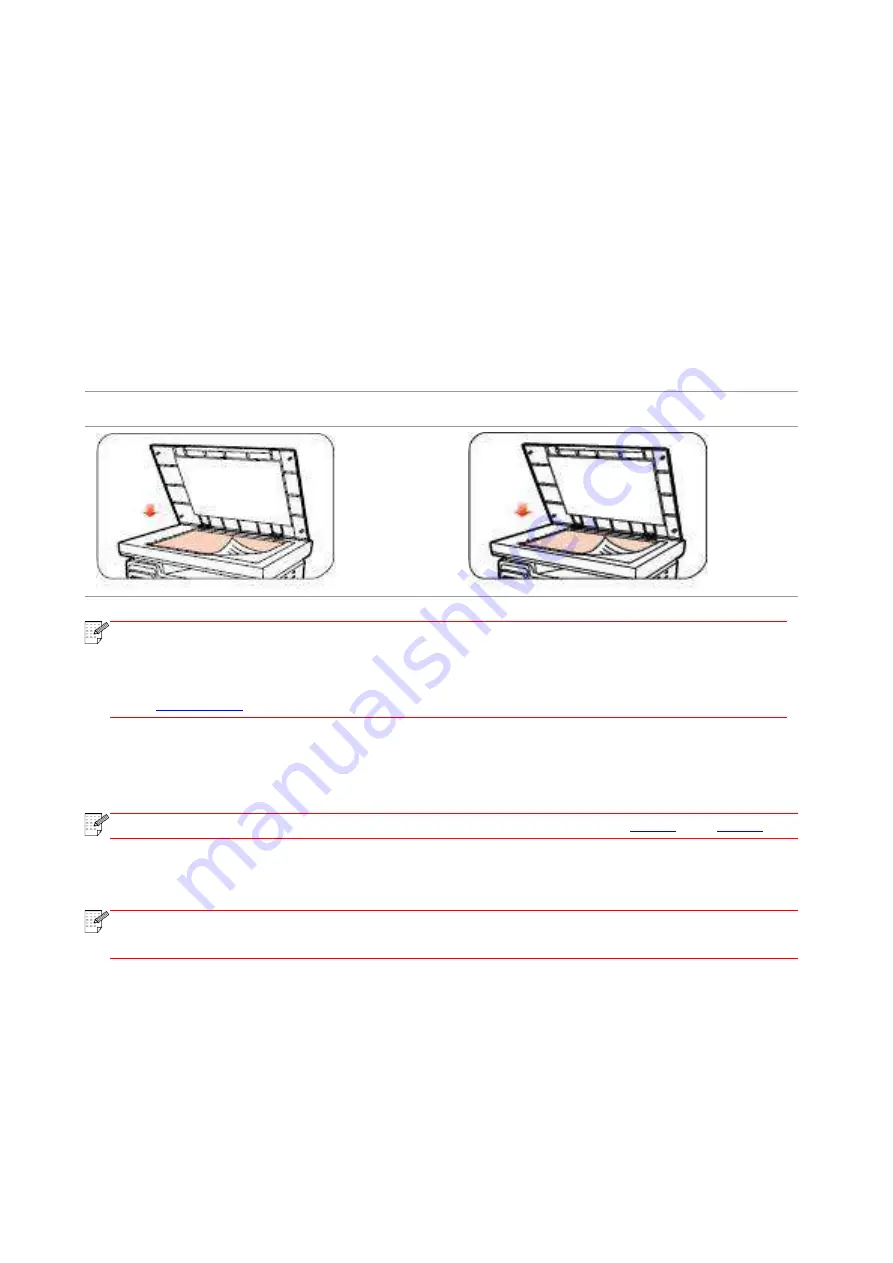
87
10. Scan
This printer provides two types of scan: "Push Scan", which means scanning through the printer’s
Control Panel operations; "Pull Scan" which means scanning through PC terminal scanning the
application.
10.1. Push Scan
10.1.1. Steps for Push Scan with Tablet
This section introduces how to scan documents to the PC (only through USB cable connection)
with control panel of the printer. The specific operation steps are as follows:
1) Put the document face down on the glass platen.
M6200/M6500 Series
M6550/M6600 Series
Note:
• During copying, please do not open the cover to avoid any adverse impact on the
image quality.
• For the information on “Steps of Using Paper and Manuscript”, please refer to
2) Press Scan on the Contr
ol Panel and press direction pad "▲" or "▼" to select "Single Page
Scan" or "Merge Scan" to enter into the Scan mode.
Note:
• For the information on Single Page Scan and Merge Scan, see
3) Press "Start" button to start scanning.
Note:
• Formats of scanned attachments: network scan supports PDF, TIFF and JPEG
formats. Users can select the Save As Type on the panel for the scanned documents.
Содержание M6503 Series
Страница 89: ...78 Select the corresponding SSID 5 Open the document to be printed click on Document Print ...
Страница 90: ...79 After the window pops up set the printing parameters and press the Print button on the top right corner ...
Страница 113: ...102 3 After the window pops up click on Scan 4 Click on Open Scanner and the scan window will pop up ...
Страница 121: ...110 3 Press the Start button to start scanning the document 4 Press the OK button to initiate the Fax job ...
Страница 155: ...144 ...