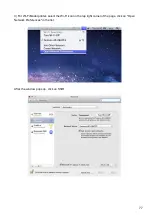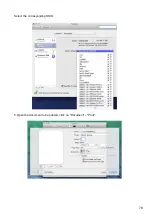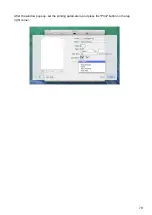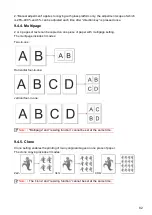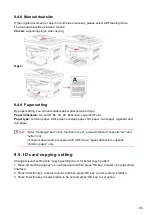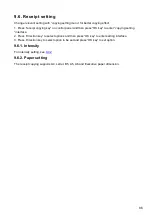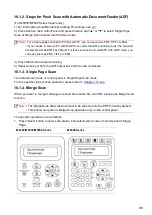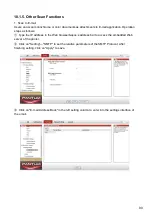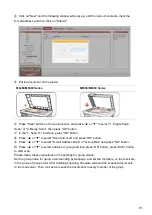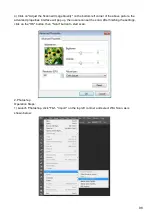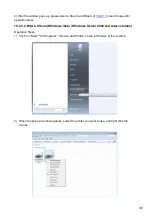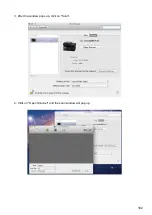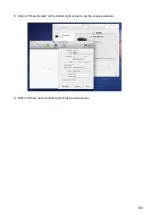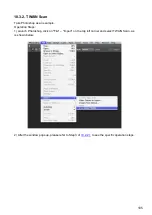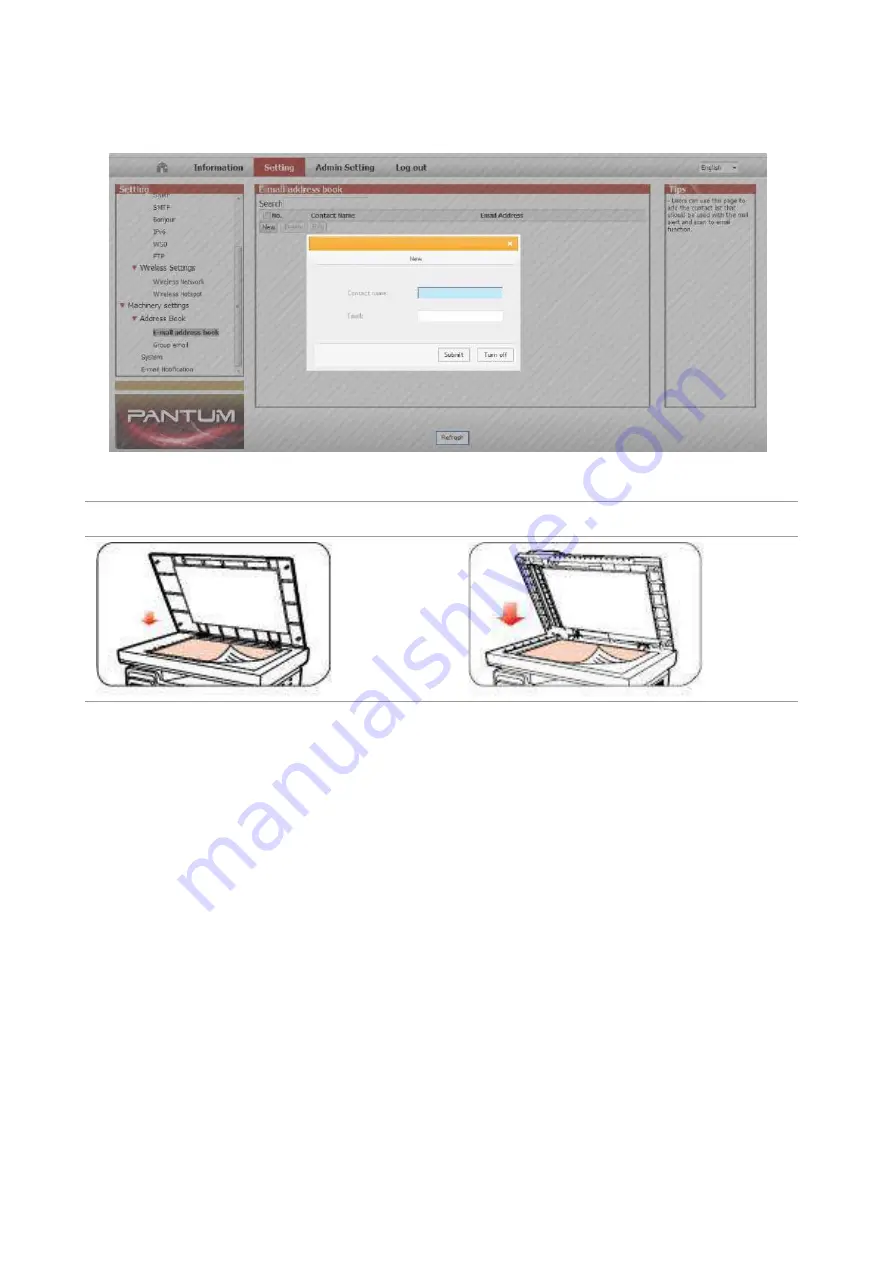
91
④
Click on "New" and the following window will pops up, edit the name of contacts ,input the
E-mail address and then click on "Submit".
⑤
Put the document on the platen.
M6200/M6500 Series
M6550/M6600 Series
⑥
Press "Scan" button on the control panel, and press “▲” or “▼" to select "1. Single Page
Scan" or "2. Merge Scan", then press "OK" button.
⑦
In the "1. Scan To" interface, press "OK" button.
⑧
Press “▲” or “▼" to select "Scan to E
-mail" and press "OK" button.
⑨
Press “▲” or “▼" to select "E
-mail Address Book" or "Group Mail" and press "OK" button.
⑩
Press “▲” or “▼" to select address or group and then press "OK" button; press "Start" button
to start scan.
Please follow these instructions on the settings for group emails:
Set the group name for group e-mail sending by webpage, and set the members, i.e.the receivers,
in the group of group email. After finishing scanning, firmware will send the scanned documents
to the mail server. Then mail server sends the documents to every member of the group.
Содержание M6503 Series
Страница 89: ...78 Select the corresponding SSID 5 Open the document to be printed click on Document Print ...
Страница 90: ...79 After the window pops up set the printing parameters and press the Print button on the top right corner ...
Страница 113: ...102 3 After the window pops up click on Scan 4 Click on Open Scanner and the scan window will pop up ...
Страница 121: ...110 3 Press the Start button to start scanning the document 4 Press the OK button to initiate the Fax job ...
Страница 155: ...144 ...