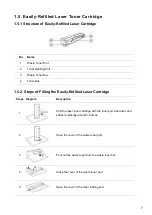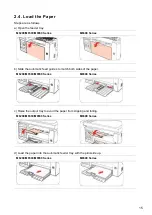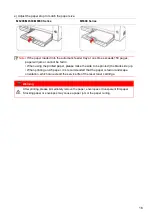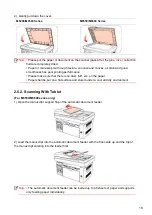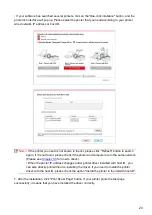21
3.1.1.2. Method II: Connect the printer via wired network
1. Turn the power of printer and computer on.
2. Connect the computer to wired network.
3. Connect network cable to the network interface of printer, to make sure the printer is connected
to computer network (please refer to
4. Place the attached installation CD in the computer CD-ROM:
• Windows XP system: automatically run the
installation procedure.
• Windows 7/Vista/Server 2008 system: Pop up "Autoplay" interface, click “Autorun.exe” to run
the installation procedure.
• Windows 8 system: When the " DVD RW driver" window pops up from the right top corner of
computer desktop, click anywhere in the pop-up window, then click "Autorun.exe" to run the
installation procedure.
• Windows 10 system: When the "DVD RW driver" window pops up from the right top corner of
computer desktop, click anywhere in the window, then click "Autorun.exe" to run the installation
procedure.
Note:
• Some computers may be unable to auto play the CD beacase of system configuration.
Please double click "Computer" icon, find "DVD RW driver", then double click "DVD RW
driver" to run the installation procedure.
5. Read and agree to the terms contained in the End User License Agreement and the Privacy
Policy, click the “Next” button in the lower right corner of the interface to enter the driver
installation interface.
6. Please click on the "One-click installation" button in Method II and install driver software.
Note:
• You can put your mouse cursor in the "One
-click installation" button to check the popup
information in order to confirm if the current printer is the one you need to install through
IP address before you click the button.
• You can check the printer IP address through "Network configuration page" (Please
Содержание M6503 Series
Страница 89: ...78 Select the corresponding SSID 5 Open the document to be printed click on Document Print ...
Страница 90: ...79 After the window pops up set the printing parameters and press the Print button on the top right corner ...
Страница 113: ...102 3 After the window pops up click on Scan 4 Click on Open Scanner and the scan window will pop up ...
Страница 121: ...110 3 Press the Start button to start scanning the document 4 Press the OK button to initiate the Fax job ...
Страница 155: ...144 ...