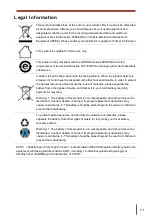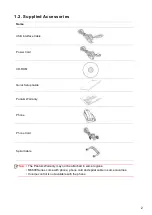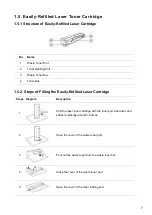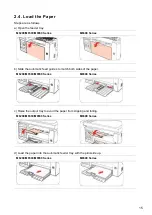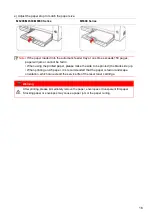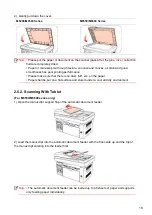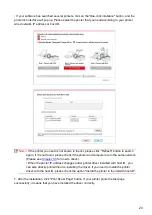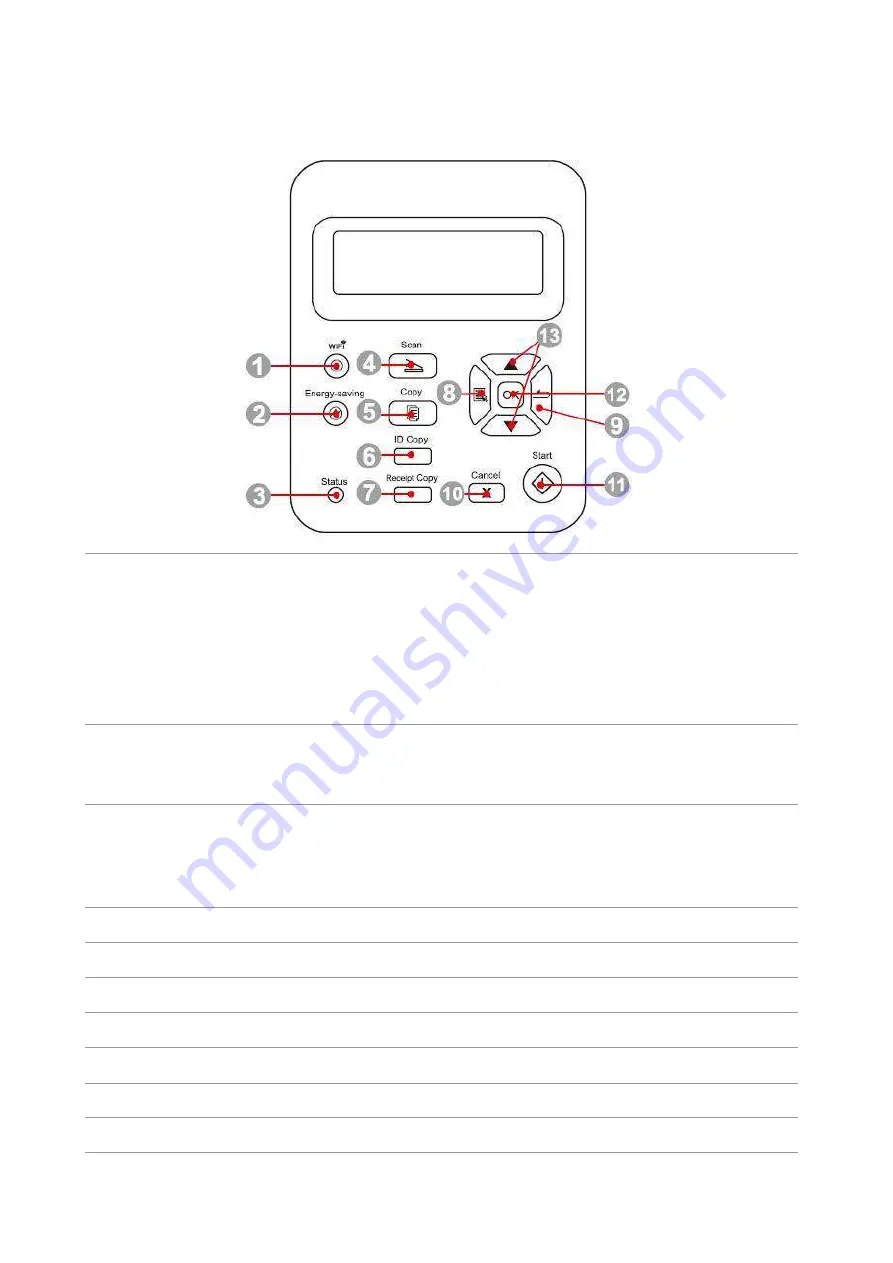
9
1.6. Control Panel
M6200/M6500/M6550 Series
1
Wi-Fi button
Short press Wi-Fi button to turn on direct Wi-Fi connection of the printer
and automatically print out "Mobile Device Wi-Fi Connection Wizard"
page (for models with Wi-Fi function only).
Long press Wi-Fi button for over 2s to start WPS when Wi-Fi is not
connected or to disconnect Wi-Fi when it has already been connected
(for models with Wi-Fi function only).
Open save toner function(applicable to non-Wi-Fi model only).
2
Power
Saving/Wake-up
Button
Press this button to switch to power saving status or wake the machine
from power saving status
3
Status Light
This light indicates the ready, alarm and other status of the printer
Green light: Normal
Orange light: Warning
Red Light: Error
4
Scan Button
Press this button to enter into scan mode
5
Copy Button
Press this button to enter into copy mode
6
ID Card Copy Button
Press this button to enter into ID Card Copy mode
7
Bill Copy Button
Press this button to enter into Bill Copy mode
8
Menu Button
Press this button to access the menu options to make the settings
9
Back Button
Press this button to go back to the upper-level page
10 Cancel Button
Press this button to cancel the operation
Содержание M6503 Series
Страница 89: ...78 Select the corresponding SSID 5 Open the document to be printed click on Document Print ...
Страница 90: ...79 After the window pops up set the printing parameters and press the Print button on the top right corner ...
Страница 113: ...102 3 After the window pops up click on Scan 4 Click on Open Scanner and the scan window will pop up ...
Страница 121: ...110 3 Press the Start button to start scanning the document 4 Press the OK button to initiate the Fax job ...
Страница 155: ...144 ...