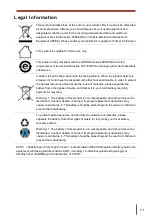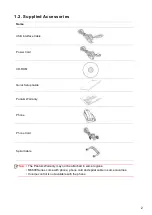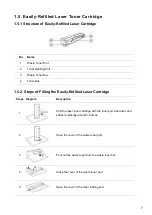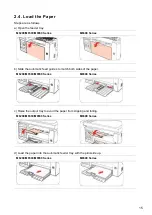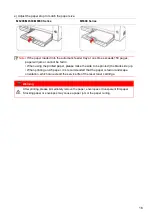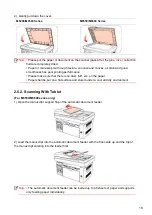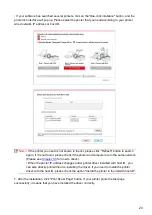10
11 Start Button
Press this button to start the corresponding operation after the operation
setting
12 OK Button
Press this button to save the setting
13
“▲” and “▼”
Press these two buttons to browse each menu and its options
M6600 Series
1
Speaker
Press this button, enter the number to dial, and then press the Start button
to Fax.
2
Redial/Pause
This button allows you to redial the last number you dialed or insert pause
when you set up speed dial or dial manually.
3
Contacts
This button allows you to dial the speed dial number directly.
4
Junk Fax
When you receive a Fax, press this button to add the currently received Fax
number to the junk Fax number list;
5
Power
Saving/Wake-up
Button
Press this button to switch to power saving status or wake the machine from
power saving status
6
Wi-Fi Button
Short press Wi-Fi button to turn on direct Wi-Fi connection of the printer and
automatically print out "Mobile Device Wi-Fi Connection Wizard" page (for
models with Wi-Fi function only).
Long press Wi-Fi button for over 2s to start WPS when Wi-Fi is not
connected or to disconnect Wi-Fi when it has already been connected (for
models with Wi-Fi function only).
Open save toner function(applicable to non-Wi-Fi model only).
7
Fax
Press this button to enter into the Fax mode.
Содержание M6503 Series
Страница 89: ...78 Select the corresponding SSID 5 Open the document to be printed click on Document Print ...
Страница 90: ...79 After the window pops up set the printing parameters and press the Print button on the top right corner ...
Страница 113: ...102 3 After the window pops up click on Scan 4 Click on Open Scanner and the scan window will pop up ...
Страница 121: ...110 3 Press the Start button to start scanning the document 4 Press the OK button to initiate the Fax job ...
Страница 155: ...144 ...