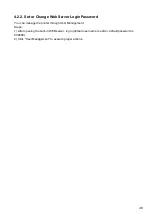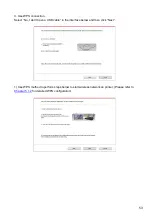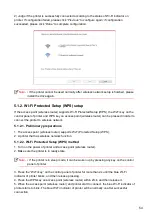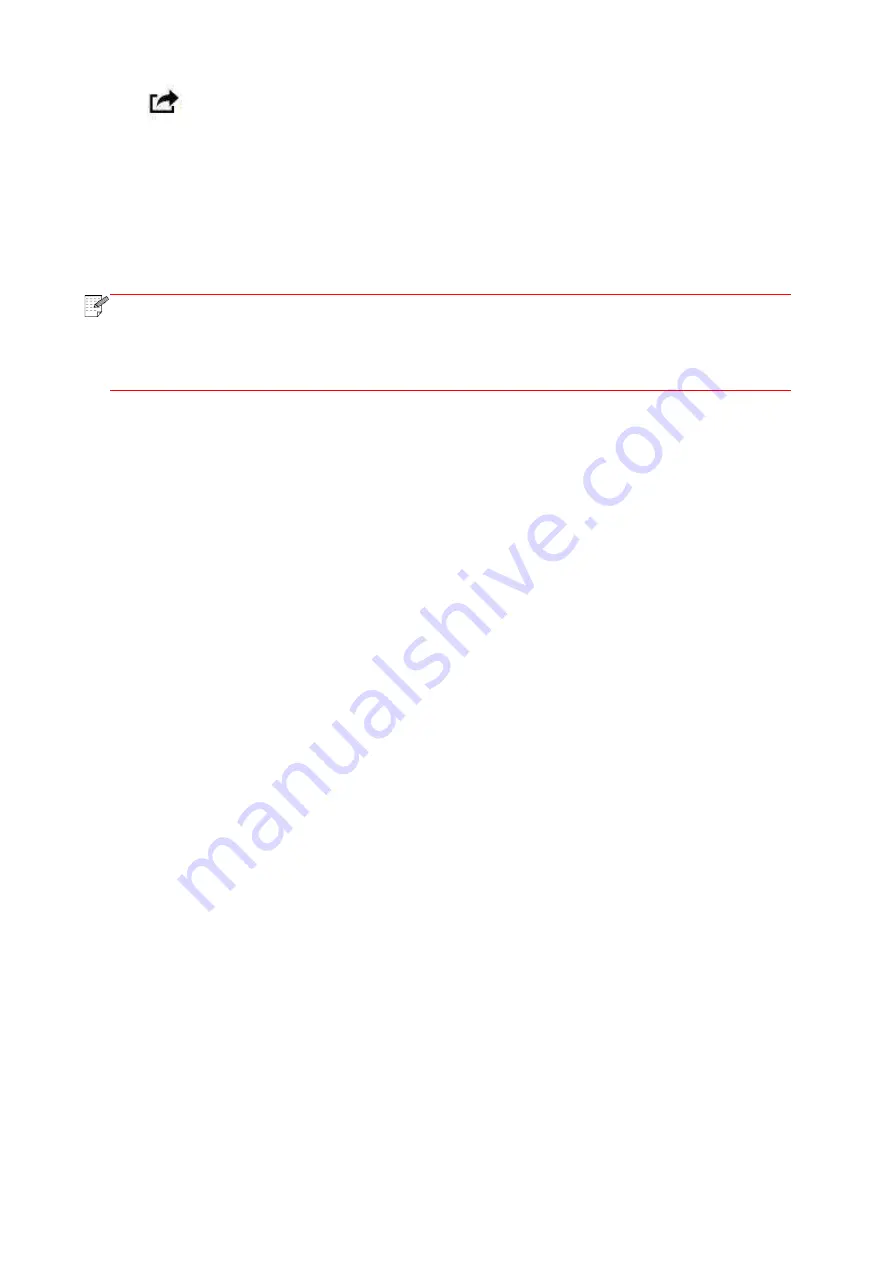
60
4. Click
.
5.Tap "print".
6.Please make sure the Pantum printer is selected.
If you select other printers (or no printer), please click printer option and then select your Pantum
printer.
7. Set printing parameters such as number of copies to print.
8.Tap "print".
Note:
• If printing fails, please inspect if the iOS device is connected to the wireless network
where the printer is connected to.
• If the iOS device cannot detect any printer, please inspect if power of the printer is
turned on and if the printer is turned on.
Содержание M6503 Series
Страница 89: ...78 Select the corresponding SSID 5 Open the document to be printed click on Document Print ...
Страница 90: ...79 After the window pops up set the printing parameters and press the Print button on the top right corner ...
Страница 113: ...102 3 After the window pops up click on Scan 4 Click on Open Scanner and the scan window will pop up ...
Страница 121: ...110 3 Press the Start button to start scanning the document 4 Press the OK button to initiate the Fax job ...
Страница 155: ...144 ...