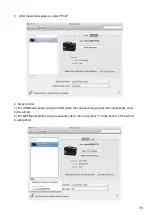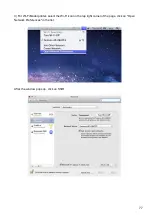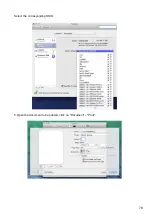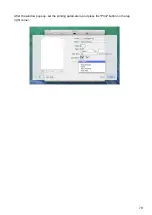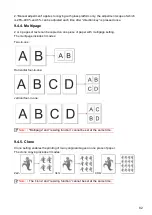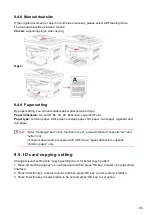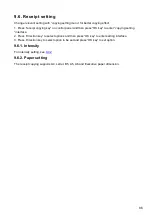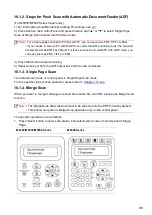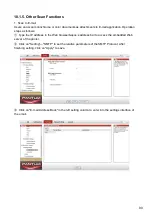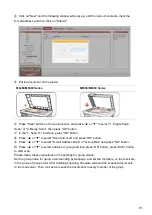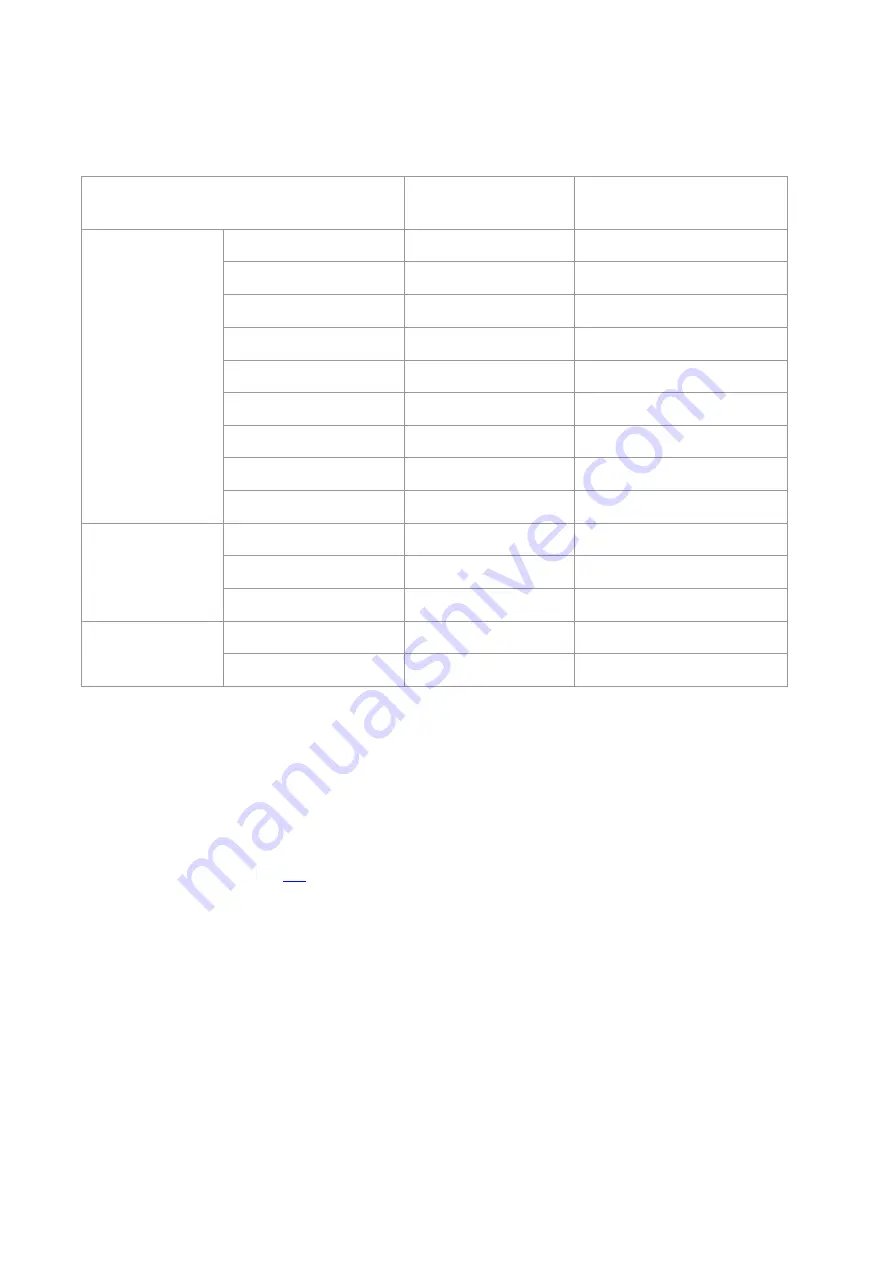
80
9. Copying
9.1. Copying function
Copying function
M6200/M6500/
MS6000 Series
M6550/M6600 Series
Common copying
Image quality
●
●
Intensity
●
●
Resizing
●
●
Multipage
●
●
Clone
●
●
Poster
●
●
Collated copy
○
●
Manual dual-side
○
●
Paper setting
●
●
ID card copying
Arrangement mode
●
●
Intensity
●
●
Paper setting
●
●
Receipt copying
Intensity
●
●
Paper setting
●
●
(
●:
inclusive,
○:
exclusive
)
9.2. Copying method
1. Press “copying key"/"ID card copying key”/"receipt copying key” on control panel.
2. Put the original document in automatic document feeder (ADF) (supporting common copying
only) with right-side up or put it on glass platform with right-side down (for the method on how to
3. Set copying quantity with “direction or number key” according to types (99pieces at maximum).
4. Press “Startup key” for copying.
9.3. Copying cancel
Press “cancel key” on control panel if canceling copying.
Содержание M6503 Series
Страница 89: ...78 Select the corresponding SSID 5 Open the document to be printed click on Document Print ...
Страница 90: ...79 After the window pops up set the printing parameters and press the Print button on the top right corner ...
Страница 113: ...102 3 After the window pops up click on Scan 4 Click on Open Scanner and the scan window will pop up ...
Страница 121: ...110 3 Press the Start button to start scanning the document 4 Press the OK button to initiate the Fax job ...
Страница 155: ...144 ...