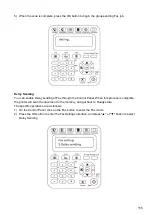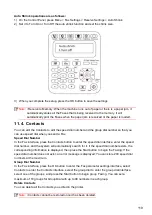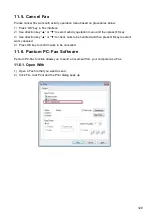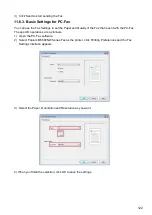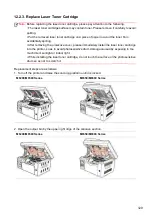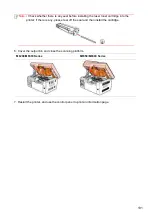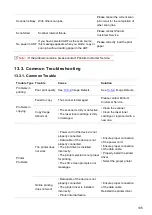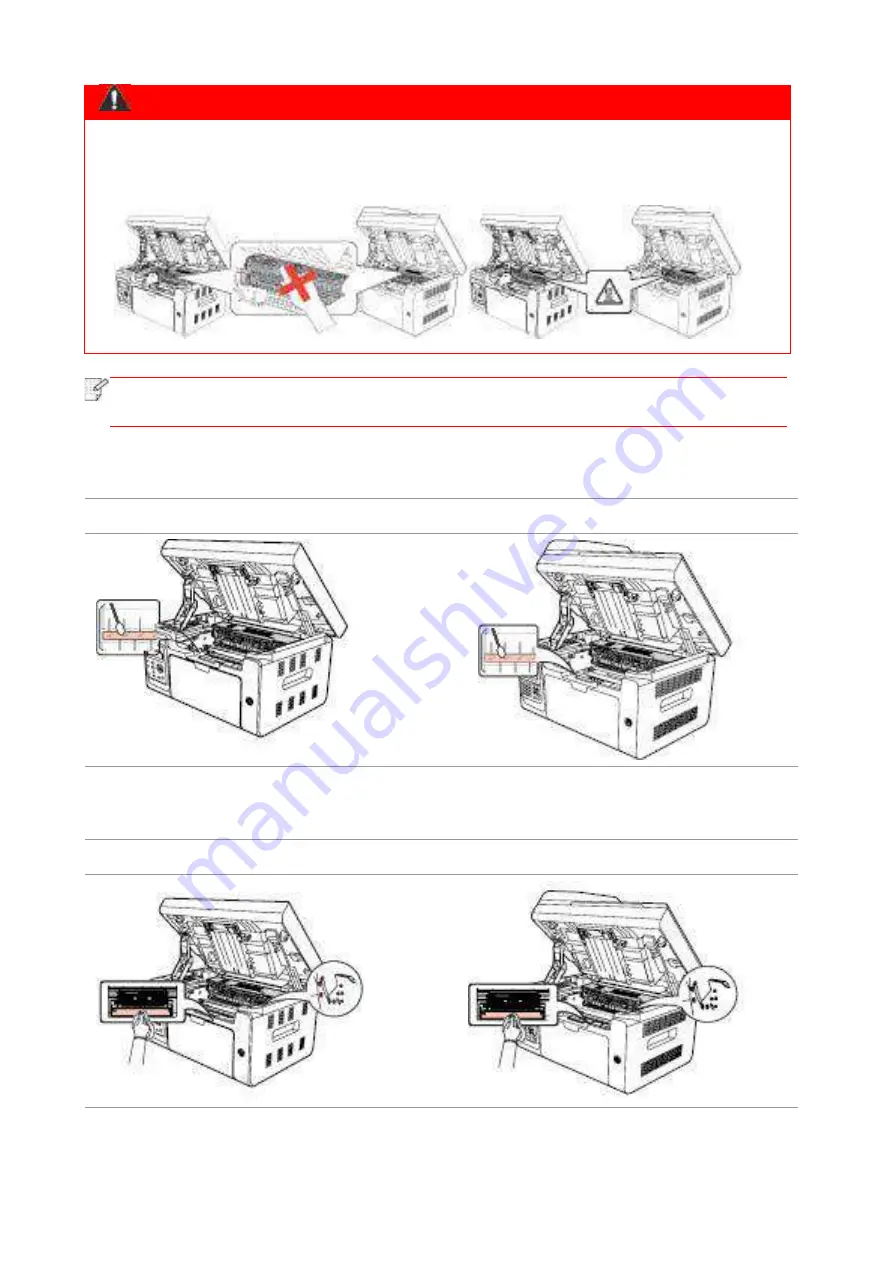
127
Warning
Some parts of the printer are still hot within a short time after use. When opening the front
cover or rear cover to clean the parts inside the printer, please do not touch the parts in the
shaded area as shown in the following picture, so as to avoid burns.
Note:
• When removing the laser toner cartridge, put the cartridge in a protective bag or wrap
it with thick paper to avoid direct light damaging the photosensitive drum.
7. Gently wipe the dustproof mirror of laser scanning surface with a cotton swab or a dry and
lint-free soft cloth with a little alcohol.
M6200/M6500 Series
M6550/M6600 Series
8. Clean the inside of the printer by using a dry and lint-free cloth to gently wipe the shaded area
as shown in the picture below.
M6200/M6500 Series
M6550/M6600 Series
Содержание M6503 Series
Страница 89: ...78 Select the corresponding SSID 5 Open the document to be printed click on Document Print ...
Страница 90: ...79 After the window pops up set the printing parameters and press the Print button on the top right corner ...
Страница 113: ...102 3 After the window pops up click on Scan 4 Click on Open Scanner and the scan window will pop up ...
Страница 121: ...110 3 Press the Start button to start scanning the document 4 Press the OK button to initiate the Fax job ...
Страница 155: ...144 ...