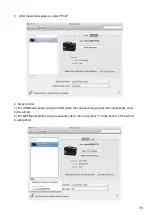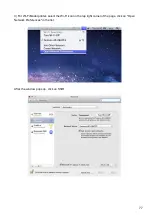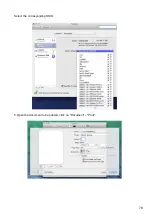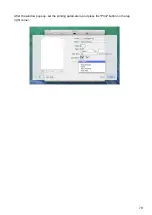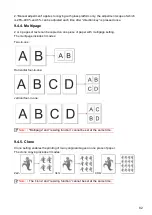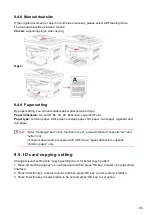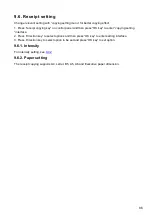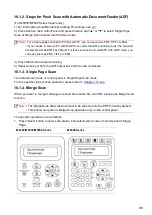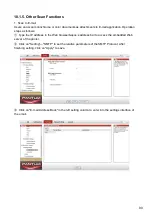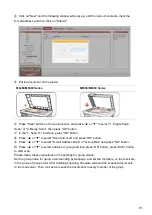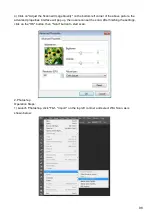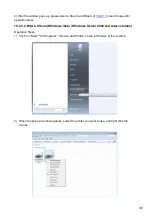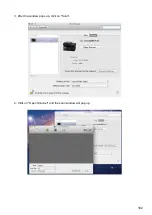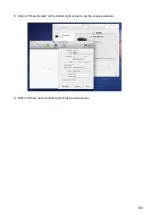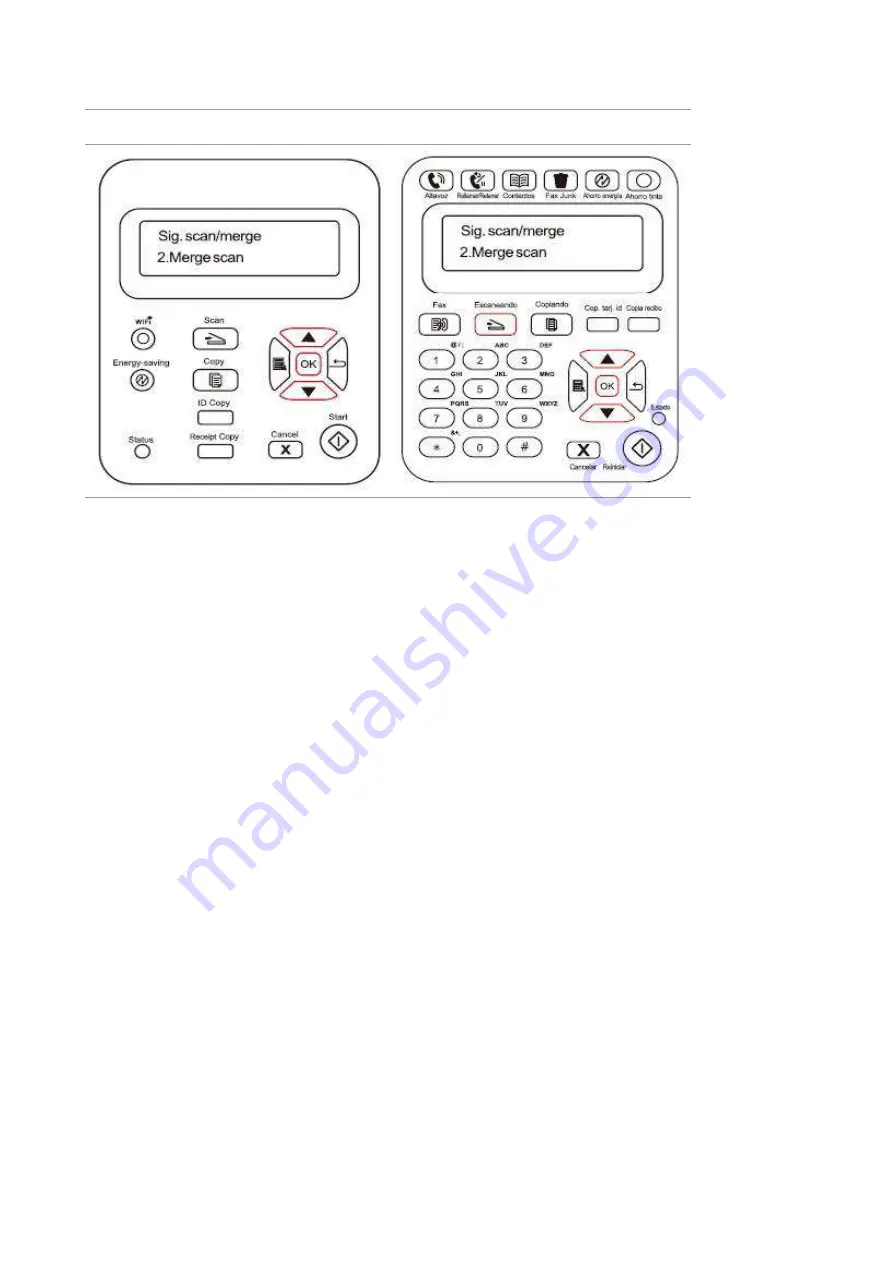
89
2. Press "▲" or "▼" button to select and enter "Merge Scan" mode.
M6200/M6500/M6550 Series
M6600 Series
3. Press "Start" button and the Scan Process Bar Interface will pop up on the computer.
4. After completing scanning the first page, the contents as shown below will appear on the
control panel:
Press "Start" button - scan the next page
Press "OK" button- end the scanning
5. Put the document to be scanned on the glass platen and press Start button to continue to scan
the second page (For ADF scanning, it can run continuous scan directly).
6. Repeat the operation as described in the step 5 to scan multi-pages till you press "OK" button
to end this operation.
7. After completing the operation, the application will save PDF document to the specified folder.
Содержание M6503 Series
Страница 89: ...78 Select the corresponding SSID 5 Open the document to be printed click on Document Print ...
Страница 90: ...79 After the window pops up set the printing parameters and press the Print button on the top right corner ...
Страница 113: ...102 3 After the window pops up click on Scan 4 Click on Open Scanner and the scan window will pop up ...
Страница 121: ...110 3 Press the Start button to start scanning the document 4 Press the OK button to initiate the Fax job ...
Страница 155: ...144 ...