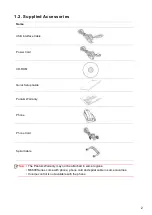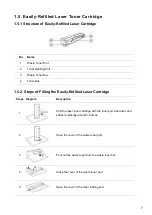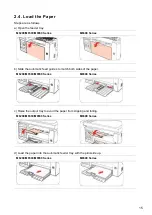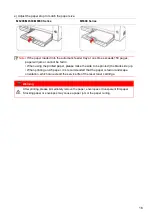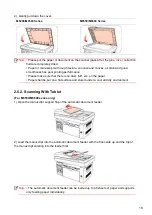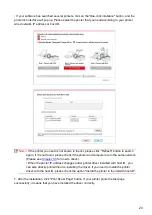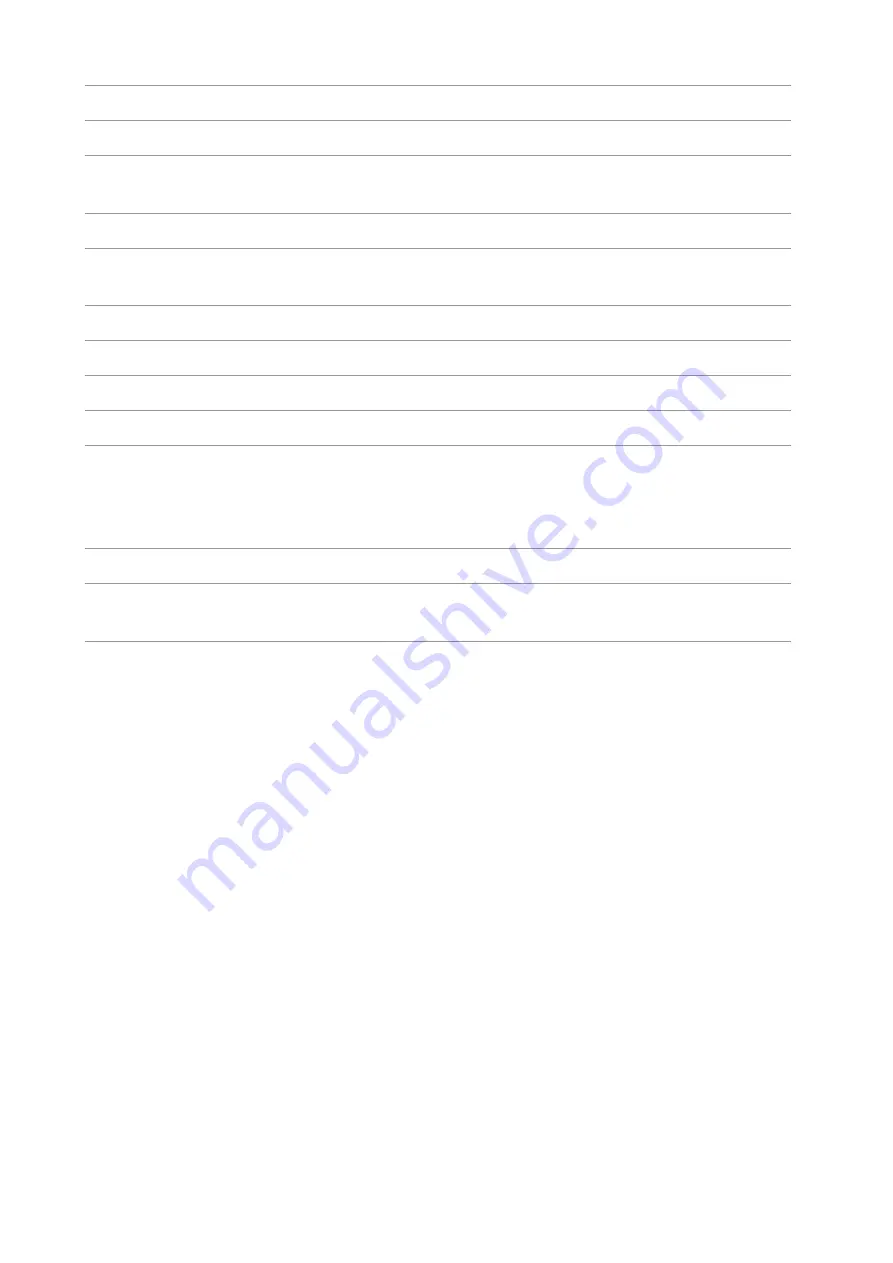
11
8
Scan Button
Press this button to enter into the scan mode
9
Copy Button
Press this button to enter into the copy mode
10
ID Card Copy
Button
Press this button to enter into the ID card copy mode
11 Bill Copy Button
Press this button to enter into the bill copy mode
12 Number Buttons
You can use these buttons to dial a phone or Fax number, or use them as a
keyboard for input into the device.
13 Menu Button
Press this button to access the menu options to make the settings.
14 Back Button
Press this button to go back to the upper-level page
15
“▲” and “▼”
Press this button to browse through each menu and its options
16 OK Button
Press this button to save the settings
17 Status Light
This light indicates the ready, alarm or other statuses of the printer
Green light: Normal
Orange light: Warning
Red light: Error
18 Cancel Button
Press this button to cancel the operation
19 Start Button
Press this button to start the corresponding operation after the operation is
set.
Содержание M6503 Series
Страница 89: ...78 Select the corresponding SSID 5 Open the document to be printed click on Document Print ...
Страница 90: ...79 After the window pops up set the printing parameters and press the Print button on the top right corner ...
Страница 113: ...102 3 After the window pops up click on Scan 4 Click on Open Scanner and the scan window will pop up ...
Страница 121: ...110 3 Press the Start button to start scanning the document 4 Press the OK button to initiate the Fax job ...
Страница 155: ...144 ...