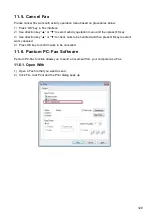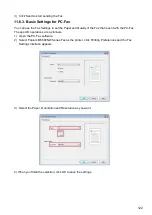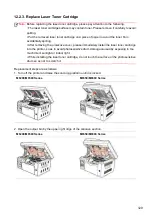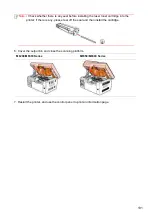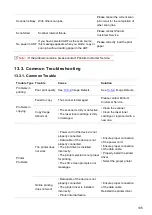134
5) After removing the jammed paper, insert the laser toner cartridge into the printer along the
guides until you hear a "click" assuring you that the cartridge is fully inserted.
M6200/M6500 Series
M6550/M6600 Series
5) Neatly put the paper in the tray , and do not carry out the next print until the indicator light
resumes print-ready status.
7) If you can not remove the jammed paper yourself, please contact your local Pantum
Authorized Repair Center or send the printer to the nearest Pantum Authorized Service Center
for repair.
13.2. Error Message
Error message Cause
Measure
Close Output
Bin
The paper bin is not fully closed.
Close Output Bin.
No Laser Toner
Cartridge
Detected
The laser toner cartridge is installed incorrectly
or laser toner cartridge is damaged.
The laser toner cartridge is
installed correctly or new laser
toner cartridge is replaced.
Toner Low
Cartridge toner is low
Replace New Laser Toner
Cartridge
The toner
cartridge life has
expired
Cartridge toner is exhausted.
Replace New Laser Toner
Cartridge
Feed jam
The print paper is loaded incorrectly. The paper
is outside of the specification range.
Please correctly load the print
paper.
Printer paper
jam
The print paper is loaded incorrectly.
Please correctly load the print
paper.
Содержание M6503 Series
Страница 89: ...78 Select the corresponding SSID 5 Open the document to be printed click on Document Print ...
Страница 90: ...79 After the window pops up set the printing parameters and press the Print button on the top right corner ...
Страница 113: ...102 3 After the window pops up click on Scan 4 Click on Open Scanner and the scan window will pop up ...
Страница 121: ...110 3 Press the Start button to start scanning the document 4 Press the OK button to initiate the Fax job ...
Страница 155: ...144 ...