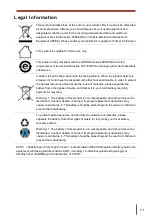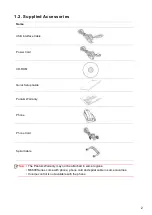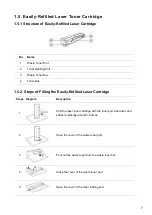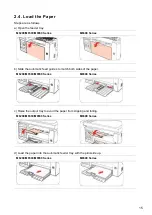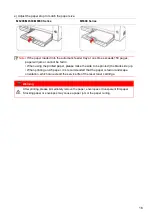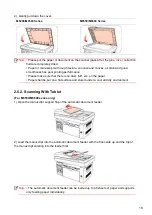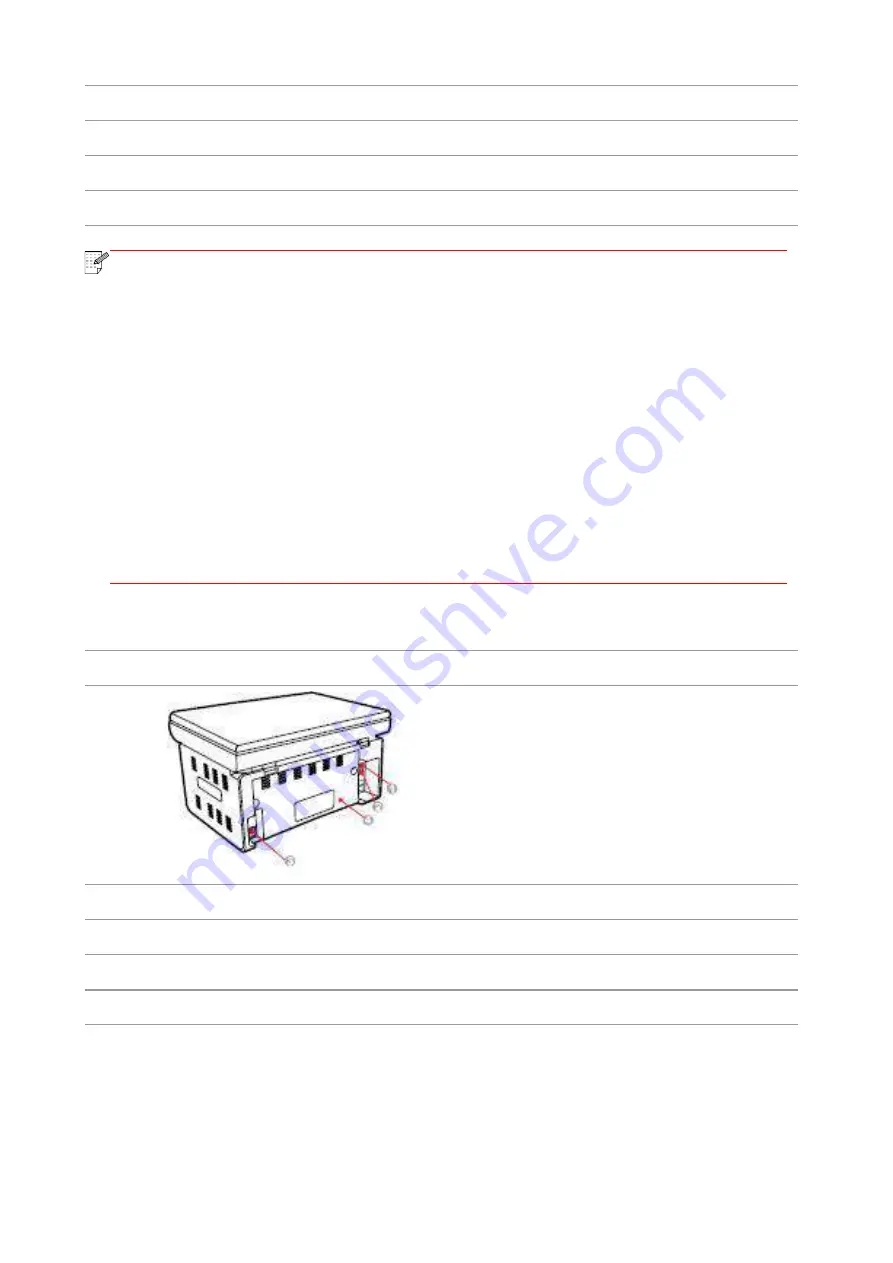
5
5
Paper Stop
6
Feeder Tray
7
Automatic Feeder Tray
8
Power switch
Note
:
• The power switch of the printer is divided into two types: “touch type” and
“self
-
locking type”. The actual appearance of the purchased printer will prevail.
• The “touch type” power switch of the
printer only has one mode, and can be reset by
short-pressing.
1) ON: short-press the power switch in the OFF state to turn on the power supply of
the printer.
2) OFF: long-pressure the power switch for about 3s in the ON state to turn off the
power supply of the printer.
• The “self
-
locking type” power switch of the printer has two modes: lock and
disconnect.
1) ON: short-press the power switch in the OFF state to turn on the power supply of
the printer.
2) OFF: short-press the power switch in the ON state to turn off the power supply of
the printer.
| Rear View
No.
M6200/M6500 Series
Diagram
1
USB Interface
2
Network Interface
3
Power Interface
4
Rear Cover
Содержание M6503 Series
Страница 89: ...78 Select the corresponding SSID 5 Open the document to be printed click on Document Print ...
Страница 90: ...79 After the window pops up set the printing parameters and press the Print button on the top right corner ...
Страница 113: ...102 3 After the window pops up click on Scan 4 Click on Open Scanner and the scan window will pop up ...
Страница 121: ...110 3 Press the Start button to start scanning the document 4 Press the OK button to initiate the Fax job ...
Страница 155: ...144 ...