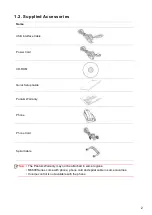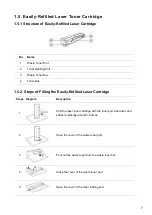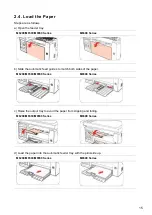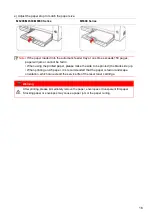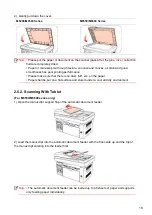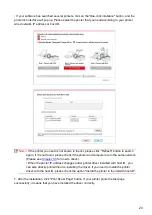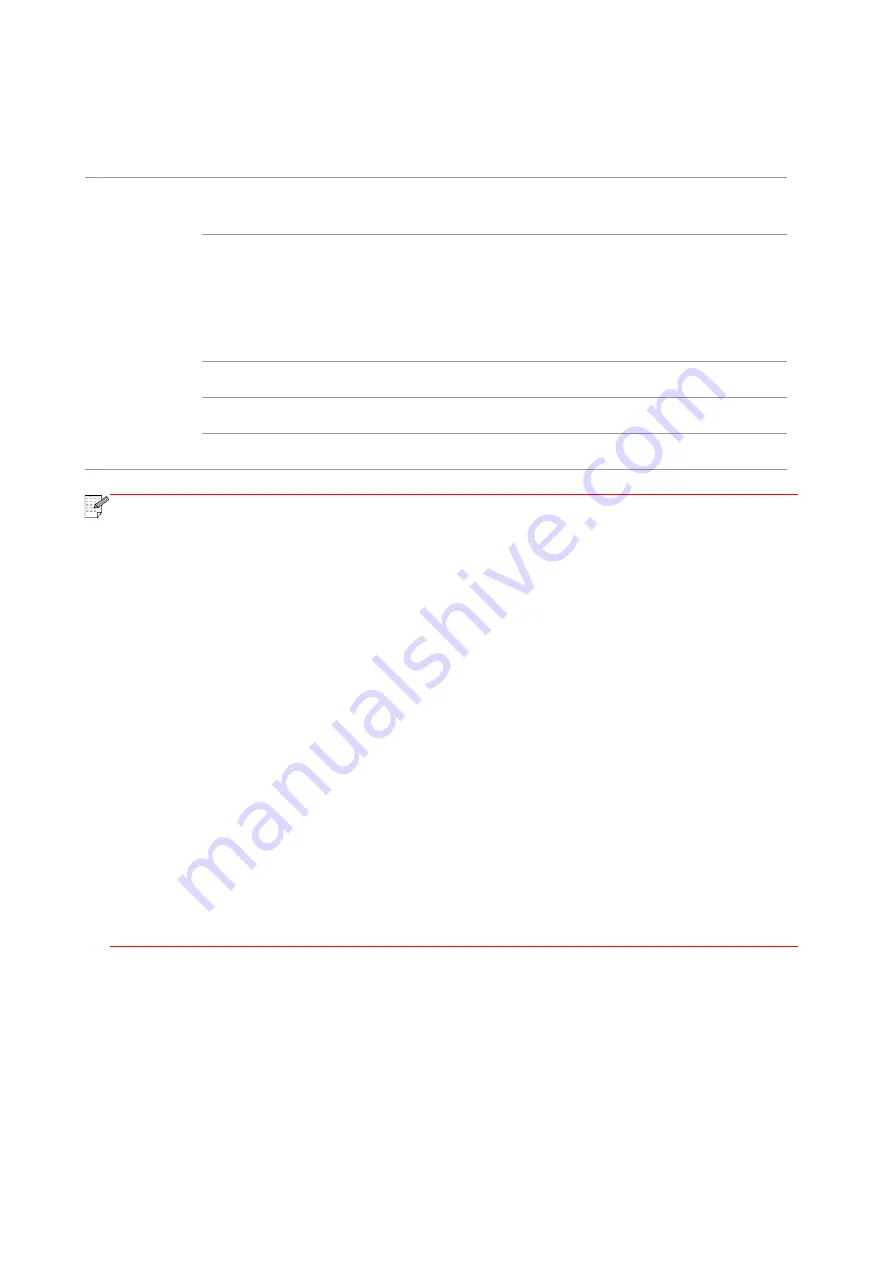
12
2. Paper and Print Media
2.1. Paper Specification
M6200/M6500/
M6550/M6600
Series
Media Type
Plain paper, thick paper, transparent film, carton paper,
label paper, envelope, thin paper
Media size
A4, A5, A6, JIS B5, ISO B5, B6, Letter, Legal, Executive,
Statement, Monarch envelope, DL envelope, C5 envelope,
C6 envelope, NO.10 envelope, Japanese Postcard, Folio,
Oficio, Big 16k, 32k, 16k, Big 32k, ZL, Yougata4, Postcard,
Younaga3, Nagagata3, Yougata2, Custom
Media weight
60~163g/m²
Feeder tray volume
150 pages
Output tray volume
100 pages
Note:
• It is recommended to
use the standard paper and recycled paper for the printer.
• It is not recommended to use special paper extensively, which may affect the service
life of the printer.
• The print media that does not meet the guidelines listed in this User Guide may result
in
poor print quality, increased paper jam and excessive wear of the printer.
• Properties such as weight, composition, texture and humidity are important factors
affecting the printer performance and output quality.
• Please note the following matters whe
n selecting the print media:
1. Desired print effect: The print media selected should meet the requirement of the print
tasks.
2. Surface smoothness: The smoothness of the print media may affect the sharpness of
the print outcome.
3. Some print media may meet all the use guidelines contained herein, but they still can
not bring satisfactory effect. This may be due to incorrect operation, inappropriate
temperature and humidity, or other factors beyond the control of Pantum. Before
purchasing large quantities of print media, make sure that the print media meets the
specifications specified in this User Guide.
4. Using print media that does not meet these specifications may cause damage to the
printer.
Содержание M6503 Series
Страница 89: ...78 Select the corresponding SSID 5 Open the document to be printed click on Document Print ...
Страница 90: ...79 After the window pops up set the printing parameters and press the Print button on the top right corner ...
Страница 113: ...102 3 After the window pops up click on Scan 4 Click on Open Scanner and the scan window will pop up ...
Страница 121: ...110 3 Press the Start button to start scanning the document 4 Press the OK button to initiate the Fax job ...
Страница 155: ...144 ...