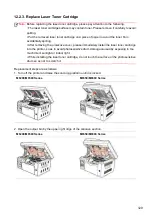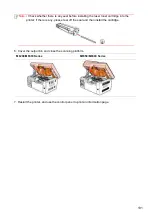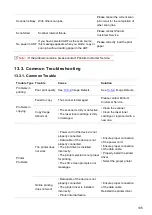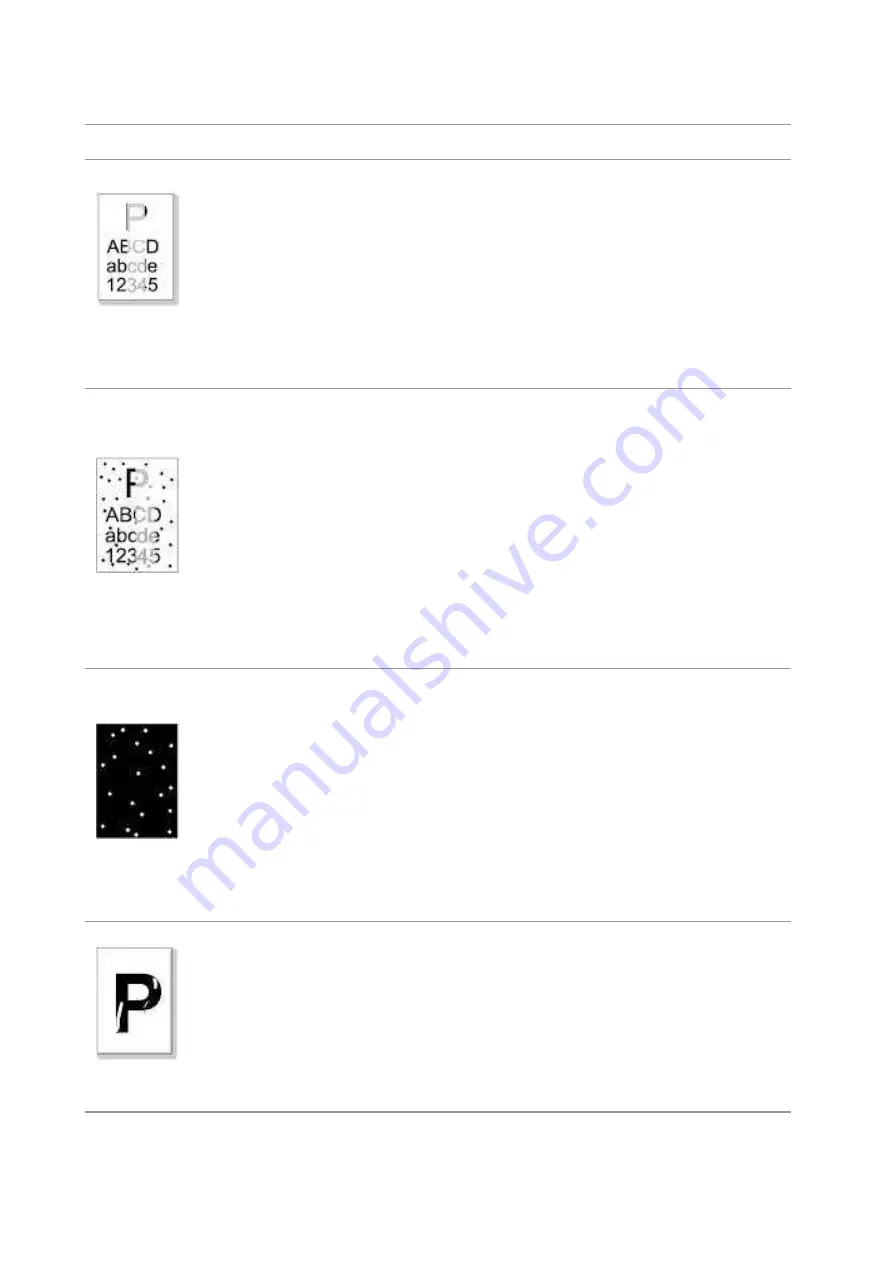
137
13.3.2. Image Defects
Trouble
Cause
Solution
The printout is
whitish or light
• Toner is low.
• The print media does not meet usage
specification, such as the media is damp or
too rough.
• The resolution
in the print program is set too
low, concentration setting is too low, or toner
saving mode is ticked.
• The laser toner cartridge is damaged.
• Please properly use the print
media within the specification
range.
• Set the print resolution,
concentration, or cancel ticked
toner saving mode in the
program.
Toner spots
• The laser toner cartridge is dirty or leaks
toner.
• The laser toner cartridge is damaged.
• The print media that does not meet usage
specification is used. For example, the media
is damp or too rough.
• The feed channel is dirty.
• If toner spots appear when copying and
scanning, the platen glass may be dirty.
• The scanner is dirty or damaged.
• Please use the print media
within the specification range.
• Clean the feed channel.
• Clean
the platen glass.
White spots
• The print media that does not meet usage
specification is used. For example, the media
is damp or too rough.
• The feed channel is dirty.
• The internal part of the laser toner cartridge
is damaged.
• The reflective glass
of the laser inside the
printer is dirty.
• The scanner is damaged.
• Please use the print media
within the specification range.
• Clean the feed channel.
• Clean the reflective glass of the
laser.
Toner comes off
• The print media that does not meet
usage
specification is used. For example, the media
is damp or too rough.
• The inside of the printer is dirty.
• The laser toner cartridge is damaged.
• The internal part of the printer is damaged.
• Please use the print media
within the specification range.
• Clean the inside of the printer.
Содержание M6503 Series
Страница 89: ...78 Select the corresponding SSID 5 Open the document to be printed click on Document Print ...
Страница 90: ...79 After the window pops up set the printing parameters and press the Print button on the top right corner ...
Страница 113: ...102 3 After the window pops up click on Scan 4 Click on Open Scanner and the scan window will pop up ...
Страница 121: ...110 3 Press the Start button to start scanning the document 4 Press the OK button to initiate the Fax job ...
Страница 155: ...144 ...