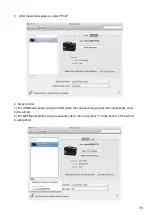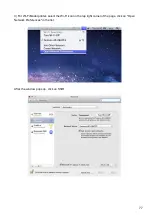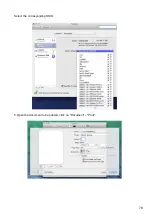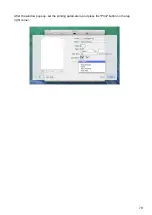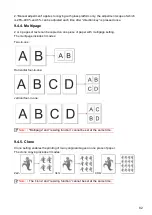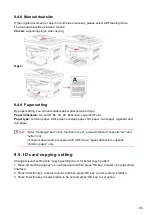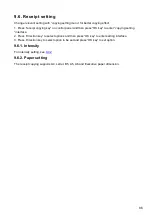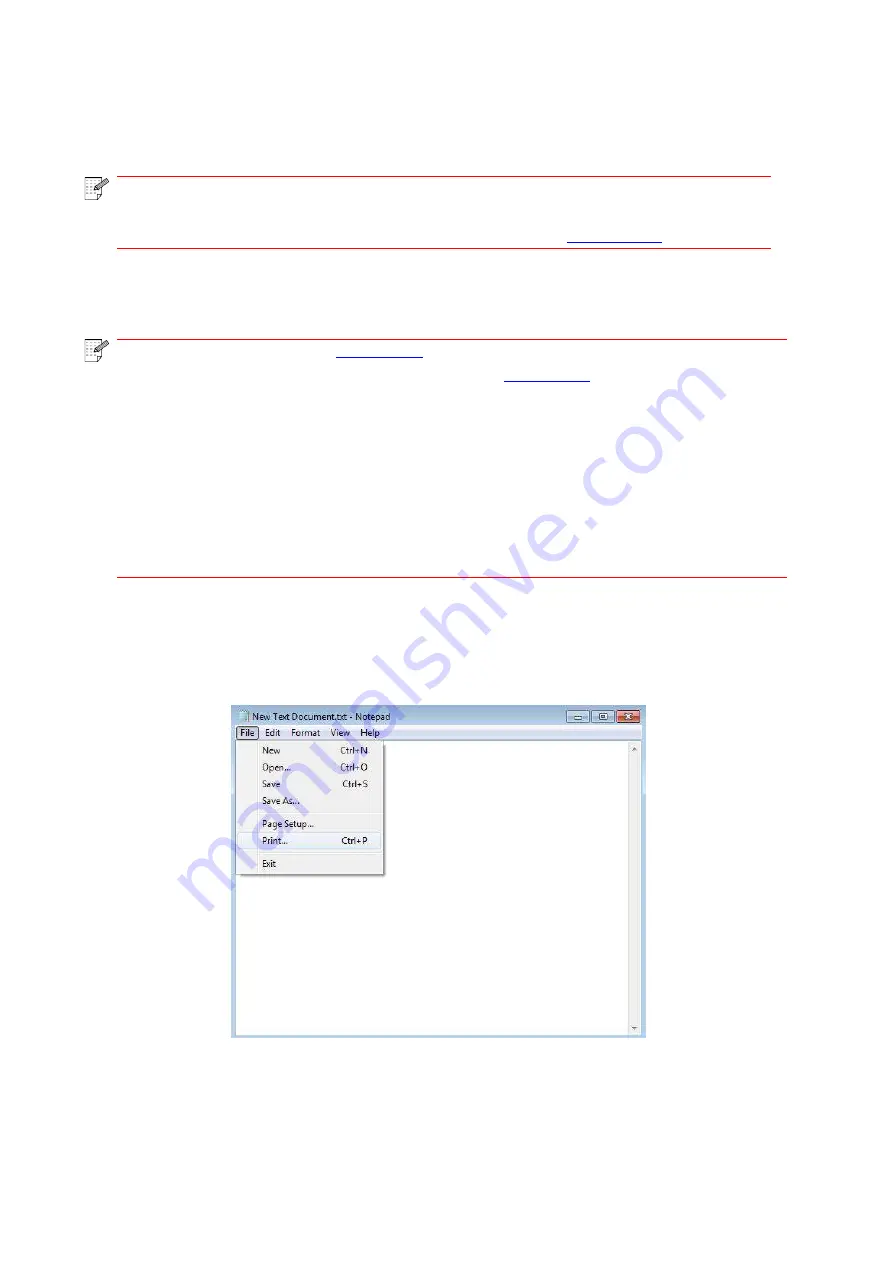
71
8.3. Duplex Print
1) The printer driver supports manual duplex.
Note:
• If the paper is thin, it may wrinkle.
• If the paper is curled, make it flat and put it back into the manual feeder tray.
• If the manual duplex function causes a paper jam, see
2) Ensure that certain amount of paper is loaded into the automatic feeder tray before printing.
Note:
• For the media types that support printing, see
. It is recommended to use
the standard paper.
• Some paper media are not suitable for the duplex printing. Trying the duplex printing
may damage the printer. When "Paper Type" is "Thick Paper" or "Transparent Film",
please do not try "Duplex Print". If you choose "Reversed Order" printing in Printing
Preferences dialog box, Manual Duplex will not be supported when "2 x 2 Poster"
printing.
• Paper may get jammed or cannot be fed in when the automatic feeder tray is loaded
with more than 150 sheets.
3) Printing steps are as follows (for Windows Operation System only) :
a) Open the document to be printed from the application (such as Notepad), and select "Print"
from the "File" menu.
Содержание M6503 Series
Страница 89: ...78 Select the corresponding SSID 5 Open the document to be printed click on Document Print ...
Страница 90: ...79 After the window pops up set the printing parameters and press the Print button on the top right corner ...
Страница 113: ...102 3 After the window pops up click on Scan 4 Click on Open Scanner and the scan window will pop up ...
Страница 121: ...110 3 Press the Start button to start scanning the document 4 Press the OK button to initiate the Fax job ...
Страница 155: ...144 ...