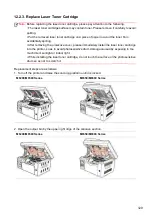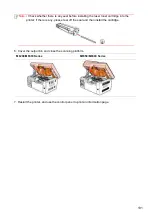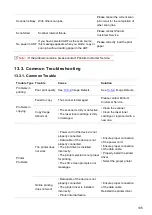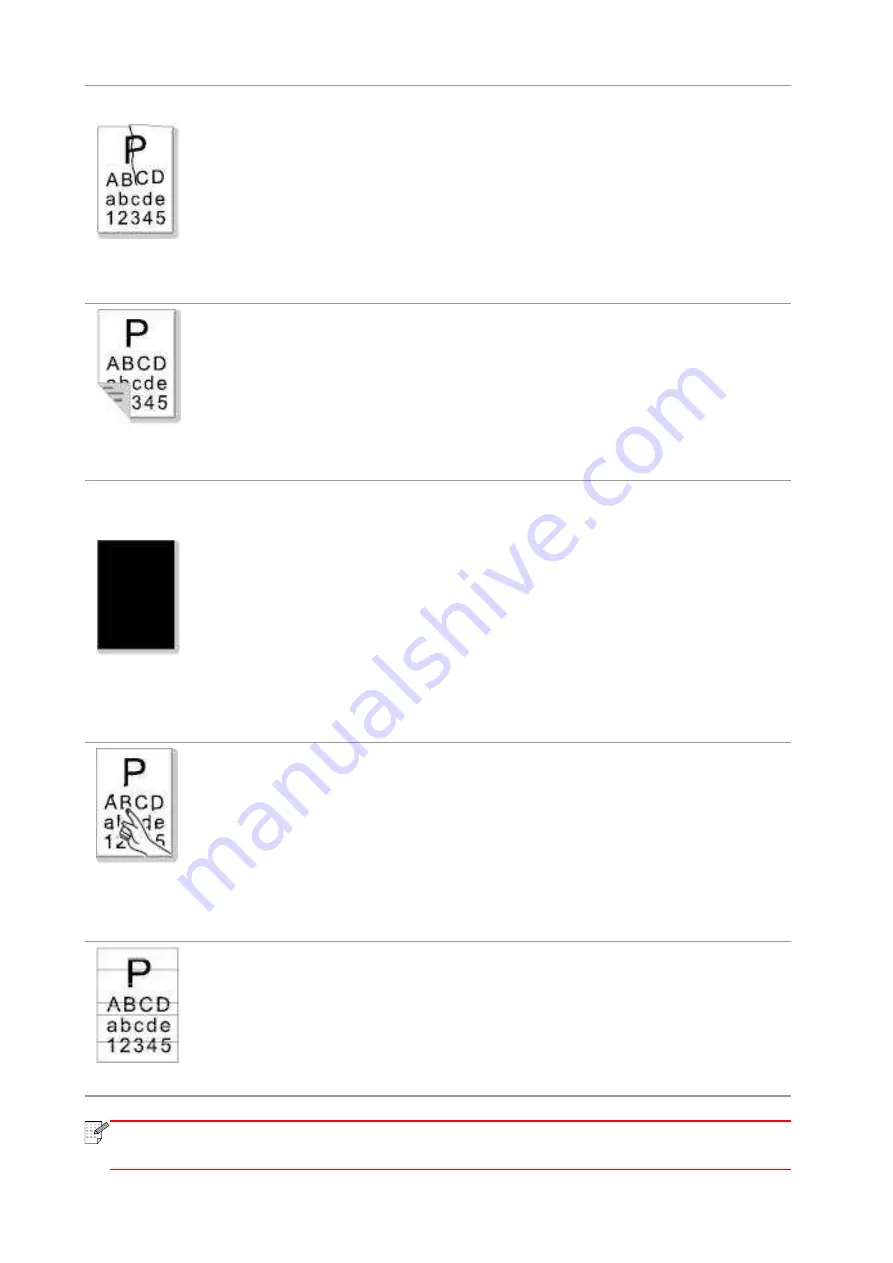
139
Wrinkled paper
•
The print media is loaded incorrectly.
• The print media does not meet the usage
specification.
• The feed channel inside the printer is dirty.
• The fuser component of the printer is
damaged.
• Ensure correct loading the print
media.
• Please use the pri
nt media
within the specification range for
printing.
• Clean the feed channel inside
the printer.
The back of the
printout is dirty
• The laser toner cartridge is dirty.
• The transfer roller inside the printer is dirty.
• The transfer voltage inside
the printer is
abnormal.
• Clean the laser toner cartridge
or replace it with a new one.
• Clean the internal transfer
components of the printer.
Whole page dark
• The laser toner cartridge is installed
incorrectly.
• The internal part of the laser
toner cartridge
is damaged.
• Abnormal charge inside the printer; the laser
toner cartridge is not charged.
• If all
-black image appear when copying and
scanning, maybe it is scanning exposure, and
the cover on the manuscript is not properly
closed.
• The
scanner is damaged.
• Ensure to install the cartridge
correctly.
• Please first close the cover on
the manuscript, and then carry
out copying and scanning.
The toner does
not adhere to the
paper
• The print media that does not meet usage
specification, such as the media is damp or
too rough.
• The inside of the printer is dirty.
• The laser toner cartridge is damaged.
• The internal part of the printer is damaged.
• Please use the print media
within the specification range.
• Clean the inside of the
printer.
Horizontal stripes
• The laser toner cartridge is incorrectly
installed.
• The laser toner cartridge might be damaged.
• The internal part of the printer is damaged.
• Ensure to install the cartridge
correctly.
Note:
• The above troubles c
an be handled by cleaning or replacing the laser toner cartridge.
If the problem remains, please contact Pantum Customer Service.
Содержание M6503 Series
Страница 89: ...78 Select the corresponding SSID 5 Open the document to be printed click on Document Print ...
Страница 90: ...79 After the window pops up set the printing parameters and press the Print button on the top right corner ...
Страница 113: ...102 3 After the window pops up click on Scan 4 Click on Open Scanner and the scan window will pop up ...
Страница 121: ...110 3 Press the Start button to start scanning the document 4 Press the OK button to initiate the Fax job ...
Страница 155: ...144 ...