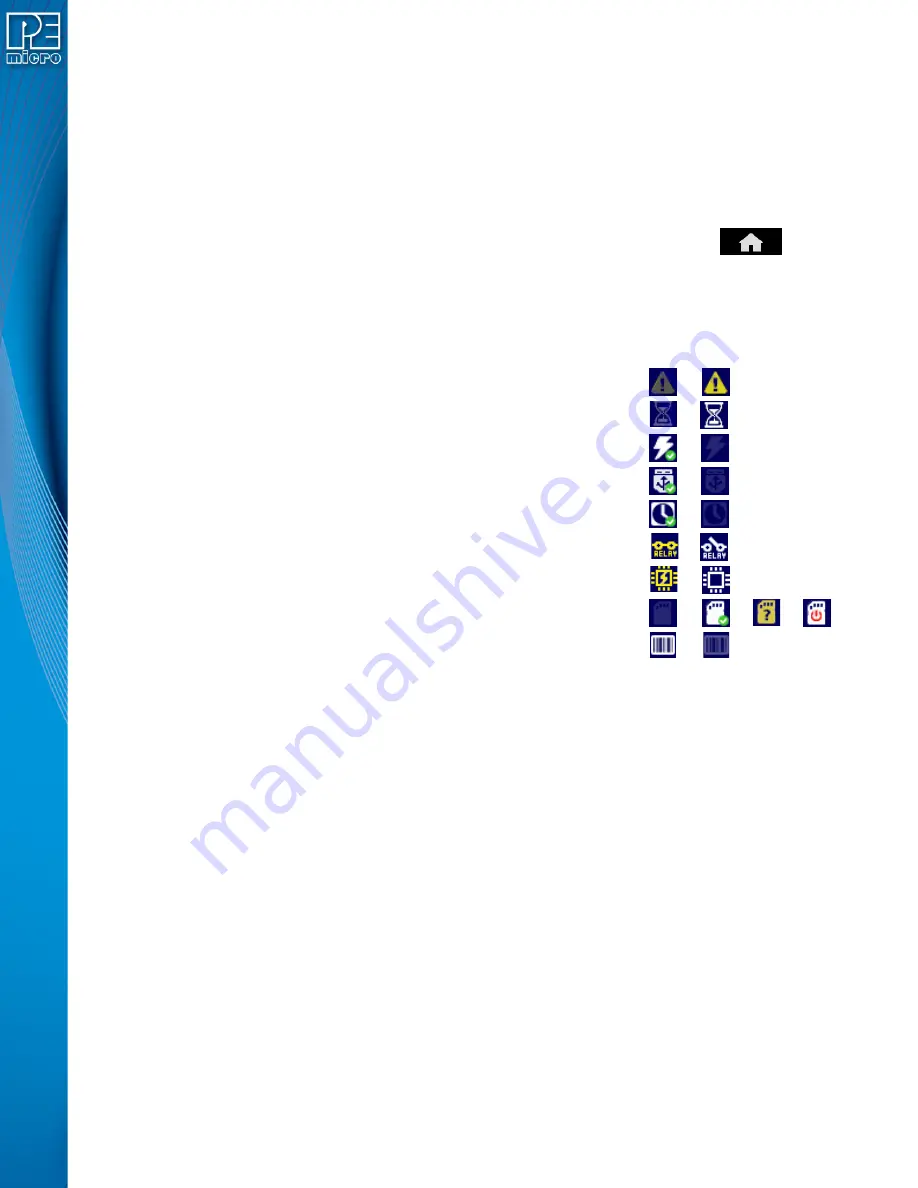
User Manual For CYCLONE
FX
Programmers
26
5
TOUCHSCREEN LCD MENU
This chapter describes the Cyclone’s touchscreen LCD menu.
shows an overview of
the menu structure.
Note:
This menu will change as features are added to the
CYCLONE
FX
, so if your menu does not
match what is displayed here, please check PEmicro’s website, www.pemicro.com, for a user
manual containing the latest LCD Menu operations information.
5.1
Home Screen
The home screen appears when the
CYCLONE
FX
is powered on, or when the
Home
button is tapped.
5.1.1
Icons
A row of icons in the upper right corner indicates the status of various attributes of the Cyclone.
Note:
The user may tap on the row of icons to view the meaning of each of the currently displayed icons.
Cyclone Unit Status
: Ok / Bad
Programming Status:
Ready / Busy
Target Power Relays
: On / Off
USB-To-PC Enumerated
: Yes / No
Real-Time clock Enabled & Working:
Yes / No
Cyclone Power Relays
: Closed / Open
Target Device Is Powered*
: Yes / No
SDHC Memory Card:
None / Valid / Unformattted / Reset Cyclone**
Barcode Scanner:
Detected / Not Detected
*
Target Device Is Powered - “Yes” indicates that the
CYCLONE
FX
detects power on the Vcc pin
of the target device programming header.
** SDHC Memory Card - “Reset Cyclone” indicates that the Cyclone needs to be reset before the
SDHC card will register as Valid. The user can push the Reset button which is located on the front
side of the Cyclone, below the LED indicators.
5.1.2
Configurable Display Area
The main area of the home screen can be configured to optionally display the following
information, by using the Cyclone IP Configuration Utility (see
1. Firmware version of the Cyclone (always shown).
2. IP address assigned to the Cyclone.
3. Name assigned to the Cyclone.
4. Number of programming images in the Cyclone’s memory.
5. Name of the selected programming image.
6. First serial number associated with the selected image
7. Current status.
8. Results of the last operation performed.
9. Time and date.













































