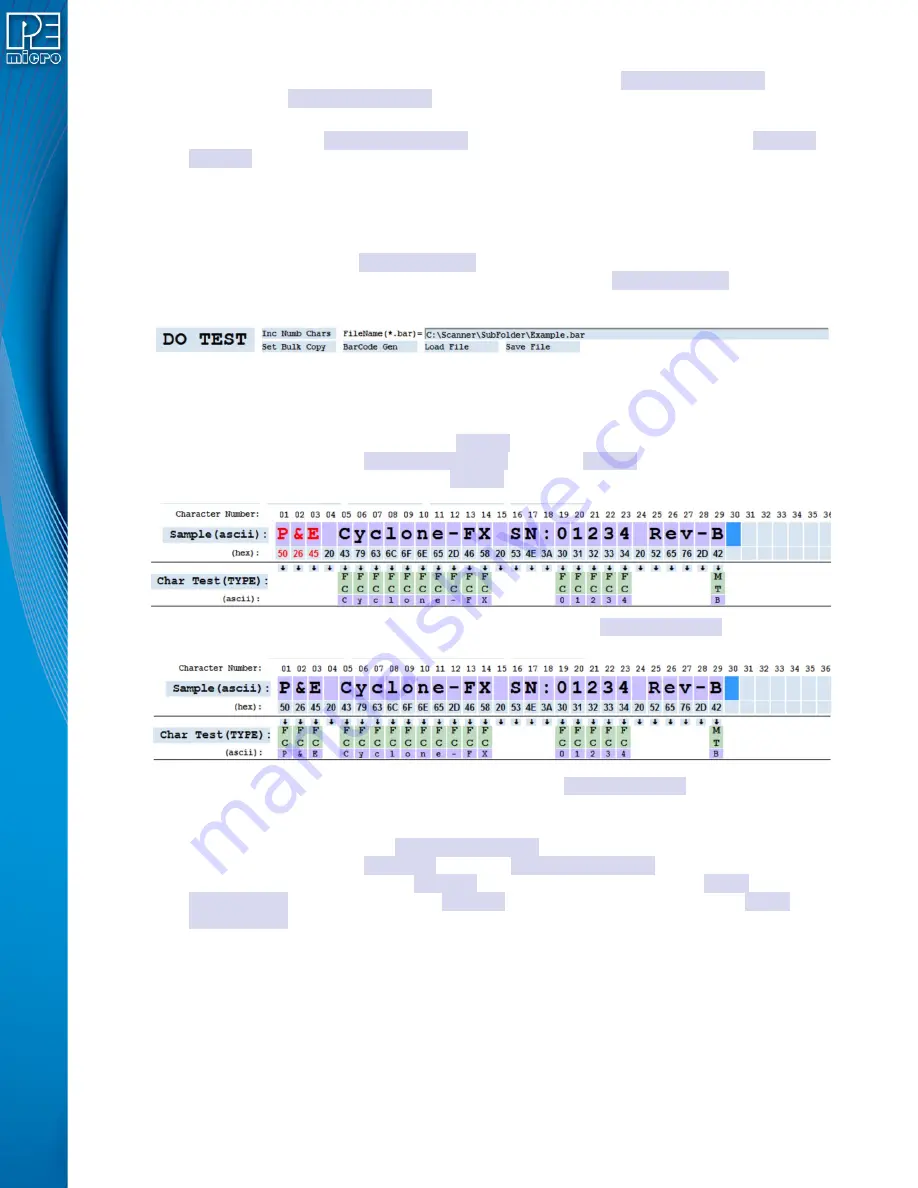
User Manual For CYCLONE
FX
Programmers
117
into a Sample box. Characters which are selected are indicated by changing the font color to red.
Once a set of characters has been selected, they are copied into
Char Test(TYPE):
entries by
clicking on the
Char Test(TYPE):
button. Bulk Copy turns of the selected character
red
font
highlighting.
In a similar manner,
Char Test(TYPE):
entries can be highlighted and copied into
Range-1
or
Range-2
entries.
This process takes a little practice to get used to but greatly speeds things up. In addition, this
process can be used to copy entries which do not have down arrows assigned to them.
11.6.6.1.1 Turning On Bulk Copy
Clicking on the black text
Set Bulk Copy
button in the program control area enables Bulk
Copying. When the Bulk Copy option is selected, the text in the
Set Bulk Copy
button is
recolored
red
as a reminder to turn the option off by clicking the button again.
Figure 11-28: Program Control Area
11.6.6.1.2 Copy Sample Boxes to Char Test
Sample
characters selected as indicated by the red type
fonts. After clicking on the
Char Test(TYPE):
button the
Sample
characters are transferred as
Sample
highlighting is turned off after the copy.
Figure 11-29: Highlighted Sample entries for Bulk Copy to Char Test(TYPE): entries
Figure 11-30: After Sample entries Bulk Copy to Char Test(TYPE): entries
11.6.6.1.3 Copy Char Test Boxes to a Range
Figure 6.1.3a shows bulk copy
Char Test(TYPE):
entries selected as indicated by the
red
type
fonts. After clicking on the
Range-1:
button the
Char Test(TYPE):
entries are transferred as
shown in Figure 6.1.3b. Note that
Range-2
entries did not change. However,
Char
Test(TYPE):
can be bulk copied to
Range-2
in a similar manner. Notice that the
Char
Test(TYPE):
highlighting is turned off after the copy.






























