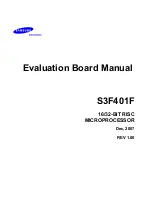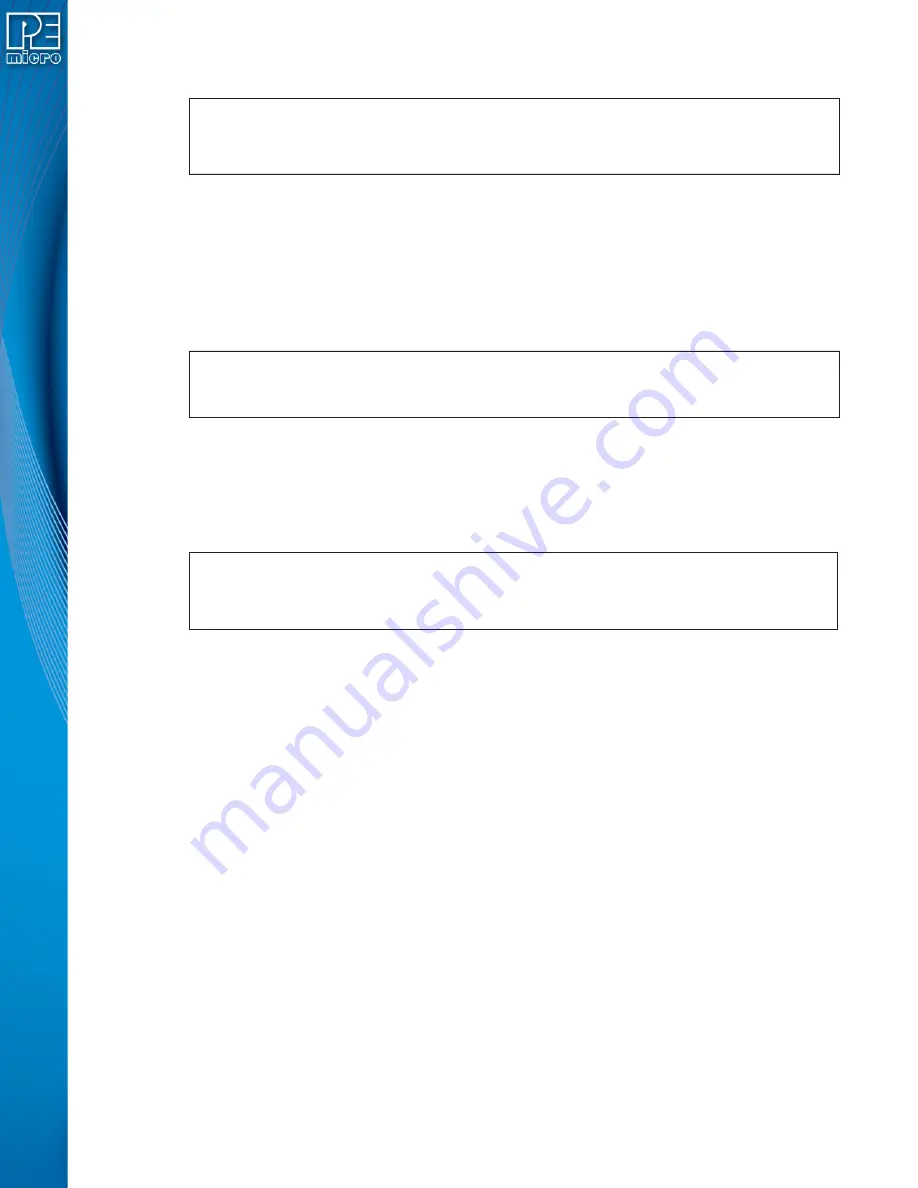
User Manual For CYCLONE
FX
Programmers
72
8.3.3.4
Executing more than 1 image on the same Cyclone
Two Cyclone units are connected via Ethernet and both Cyclone units execute their first image.
Afterwards, the both Cyclones will execute their second image.
This example is useful when the processor’s code is split into two separate images. For example,
one image could contain the bootloader while the second image contains the main application
code.
8.3.3.5
Image Management – Modifying External Images
In this example, a Cyclone unit is connected via USB and it has an image stored on its external
memory card. The external image is erased and a new one is added. This type of command
should only be used when an image needs to be updated.
8.3.3.6
Image Management – Modifying Images on Two Cyclones in Parallel
In this example, two Cyclone units connected via USB have their images erased and a new image
is added to both Cyclone units. This type of command should only be executed when images need
to be updated.
8.4
Cyclone Control GUI
As part of the Cyclone Control Suite, PEmicro includes the Cyclone Control GUI, a graphical
application that gives the users access to all the functions of the latest Cyclone Control.
Note:
This new application replaces the previous Image Manager Utility and Cyclone Config IP Utility.
The Cyclone Control GUI allows users to add and remove images from the internal Cyclone
memory as well as from the external memory cards. The utility also allows the user to view and edit
Cyclone properties, to view the Cyclone LCD remotely, and to view and add Cyclone Licenses.
The utility is composed of three main parts: a connection dialog, the control tabs, and a status and
error window.
CycloneControlConsole.exe –cyclone=CycloneFX_1,CycloneFX_2
–launchimage=1 –launchimage=2
CycloneControlConsole.exe –cyclone=USB1 –eraseallexternalimages
–addexternalimage=c:\images\externalImage1.SAP
CycloneControlConsole.exe –cyclone=USB1,USB2 –eraseallinternalimages
–addinternalimage=c:\images\Image1.SAP