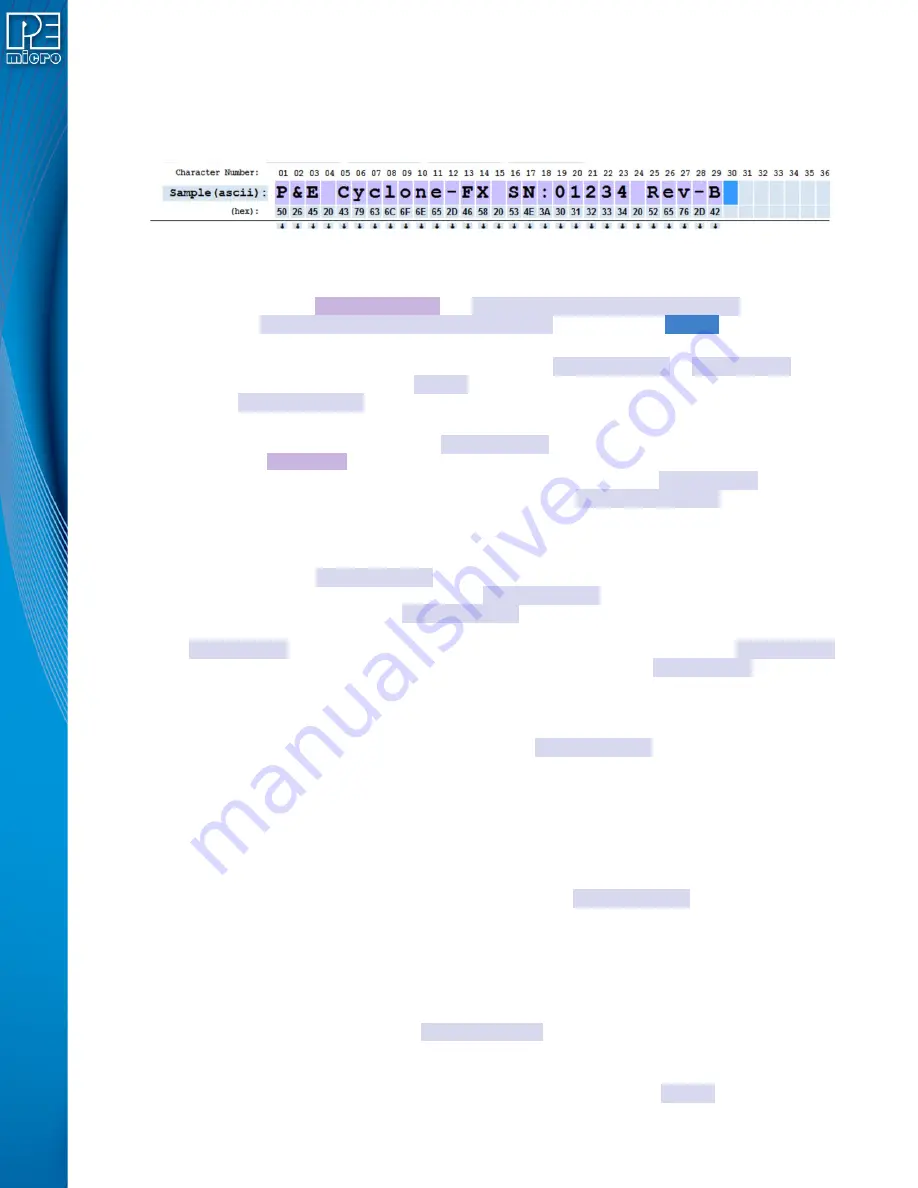
User Manual For CYCLONE
FX
Programmers
106
1. By simply typing in ascii characters or pairs of hexadecimal characters.
2. By copying a string of highlighted characters by Ctrl-C / Ctrl-V method.
3. By scanning in a string of characters starting at the current cursor position.
Figure 11-9: Typical Sample Entry Screen Section
shows a typical entry screen section. The first line gives the character numbers. The
second line shows entered characters and
un-entered characters in ASCII
. The third line
shows the
entered characters in hexadecimal
, and the current
cursor
position. The last
line shows a set of down arrows which when clicked on selects the characters to be tested.
Sample characters are deleted by double clicking on a
Sample(ascii)
or
Sample(hex)
box .
For convenience, the entire set of
Sample
characters can be deleted by double clicking on the left
screen
Sample(ascii):
button. As characters are entered, the cursor automatically moves to
the right stopping at the last Sample entry box. To add additional character boxes, see section 6.2.
When a characters are entered into a
Sample(asci)
box, the background color of the box is
changed to Light Purple. This is done to highlight the difference between a space character and
un-entered boxes. At the same time, a down arrow is placed under the
Sample(hex)
box to
indicate that the Sample character can be transferred to a
Char Test(Type):
field by clicking
on the down arrow.
11.6.1.1.1 Sample entry by typing in Characters
If the cursor is in a
Sample(ascii)
box typing in characters will place them in that box. The
cursor then automatically moved to the next
Sample(ascii)
box. All ASCII characters including
control codes can be entered in
Sample(ascii)
boxes. However, if there are characters stored
on the desktop, a Ctrl-V will enter them rather than entering a Ctrl-V character. After two
Sample(hex)
box character entries, the cursor automatically proceeds to the next
Sample(hex)
box. Only the hexadecimal characters, (0-9, A-F, a-f), are allowed in a
Sample(hex)
boxes. Hex
values are entered high nibble and then the low nibble.
11.6.1.1.2 Sample entry by copying in a string of highlighted characters
A string of characters can be entered into a series of
Sample(ascii)
boxes starting at the cursor
by first highlighting them by a mouse down pass over of the characters, then doing a Ctrl-C and a
Ctrl-V. This is a standard Windows System process of placing a string on the desktop and then
inserting it somewhere else. However, you cannot do this with characters within the utilities
window.
11.6.1.1.3 Sample entry by scanning in a string of characters
Most barcode scanners can place the scanned characters into the Windows keyboard buffer.
Hence, they are automatically entered into a sequence of
Sample(ascii)
boxes starting at the
cursor. Make sure when setting up a scanner that it is configured to place the scanned characters
in the keyboard buffer.
11.6.1.1.4 Deleting an entry
The contents of an entry box may be deleted by double-clicking on the entry box.
11.6.1.2 Copy Characters to be tested to Char Test(TYPE):
When a barcode is scanned during production programming, it is often the case that all the
characters do not need to be tested to determine the appropriate standalone programming (SAP)
image to be used. Hence, it is necessary to select and copy only those
Sample
characters to be






























