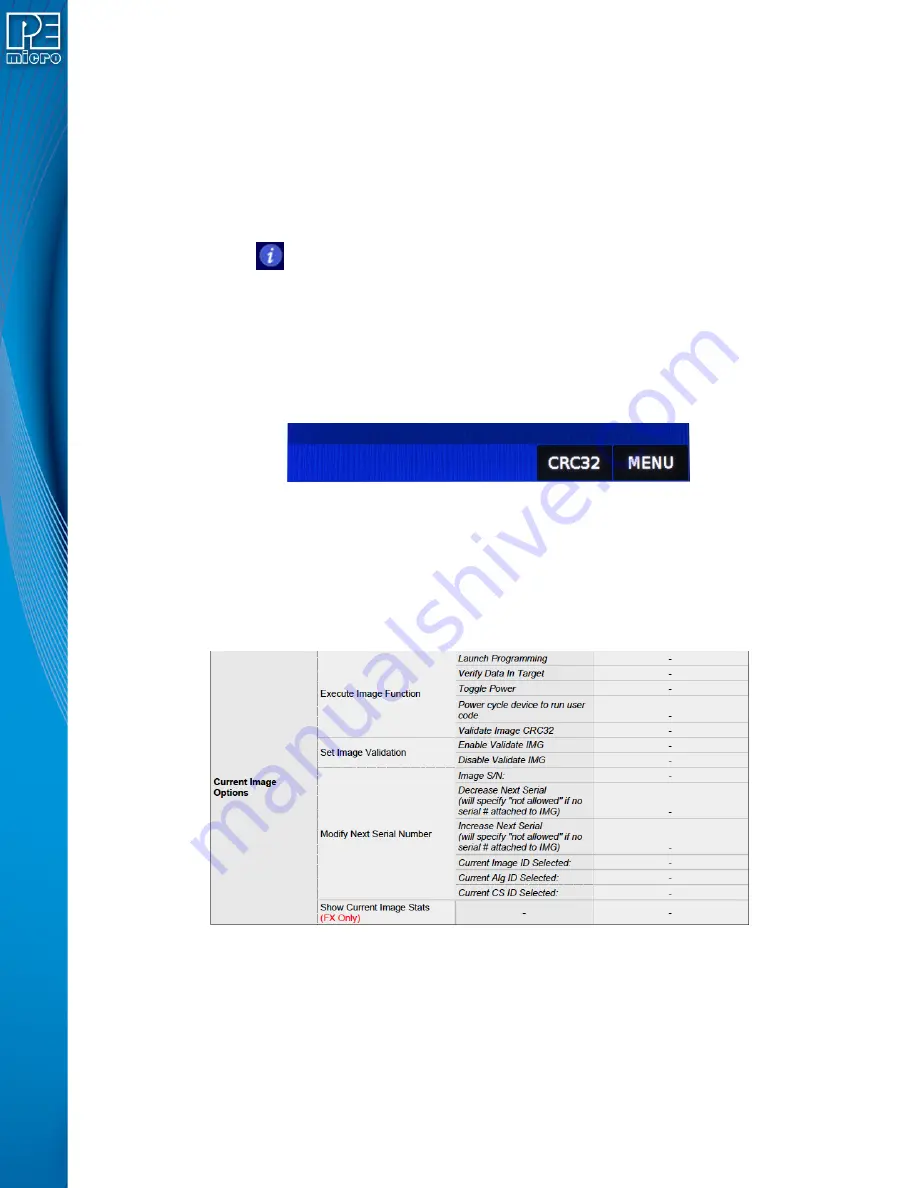
User Manual For CYCLONE
FX
Programmers
48
12. Programming count & limit
7.4
Status Window
The status window appears in the lower left corner of the home screen and displays the results of
programming operations.
7.4.1
Error Information Icon
When the Cyclone experiences an error during programming operations, the Info icon will appear
to the left of the Menu button (or AUX button, if configured).
Info Icon:
Press the Info icon to view a detailed description of the error.
7.4.2
AUX Button (Appears If Configured)
The Cyclone allows the user to add an Auxiliary (AUX) button to the home screen which will
perform a specific function when pressed. The specific function is chosen by the user when the
AUX button is configured. The AUX button will appear on the home screen to the left of the “Menu”
button, in the lower right corner of the home screen.
Figure 7-1: AUX Button On Home Screen (configured for perform CRC32 function)
For information on how to configure the AUX button, see
.
7.4.3
Main Menu
The Main Menu is accessible by pressing the “Menu” button when the Home Screen is displayed.
The Main Menu screen contains four selections. From these, select “Current Image Options.”
Figure 7-2: Touchscreen LCD Menu - Standalone Functions Highlighted
The menu selections in “Current Image Options” will allow the user to execute programming
operations, verify data, toggle power, validate the programming image, and modify the upcoming
serial number if necessary.
7.4.3.1
Execute Image Function
Execute Specific SAP Function presents four Stand-Alone Programming functions that you may
execute by tapping the function that you wish to execute:















































