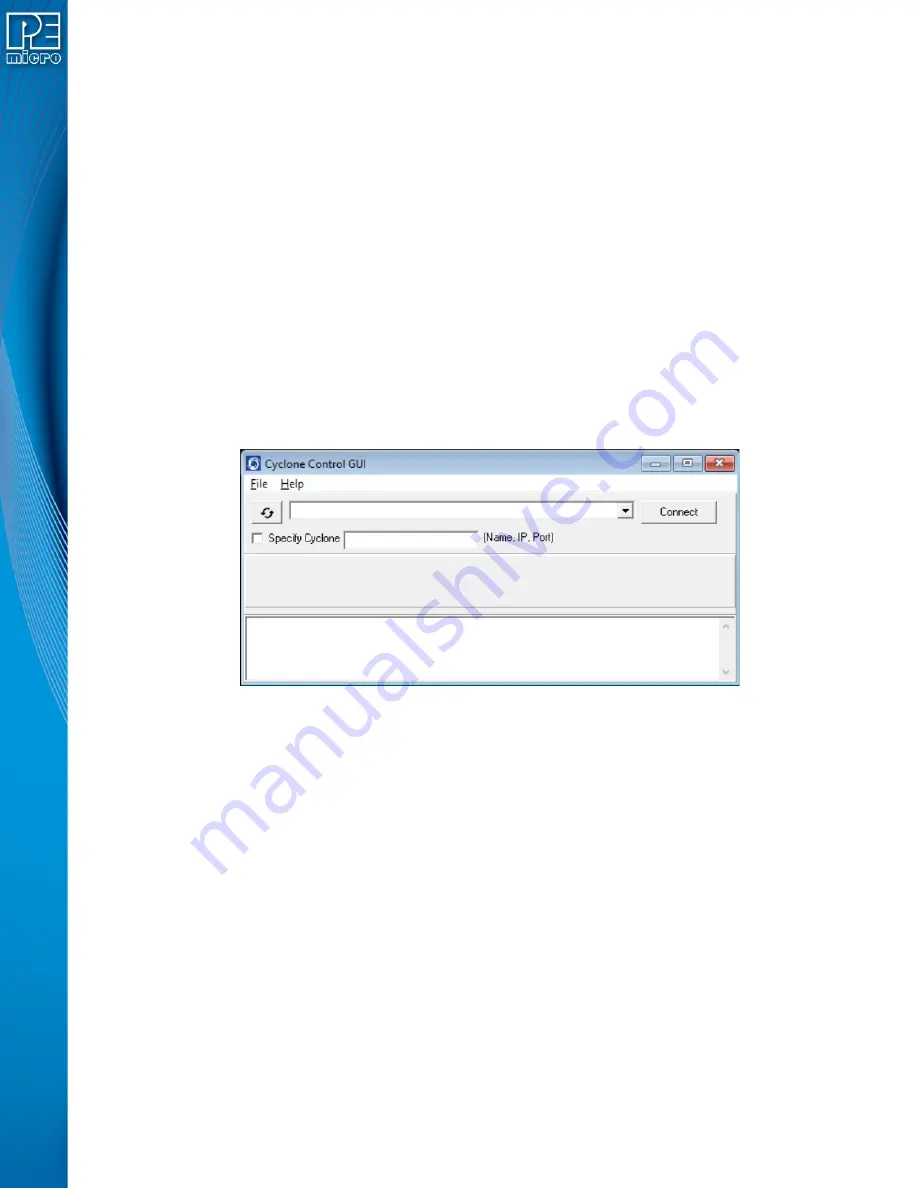
User Manual For CYCLONE
FX
Programmers
43
home screen by navigating in the touchscreen menu to
Configure Cyclone Settings -> Configure
Screen -> Configure Home Screen
. For more information on how to configure the Cyclone’s home
Section 5.2.3.5.4 - Configure Home Screen
6.1.7.2
Use Barcode File
PEmicro’s Cyclone
FX
programmers can be configured to use a bar code scanner (connected to
the extension port) as part of the programming process. During setup the user will create a
Barcode Test file using the provided Barcode Test Generator utility.
Here, the user should then check the Use Barcode File checkbox if they wish to include a Barcode
Test file in the programming script of their SAP image. The user can then Browse to the file they
wish to select. This is required when using the bar code scanner as part of the programming
process. For more information on how to incorporate a barcode scanner into the Cyclone’s
programming process, please see
CHAPTER 11 - USING A BARCODE SCANNER TO SELECT
AN IMAGE & INITIATE PROGRAMMING
6.1.8
Store Image To Cyclone
“Store Image to Cyclone” allows the current configuration to be programmed into the Cyclone. The
Cyclone will then be ready for operations. After you click “Store Image To Cyclone,” the Cyclone
Control GUI will pop up so that you can choose the Cyclone onto which you wish to save the SAP
image.
Figure 6-13: Cyclone Control GUI: Choose Cyclone for Stored Image
The Cyclone Control GUI drop-down list allows the user to select from all the Cyclones available.
In the case of a Cyclone present on a different network (i.e., not displayed automatically in the
drop-down list), the user may specify its IP address by using the Specify Cyclone checkbox and
typing the identifier of the Cyclone.
Click on "Connect" to access the specified Cyclone. A click on the "Apply Changes" button will
then store the image on the selected Cyclone.
6.1.9
Store Image To Disk
“Store Image To Disk” allows the current configuration to be saved onto the hard drive. The image
can then be transferred to the Cyclone’s internal flash (or an installed SD card) via the Manage
Images Utility.
6.1.10
Save Cyclone Configuration
“Save Cyclone Configuration,” in the file menu, allows the user to save the configuration into a file,
which may be used for future reference, e.g., comparing the Cyclone contents with the file to see if
they are the same.
6.1.11
Load Cyclone Configuration
“Load Cyclone Configuration” in the file menu allows the user to load a configuration that has






























