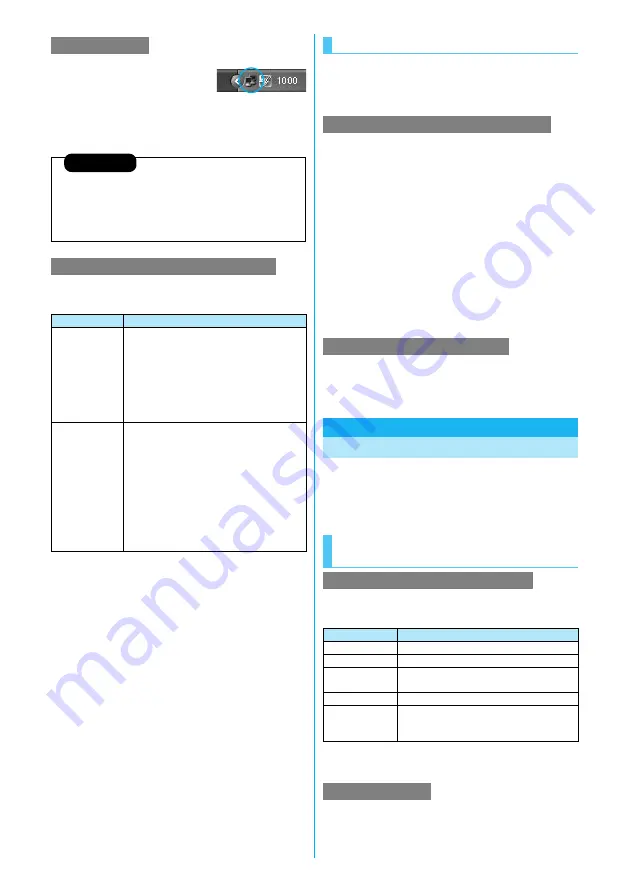
29
1
Click the dial-up icon on
the task tray.
2
Click “
切断
(Disconnect)”.
If you cannot connect to network (if you fail a dial-up
connection), confirm the following items:
Disconnecting
Information
≥
The communication line may not be disconnected by only exiting the
browser software. To surely disconnect the communication line,
perform this operation.
≥
The baud rate displayed on your personal computer may be different
from the actual one.
When you cannot connect to network
If this error occurs
Confirm those:
Your personal
computer cannot
recognize “FOMA
P705i
μ
” or
“PROSOLID
μ
”
・
Confirm whether your personal computer satisfies
the operating environment (see page 2).
・
Confirm whether “FOMA communication setup
files” (driver) is installed in your personal computer.
・
Confirm whether the FOMA phone is connected to
your personal computer and powered on.
・
Confirm whether the FOMA USB Cable with
Charge Function 01 (option) is securely connected.
You cannot connect
to the access point
・
Confirm whether the ID (user name) and password
are correct.
・
When you need to notify your caller ID such as
when using “mopera U” or “mopera”, make sure
“184” is not prefixed to the phone number.
・
Confirm that “
フロー制御を使う
(Use the flow
control)” is checked in the modem properties.
・
If you cannot connect to the access point even
after confirming above, contact your Internet
service provider or network administrator for the
setting method, and so on.
The operation below explains how to set the 64K data
communication without using “FOMA PC setup
software”.
The setting of dial-up connection and TCP/IP for the 64K
data communication is the same as for the packet
communication (see page 20).
Take care of the following points:
≥
In the 64K data communication, you do not need to set an access
point name (APN). For the access point of the dial-up connection,
enter the phone number of the access point specified by your
Internet service provider or network administrator. (To connect to
“mopera U”, enter “
¢
8701” in the phone number field. To connect to
“mopera”, enter “
¢
9601” in the phone number field.)
≥
Set “caller ID notified/not notified” and “others” as required.
(When connecting to “mopera U” or “mopera”, you need to notify
your caller ID.)
≥
Contact your Internet service provider or network administrator for
details on the setting contents.
You can operate in the same way as for the packet
communication. Perform the operations on page 16 or
page 28.
The FirstPass PC software is to access the FirstPass
site from the web browser of your personal computer
using the user certificate obtained by the FOMA phone
supporting FirstPass.
Use the FirstPass PC software under the following
operating environment:
※
The memory requirements and hard disk space size may vary depending
on the system environment.
See “FirstPassManual” (PDF format) in the
“FirstPassPCSoft” folder of the CD-ROM before
installing the FirstPass PC software.
Set 64K Data Communication
Setting dial-up connection and TCP/IP
Connecting and Disconnecting
Using FirstPass PC Software
Notes for Installing FirstPass PC
Software
Confirm the operating environment
Item
Required environment
PC main unit
PC/AT compatible model
OS
Windows 2000, Windows XP (Japanese version in each)
Memory
requirements
Windows 2000: 32 Mbytes or more
※
Windows XP: 128 Mbytes or more
※
Hard disk space size Unused memory space of 10 Mbytes or more
※
Browser
Microsoft
®
Internet Explorer 5.5 or higher
Microsoft
®
Internet Explorer 6.0 or higher when
using Windows XP
Before installing
Содержание Foma p705im
Страница 50: ...48 ...
Страница 120: ...118 ...
Страница 230: ...228 ...
Страница 270: ...268 ...
Страница 320: ...318 ...
Страница 342: ...340 ...
Страница 468: ...466 MEMO ...
Страница 469: ...467 MEMO ...
Страница 470: ...468 ...
Страница 471: ...469 Index Quick Manual Index 470 Quick Manual 478 ...
Страница 550: ...Kuten Code List ...






























