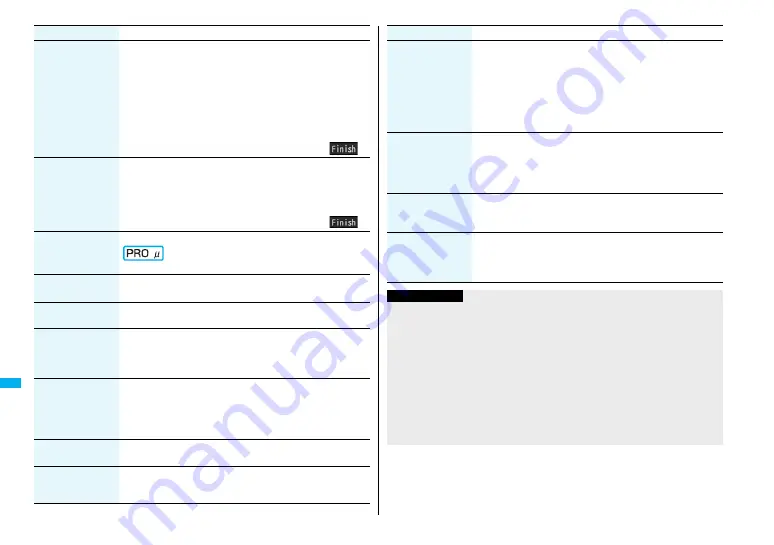
370
Cha
racter En
try
Phrase/code/quote
(
Quote phonebook)
You can access and quote Phonebook entries. The following
are the items you can quote:
<Inside FOMA phone>
Name, reading, phone number, mail address, postal address,
birthday, memorandums
<Inside UIM>
Name, reading, phone number, mail address
1
Quote phonebook
1
Search the Phonebook
1
Select a Phonebook entry
1
Put a check mark for items to be quoted
1
l
(
)
Phrase/code/quote
(Quote own data)
You can access and quote your personal information. The
following are the items you can quote:
Name, reading, phone number, mail address, postal address,
birthday, memorandums
1
Quote own data
1
Enter your Terminal Security Code
1
Put a check mark for items to be quoted
1
l
(
)
Phrase/code/quote
(Bar code reader)
You can start Bar Code Reader. (See page 149)
Not available
1
Bar code reader
Char. input/dict.
(Own dictionary)
You can store the words in own dictionary. (See page 372)
1
Own dictionary
Char. input/dict.
(Learned words)
See page 373.
Char. input/dict.
(Change input
mode)
You can switch the character input methods.
1
Change input mode
1
Select an input mode.
≥
You cannot select the input mode that is not selected in
“Input mode” of “Character input method” (see page 366).
Char. input/dict.
(Candid. disp. size)
You can set the character size of conversion candidates.
1
Candid. disp. size
1
Extra large, Large, Standard, or Small
≥
The settings here applies to “Character size”
→
“Character
input”
→
“Candid. disp. size”.
Char. input/dict.
(Predict)
See page 36
8
.
Char. input/dict.
(Candidate
display)
You can select whether to use context forecast candidates.
1
Candidate display
1
ON or OFF
Function menu
Operation/Explanation
Char. input/dict.
(Character set
time)
You can select whether to automatically fix the entered
characters while you are entering characters in Mode 1
(5-touch). In addition, you can specify the time until characters
are fixed.
You can omit the operation of pressing
V
o
to move the cursor
for the entry of characters on the same key.
1
Character set time
1
Fast, Normal, Slow, or OFF
Char. input/dict.
(2/NIKO-touch
guide)
You can select whether to list character conversion candidates
at the lower part of the display when you press the first-digit
key while you are entering characters in Mode 2 (2-touch) or
Mode 3 (NIKO-touch).
1
2/NIKO-touch guide
1
ON or OFF
Help
You can check the operating procedures for entering
characters.
1
Select an item.
JUMP
You can move the cursor to the top or end of text.
1
To beginning or To end
≥
When the Character Entry (Edit) display ranges over multiple
pages, the cursor moves to the beginning or end of the page.
Information
<Full pitch/Half pitch>
≥
When you switch to half-pitch mode in Kanji/Hiragana input mode of NIKO-touch,
the input mode switches to half-pitch Katakana input mode.
<Pictograph/symbols (Pictograph)>
≥
You might not be able to enter pictographs depending on the Character Entry
(Edit) display.
≥
Once you have entered pictographs, “History” appears first.
≥
Up to 27 records of the pictographs entered in Pictograph 1 and Pictograph 2 and
up to 36 records of Decomail-pictograph are displayed on “History”.
≥
You can enter up to 20 Decomail-pictographs. When you insert other images,
however, the number of Decomail-pictographs that can be entered is reduced by
the number of inserted images.
Function menu
Operation/Explanation
Содержание Foma p705im
Страница 50: ...48 ...
Страница 120: ...118 ...
Страница 230: ...228 ...
Страница 270: ...268 ...
Страница 320: ...318 ...
Страница 342: ...340 ...
Страница 468: ...466 MEMO ...
Страница 469: ...467 MEMO ...
Страница 470: ...468 ...
Страница 471: ...469 Index Quick Manual Index 470 Quick Manual 478 ...
Страница 550: ...Kuten Code List ...






























