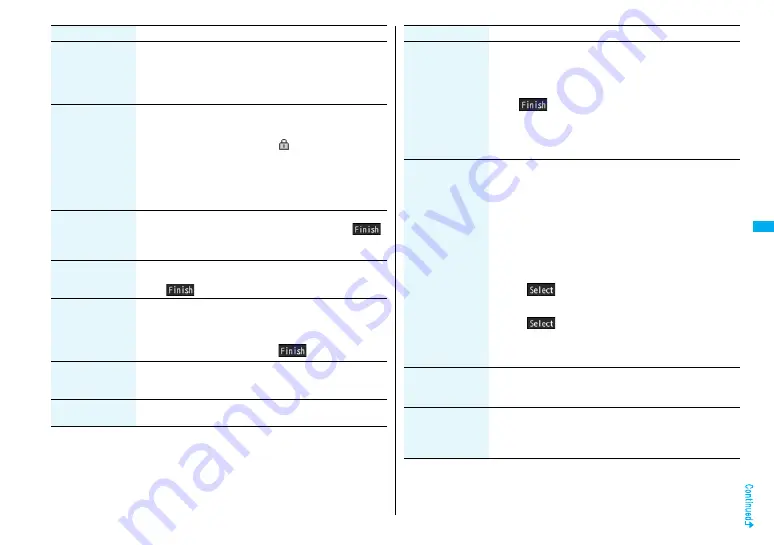
205
Mai
l
Edit
[Outbox only]
You can re-edit the sent mail message and send it again.
When you have selected an i-mode mail message, go to
step 2 on page 1
8
2.
When you have selected an SMS message, go to step 2 on
page 224.
Protect
(Protect ON/OFF)
[Inbox/Outbox]
You can protect the mail message so that it is not overwritten
and deleted. You can protect all the received and sent
messages. (2,500 received messages, 1,000 sent messages)
The protected one is indicated by “
”.
1
Protect ON/OFF
≥
To release protection, perform the same operation.
≥
You can switch between protected and unprotected also by
pressing
1
from the detailed Received Mail display or
detailed Sent Mail display.
Protect
(ProtectSLCT. ON/
OFF)
[Inbox/Outbox]
1
ProtectSLCT. ON/OFF
1
Put/Remove a check mark for
mail messages to be protected/unprotected
1
l
(
)
≥
A check mark is placed to the mail already protected.
Move/copy
(Move)
[Inbox/Outbox]
1
Move
1
Select a destination folder
1
Put a check mark for mail messages to be moved
1
l
(
)
1
YES
Move/copy
(Move to trash)
[Inbox only]
You can move mail messages to the “Trash box” folder. The
mail messages moved to the “Trash box” folder are
preferentially overwritten (deleted).
1
Move to trash
1
Put a check mark for mail messages to
be moved to the trash box
1
l
(
)
1
YES
Move/copy
(UIM operation)
[Inbox/Outbox]
You can copy or move the mail message to the UIM or FOMA
phone. (See page 361)
Move/copy
(Copy to microSD)
See page 296.
Function menu
Operation/Explanation
Move/copy
(Store in Center)
You can save mail messages stored in FOMA phone to the
Data Storage Center. Data Security Service is a pay service
that is available on a subscription basis.
1
Store in Center
1
Enter your Terminal Security Code
1
Put a check mark for mail messages to be saved
1
l
(
)
1
YES
≥
You can select up to 10 mail messages.
≥
You do not need to put a check mark for the mail messages
on the detailed Received Mail display and detailed Sent Mail
display.
Search/sort
(Search sender/
Search receiver)
[Inbox/Outbox]
You can retrieve mail messages with a mail address or phone
number of a sender or recipient.
“Search sender” for received mail and “Search receiver” for
sent mail are displayed respectively.
1
Search mail
1
Search sender or Search receiver
1
Select an item.
Phonebook
. . . Call up a Phonebook entry and select a phone number or
mail address.
Received address
. . . Select a phone number or mail address and press
O
o
(
).
Sent address
. . . Select a phone number or mail address and press
O
o
(
).
Enter address
. . . Enter the mail address or phone number.
≥
You can enter up to 50 half-pitch characters.
Search/sort
(Search subject)
[Inbox/Outbox]
You can retrieve mail messages with a subject.
1
Search mail
1
Search subject
1
Enter a subject.
≥
You can enter up to 100 full-pitch/200 half-pitch characters.
Search/sort
(Search
msg)
[Inbox/Outbox]
You can retrieve mail messages with a subject or text.
1
Search mail
1
Search msg
1
Enter a part of a subject or text.
≥
You can enter up to 100 full-pitch/200 half-pitch characters.
Function menu
Operation/Explanation
Содержание Foma p705im
Страница 50: ...48 ...
Страница 120: ...118 ...
Страница 230: ...228 ...
Страница 270: ...268 ...
Страница 320: ...318 ...
Страница 342: ...340 ...
Страница 468: ...466 MEMO ...
Страница 469: ...467 MEMO ...
Страница 470: ...468 ...
Страница 471: ...469 Index Quick Manual Index 470 Quick Manual 478 ...
Страница 550: ...Kuten Code List ...






























