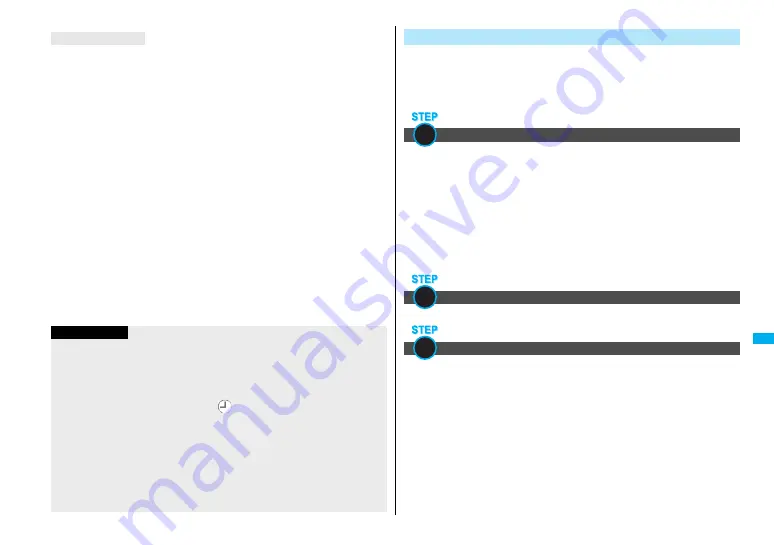
327
M
u
si
c&
Vi
de
o Ch
an
n
e
l/M
u
si
c
Pl
a
y
b
a
ck
Uta-hodai files are the Chaku-uta Full
®
music files you can play back just for a period
of the contract with a content provider. The playback deadline is specified in the
license information that is downloaded together with the music file.
Even when the playback deadline has passed, you can play back the music file by
updating the license.
≥
When a music file with expired playback deadline (Chaku-uta Full
®
music file
downloaded on the membership service basis) is found at the start of MUSIC
Player, the confirmation display appears asking whether to update the playback
deadline. Select “YES” to update the file (Packet communication fee is charged).
Select “NO” not to use the music file. See page 329 for starting MUSIC Player.
≥
Some Uta-hodai files are applied with surplus playback period even after the
playback deadline has passed. During this period, you can play back files without
updating the playback deadline information. When the surplus playback period is
over, you cannot play back the files. Also if you download a music file without
updating the playback deadline, you cannot play it back before it is saved.
≥
When the upper limit of the (membership) music services you can register is
exceeded, the confirmation display appears asking whether to overwrite them. Select
“YES” to overwrite a music service whose playback deadline is the oldest. You can no
longer play back the music files downloaded from the overwritten service.
≥
Packet communication fee charged for updating a playback deadline during
international roaming is not supported by Pake-Houdai and Pake-Houdai Full.
≥
If you insert the UIM with a phone number different from the one you used to
download Uta-hodai music files, you cannot download/play back the files. When
you use Uta-hodai with a new UIM, execute “Initialize” (see page 364).
About Uta-hodai
Information
≥
You can save up to 5 Mbytes per Chaku-uta Full
®
music file.
≥
When the Uta-hodai music file set for a ring tone or alarm tone needs to be
updated because of expired playback deadline, the default tone sounds when a
call comes in, or an alarm sounds/vibrates.
≥
For a Chaku-uta Full
®
music file that has restrictions on the number of playbacks,
playback period, or playback deadline, “
” is displayed at the head of the title. If
you leave the FOMA phone with the battery pack removed for a long time, the date/
time information in the FOMA phone might be reset. In that case, you cannot play
back the Chaku-uta Full
®
music file that has restrictions on the playback period or
playback deadline. See “Music info” for checking the playback restrictions.
≥
“Music info” of a Chaku-uta Full
®
music file and deadline information on the
display that notifies you of a playback deadline are shown by the date/time with
“Summer time” set to “OFF”.
≥
Partially saved Chaku-uta Full
®
music files cannot be played back from Data Box.
You can use Windows Media Player 10/11 to save Windows Media
®
Audio (WMA) files from a personal computer to the microSD memory
card.
You can save up to 600 WMA files.
≥
As well as music files, you can save playlists, jacket images, and license keys.
First, prepare the devices required for saving WMA files.
≥
FOMA P705i
μ
/PROSOLID
μ
≥
microSD memory card
≥
FOMA USB Cable with Charge Function 01 (option)
≥
Personal computer with Windows Media Player 10 (10.00.00.3
8
02 or later)/11
installed
・
When you use Windows Media Player 10/11 in Windows XP, use Windows XP
Service Pack 2 or later. When you use Windows Vista, use Windows Media
Player 11.
≥
Before connecting the FOMA phone to a personal computer, you need to check the
version of Windows Media Player.
Set “USB mode setting” to “MTP mode”. (See page 302)
Start Windows Media Player 10/11 and save WMA files to the microSD
memory card.
≥
You cannot save WMA files to the FOMA phone.
≥
For how to operate Windows Media Player 10/11, refer to Help for Windows Media
Player 10/11.
≥
When you finish saving, remove the FOMA USB Cable with Charge Function 01
from the FOMA phone.
When you remove the FOMA USB Cable with Charge Function 01, remove it after
finishing the software in use.
Save WMA Files
Prepare devices required for saving WMA files
Use the FOMA phone as reader/writer
Save music files to the microSD memory card
1
2
3
Содержание Foma p705im
Страница 50: ...48 ...
Страница 120: ...118 ...
Страница 230: ...228 ...
Страница 270: ...268 ...
Страница 320: ...318 ...
Страница 342: ...340 ...
Страница 468: ...466 MEMO ...
Страница 469: ...467 MEMO ...
Страница 470: ...468 ...
Страница 471: ...469 Index Quick Manual Index 470 Quick Manual 478 ...
Страница 550: ...Kuten Code List ...
















































