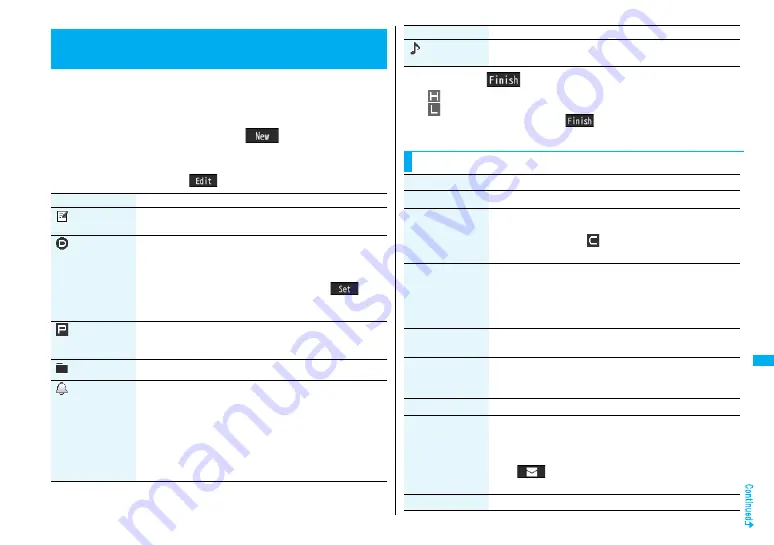
353
Oth
e
r Co
nv
eni
e
n
t Fu
nc
ti
on
s
You can manage your schedule events in the list and make an alarm
tone sound when the specified time comes. You can store up to 100
ToDo items to manage your schedule.
≥
See page 34
8
for how alarm works.
1
m
1
Stationery
1
ToDo
1
l
(
)
1
Do the following operations.
≥
You can check the stored contents by selecting a stored ToDo item, and you
can edit it by pressing
O
o
(
).
+
m
-
9
-
5
ToDo
Using ToDo to Manage Schedule
<
>
Item
Operation/Explanation
(Edit ToDo)
1
Enter ToDo contents.
≥
You can enter up to 100 full-pitch/200 half-pitch characters.
(Due date)
1
Select an item.
Enter date
. . . . Enter the date (due date) directly.
Choose date
. . . . . . . . . . . . . Select a date (due date) from the calendar.
Check the date and press
O
o
(
).
No date
. . . . . . Does not set the date (due date). The alarm
does not work.
(Priority)
1
Select a priority.
≥
If you sort the items in due date order, the items for the same
date are displayed from the higher priority.
(Category)
1
Select a category.
(Alarm)
1
Select an alarm method.
ON
. . . . . . . . Alerts you at the set time. The setting for alarm
notification is completed.
ON/Set time
. . . . . . . . . . . Alerts you at the time set as the prenotification.
OFF
. . . . . . . Does not alert you. The setting for alarm
notification is completed.
1
Enter the date and time to notify
2
Press
l
(
).
: Priority high
: Priority low
≥
If you do not enter the contents, “
” is not displayed, and you cannot
store the ToDo item.
(Tone)
1
Select a type of alarm tone
1
Select a folder
1
Select an alarm tone.
Item
Operation/Explanation
Function Menu while ToDo Item is Displayed
Function menu
Operation/Explanation
New
Go to step 1 on page 353.
Edit
Go to step 1 on page 353.
≥
To edit “Completion date” of the ToDo item set with
“Completion”, select “
”, and perform the same operation
as in “Due date” of step 1 on page 353.
Change status
The set status icons are displayed on the ToDo List.
1
Select a status.
≥
The status icons switch from blue to red after the due date.
≥
If you select “Completion”, perform the same operation as in
“Due date” of step 1 on page 353.
Category display
1
Select a category.
≥
Select a ToDo item to display the details of it.
Sort/Filter
You can sort ToDo items for display. You can also list them up
by the specified status.
1
Select the order or state you want to display.
Add desktop icon
See page 114.
Attach to mail
You can attach the ToDo item to an i-mode mail message to
send.
Go to step 2 on page 1
8
2.
≥
You can attach it to an i-mode mail message also by pressing
l
(
) while checking the stored contents of the ToDo
item.
Send Ir data
See page 309.
Содержание Foma p705im
Страница 50: ...48 ...
Страница 120: ...118 ...
Страница 230: ...228 ...
Страница 270: ...268 ...
Страница 320: ...318 ...
Страница 342: ...340 ...
Страница 468: ...466 MEMO ...
Страница 469: ...467 MEMO ...
Страница 470: ...468 ...
Страница 471: ...469 Index Quick Manual Index 470 Quick Manual 478 ...
Страница 550: ...Kuten Code List ...






























