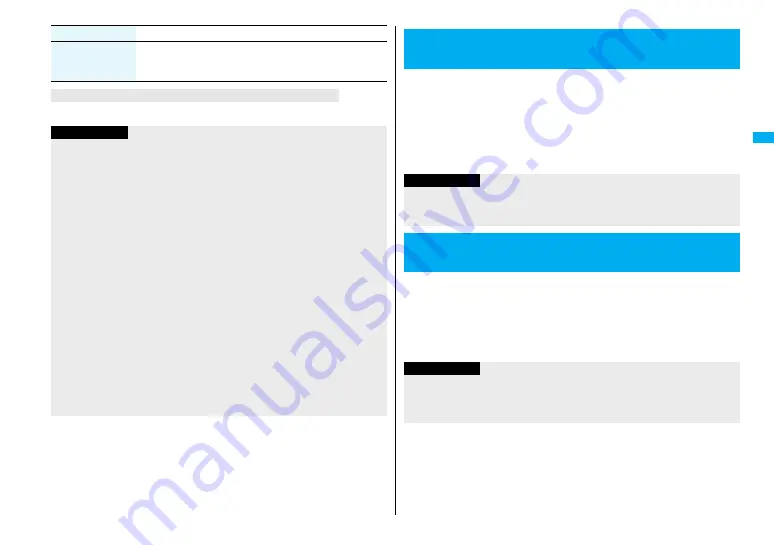
105
So
un
d/
Sc
re
en/
Li
g
ht
S
e
tt
in
gs
Press and hold
5
for at least one second.
Soft light
You can set whether to light the backlight for the main display
softly.
1
ON or OFF
To switch the backlight on/off by pressing one key
Information
≥
When “Lighting” is set to “ON”, the backlight stays lit while a call is coming in and
the area specified by “Area” lights for about 15 seconds when you turn on the
power, touch the keys, or open the FOMA phone. The backlight stays lit while the
camera is activated or a moving image/i-motion movie is played back. When
“OFF” is set, it does not light. However, it stays lit during recording of a moving
image regardless of the “Lighting” setting.
≥
See page 75 for Backlight during a videophone call.
≥
If the power is supplied from external power sources such as an AC adapter
(option), the setting for “Charging” applies, regardless of the on/off setting of the
backlight for “Lighting”.
≥
When you display the text of i-mode mail or Messages R/F, the lighting time
varies according to the length of the text.
≥
If you set “Power saver mode” to “ON”, the display switches to Power saver mode
and goes off after the specified time elapses with no operation on the Stand-by
display. When you set “Illumination in talk” of “Illumination” to “OFF”, the display
during a voice call also goes off.
≥
When an image other than still image is set for the Stand-by display, the Stand-by
display shifts to Power Saver Mode after the image is played back and a standby
time elapses.
≥
The FOMA phone does not switch to Power Saver Mode during data
communication or charging, or while the i-
α
ppli Stand-by display is running.
≥
The receiving display does not appear when you receive a call in Public Mode
(Drive Mode).
Item
Operation/Explanation
You can set whether to automatically adjust the brightness of the
display backlight and to compensate the image quality according to
that brightness during playback of i-motion movies, PC movies, or
Music&Video Channel programs, or during a videophone call.
1
m
1
Settings
1
Display
1
LCD AI
1
ON or OFF
≥
If you operate the setting from the Function menu during a videophone call,
the setting is effective only for the current videophone call.
1
m
1
Settings
1
Display
1
View blind
1
On or OFF
1
Select a contrast.
≥
You can adjust the contrast to Level 1 through Level 3. (most difficult to view in
Level 3)
≥
You can set/release View Blind with the selected contrast retained also by
pressing and holding
8
for at least one second.
LCD AI
Adjusting Quality of Display Automatically
<
>
Information
≥
If you set to “ON”, the brightness is adjusted within the level specified for “Brightness”
of “Backlight”. The brightness is adjusted also while you are selecting a menu item.
≥
This function is disabled during Play Background.
View Blind
Making Display Hard to See from People Around
<
>
Information
≥
You cannot set View Blind by pressing and holding
-
8
for at least one second
in the following cases:
・
During Omakase Lock
・
During Lock All
・
While initializing
・
While i-
α
ppli is running
・
While displaying a PDF file
・
While entering characters
Содержание Foma p705im
Страница 50: ...48 ...
Страница 120: ...118 ...
Страница 230: ...228 ...
Страница 270: ...268 ...
Страница 320: ...318 ...
Страница 342: ...340 ...
Страница 468: ...466 MEMO ...
Страница 469: ...467 MEMO ...
Страница 470: ...468 ...
Страница 471: ...469 Index Quick Manual Index 470 Quick Manual 478 ...
Страница 550: ...Kuten Code List ...
















































