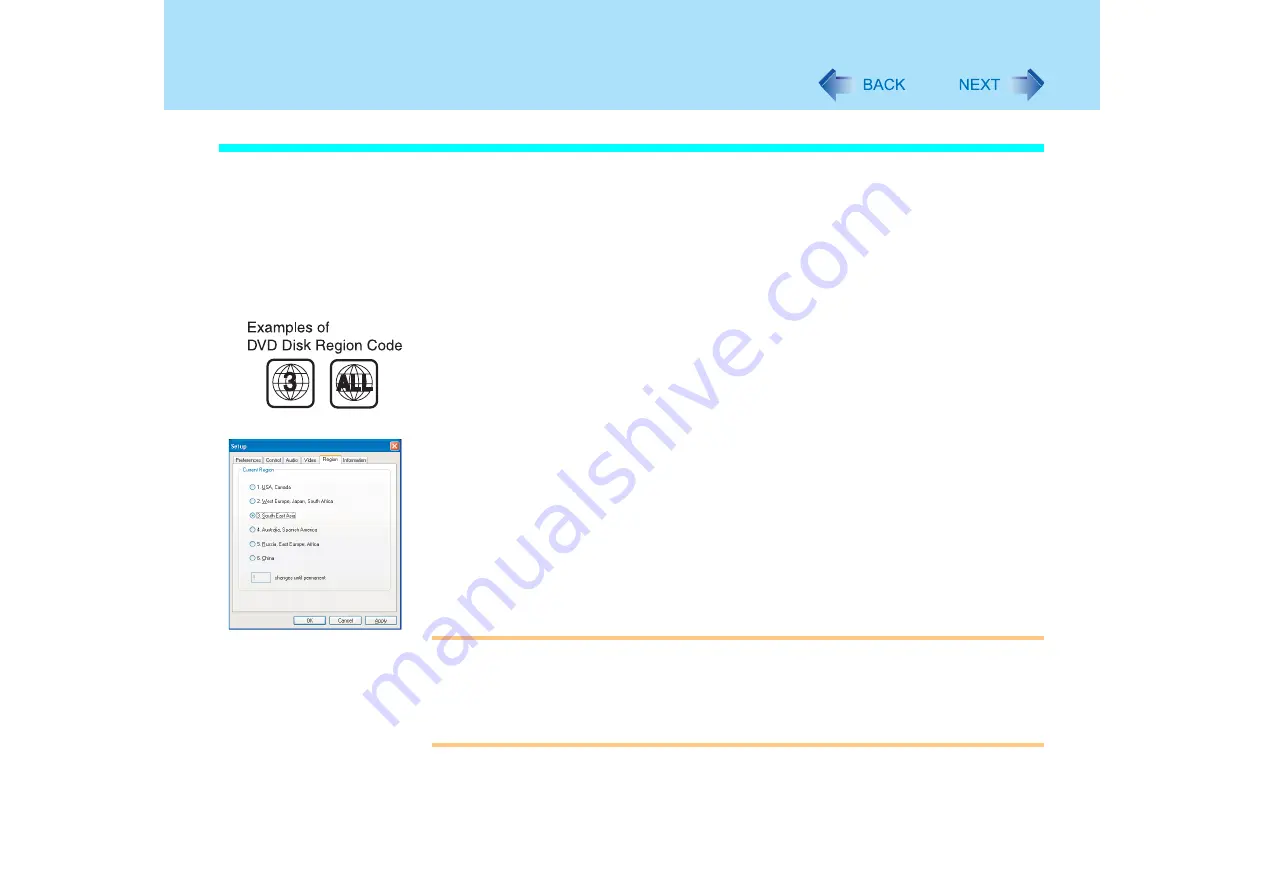
76
About DVD Media
When Using DVD-ROM Disks
z
DVD playback software is required to play DVD-Video or MPEG2 files. WinDVD is
installed at the time of purchase (
About Regions Setting
The DVD-Video has a region code that is fixed according to the region where it is sold. In
order to play a DVD-Video, the region code of the player software and of the drive must
match that of the DVD-Video.
Example:
For U.S.A. and Canada: "1"
For Europe: "2"
For Southeast Asia (including Hong Kong and Taiwan): "3"
This drive's region code is not set at the time of purchase. Therefore, operations will differ
depending on the first DVD-Video played.
z
In the case of a DVD-Video with a specific region code:
The drive will automatically be set with the same region code as the DVD-Video
z
In the case of any other DVD-Video:
[Confirm Region] appears. Select region code and click [OK]. Play may now begin.
([Confirm Region] may not be displayed for some DVD-Videos. To confirm the current
region code and the number of settings remaining, right-click on the WinDVD screen and
click [Setup] - [Region])
CAUTION
z
The region code can be set a total of five times, including the initial setting. Proceed
very carefully, because after the fifth change has been made, the region code set last
is fixed and no further changes can be made
z
The user must assume responsibility for any problems that result from illegally chang-
ing or altering the region code
















































