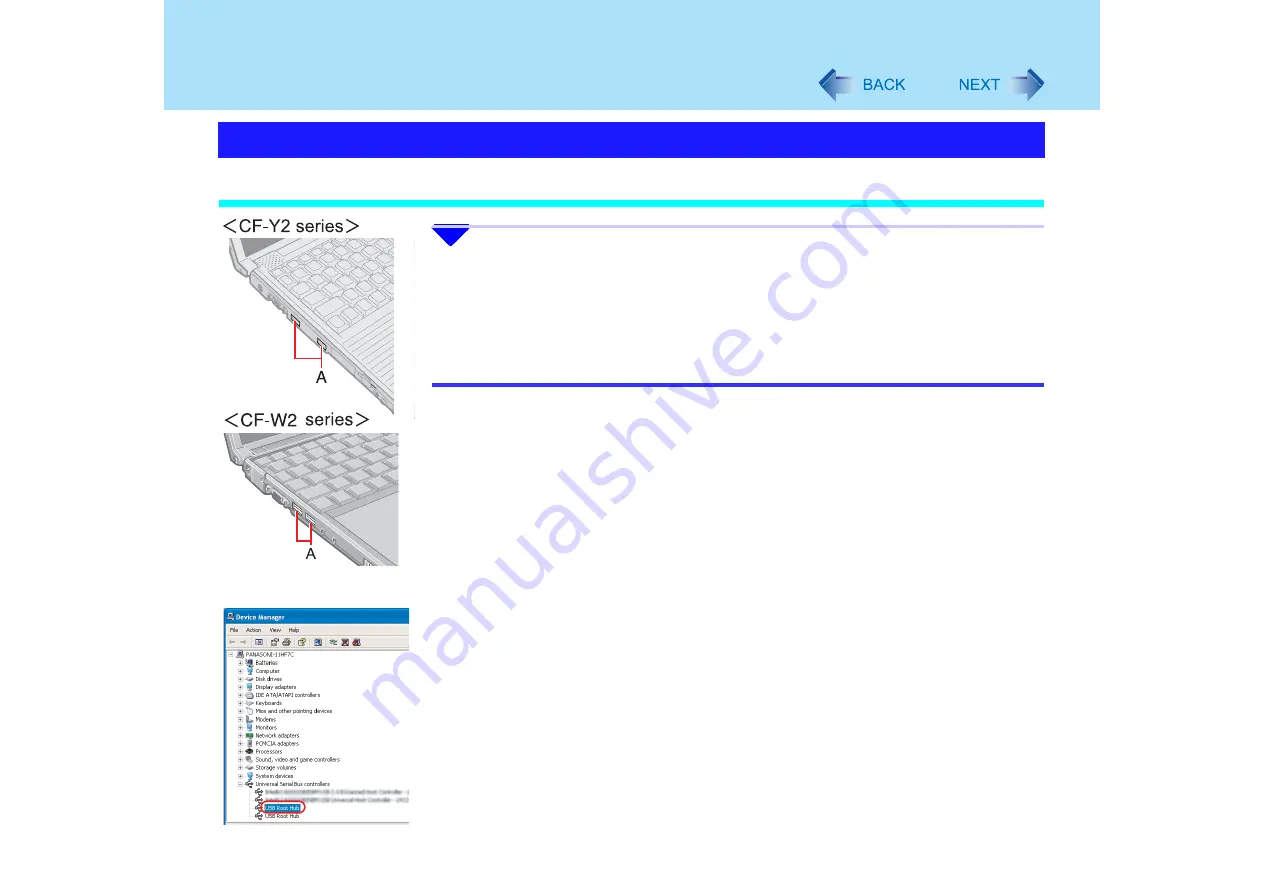
123
USB Devices (External Mouse etc.)
Connecting USB Devices
1
Connect the USB device to the USB port (A) on your computer,
referring to the operating instructions of the USB device.
You may need to install drivers compatible with the operating system you are using
for your USB devices. Follow the onscreen instructions and refer to the operating
instructions for USB devices to install the driver.
NOTE
z
USB devices may be connected or removed without turning off the computer's power
z
When a USB device is connected, there are instances when the standby or
hibernation function will not operate normally due to the USB device. In addition, a
USB device may have to be removed temporarily and the computer restarted when
the computer is unable to start up properly
z
Some devices will not operate when connected to a USB HUB; these devices must be
connected directly to the USB port on your computer
z
Depending on the USB device being connected, the computer may not recognize
when the USB device is connected or disconnected. In such cases, the device may
not operate properly. Use the following procedures to verify connection status.
A
Click [start] - [Control Panel] - [Performance and Maintenance] - [System] -
[Hardware] - [Device Manager].
B
Double-click [Universal Serial Bus controllers], and double-click [USB Root
Hub].
Connecting/Removing USB Devices






























