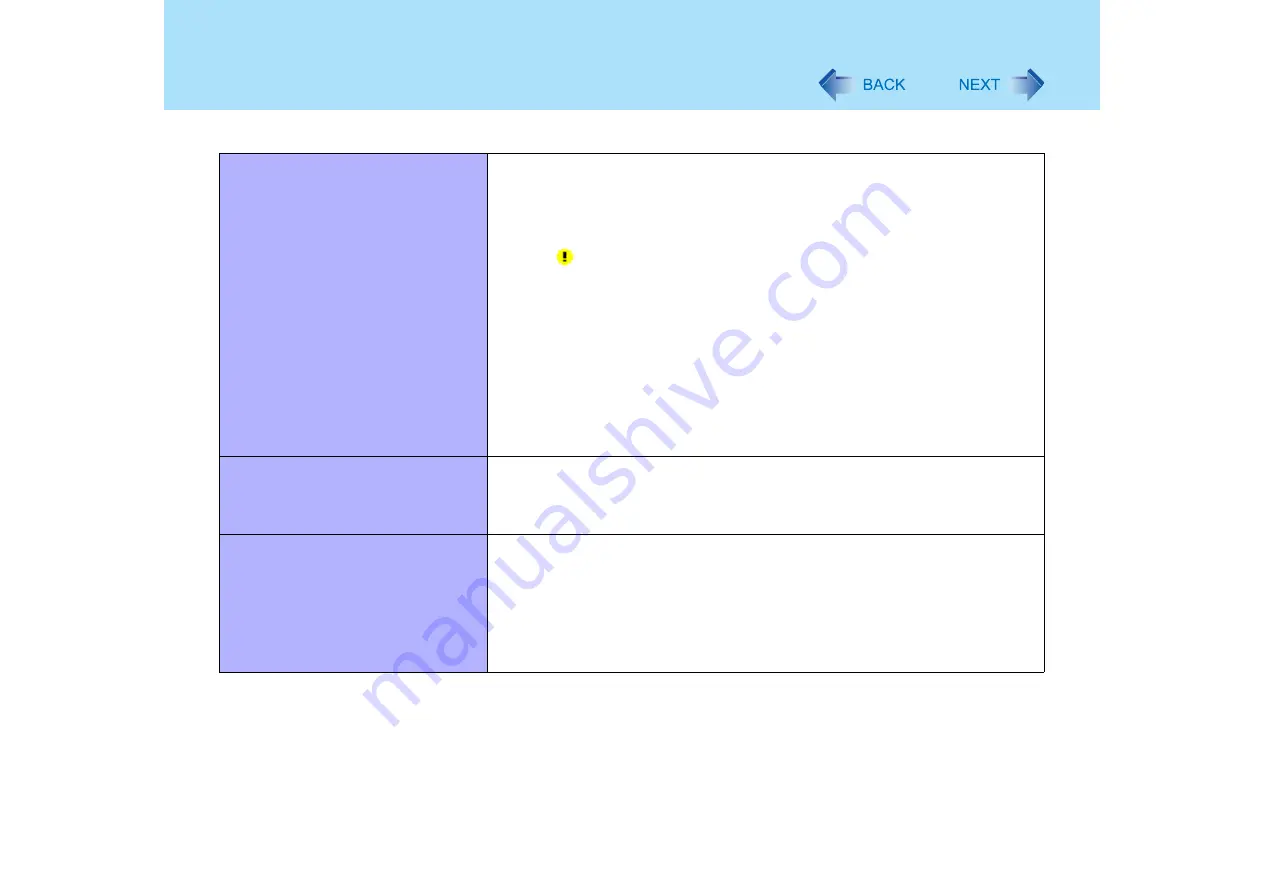
176
Dealing with Problems (Advanced)
Your peripheral does not work
z
Make sure a driver is installed
z
Contact the manufacturer of the product
z
When operation resumes from the standby or hibernation mode, devices such
as a mouse, modem or PC Cards may not function properly. In such cases,
you will need to restart your computer.
z
When
is displayed in the Device Manager, try removing and inserting the
device once more. If the problem persists, restart the computer
z
Depending on the device connected, the computer may not recognize when the
device is connected or disconnected, or the device may not operate properly.
Use the following procedure:
A
Click [start] - [Control Panel] - [Performance and Maintenance] -
[System] - [Hardware] - [Device Manager].
B
Select the applied device, and remove the check mark for [Allow the
computer to turn off this device to save power] in [Power
Management]. (This item may be unavailable for some types of
devices.)
The mouse does not move the
cursor
z
Check your mouse connection
z
A driver which is compatible with the connected mouse must be installed
z
If the device does not operate when the driver is installed:
In the Setup Utility, set [Touch Pad] to [Disable] (
The device will not operate if a
different mouse driver is installed
z
When you install a different mouse driver, such as IntelliPoint for Microsoft's
IntelliMouse, the mouse driver currently installed in the computer may need to
be uninstalled. Use the following procedure to uninstall this driver:
A
Display the screen to uninstall the program.
Click [start] - [Control Panel] - [Add or Remove Programs].
B
Uninstall [Synaptics Pointing Device Driver] and [TouchPadUtility]
separately.
Connecting Peripherals






























