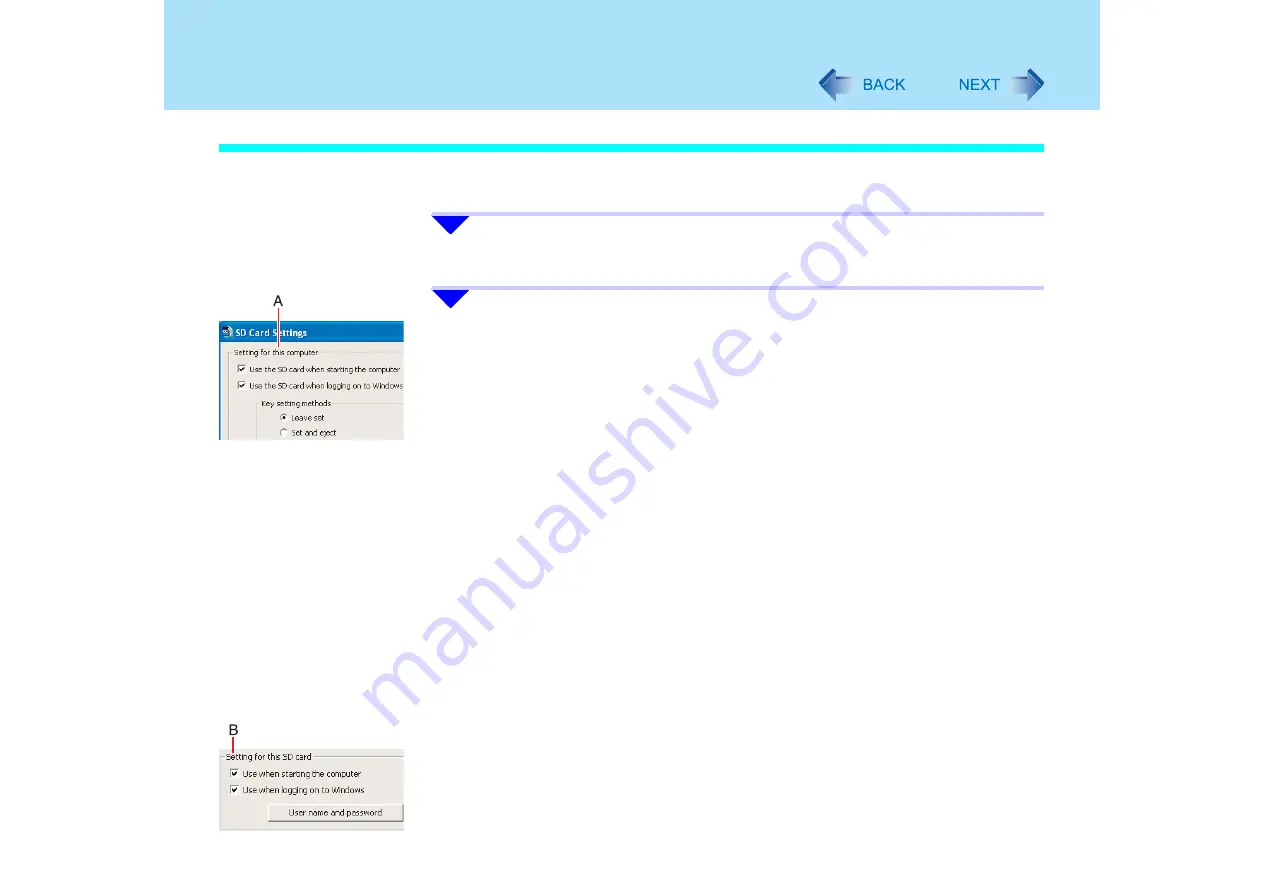
115
SD Memory Card Security Function
Change the Settings
After you run the SD Card Setup program once, the setup screen that appears the next time
you run it will be different.
1
Start the SD card setup program. (
1
-
3
)
The current settings will be displayed.
2
Change the settings.
A.
Setting for this computer
You can change the settings registered in this computer.
z
[Use the SD card when starting the computer]
This setting can also be changed on the [Security] menu of the Setup Utility.
(
• If you add the check mark:
An SD memory card can be used when starting the computer.
• If you remove the check mark:
All SD memory cards currently registered on this computer will be
unusable when starting this computer. Remove the check mark if there is a
possibility of unauthorized card being used by another person (e.g., if you
lose an SD memory card).
To use the SD memory card again, add the check mark for [Use when
starting the computer] under [Setting for this SD card]. It will be registered
with the computer again
z
[Use the SD card when logging on to Windows]
• If you add the check mark:
The SD memory card can be used when logging on to Windows
• If you remove the check mark:
You will not be able to log-on to Windows by inserting an SD memory card
with a set password
B.
Setting for this SD card
You can initialize (SD Card Setup) the SD memory card currently inserted, or
change its settings via the “SD Card Setup”. If no SD memory cards are inserted,
none of the fields under [Setting for this SD card] can be selected.






























