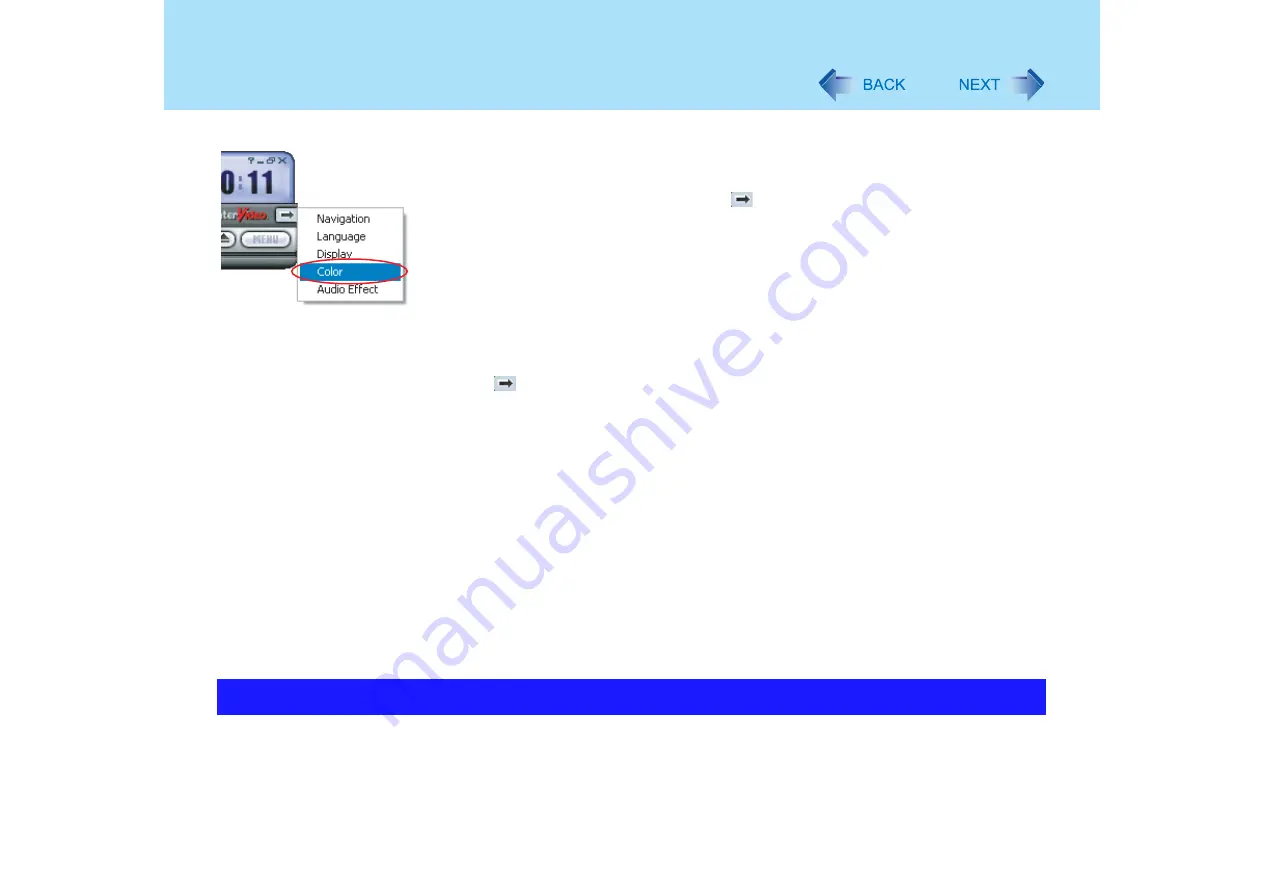
90
Watching DVD Video (WinDVD)
The playback screen appears to be blurred, white, and jumpy
z
Right-click on the WinDVD screen, and click [Setup] - [Video] to display the [Color Preset]
setting screen, and then set [Color Preset] to [Custom].
To change color settings in WinDVD, click
on the WinDVD control panel, click [Color],
and set [Brightness], [Contrast], and [Color] on the sub-panel
When battery operation time has become short:
z
Set [Deinterlace] to [Auto]. If this is set to [Advanced], the CPU usage rate increases, and
more battery power is consumed.
(Click
on the WinDVD control panel, then click [Display] to show the sub-panel for
changing the [Deinterlace] setting)
If you have uninstalled WinDVD accidentally:
z
Reinstall it by following the steps below
A
Log-on to Windows with the administrator authority.
B
Set the Product Recovery DVD-ROM in the DVD MULTI drive.
C
Input [d:\windvd\setup.exe]
in [start] - [Run] and click [OK].
Follow the onscreen instructions and install WinDVD.
z
When the [License Agreement] screen
appears, click [Yes] if you agree to
the terms
*1
"d:" is the drive letter of the DVD MULTI drive. Change this to match the drive letter on your own
computer.
*2
Refer to "LIMITED USE LICENSE AGREEMENT" in the
Operating Instructions
for this computer.
Playable DVD media: DVD-Video, DVD-RAM, DVD-R, DVD-RW
However, the following restrictions apply:
z
In order to play DVD-R and DVD-RW, they must be finalized (a process that enables it to
play on other DVD players, etc.). For information on the finalizing method used by your
DVD recorder, refer to its operating instructions
Play of a DVD Created with the DVD Recorder






























