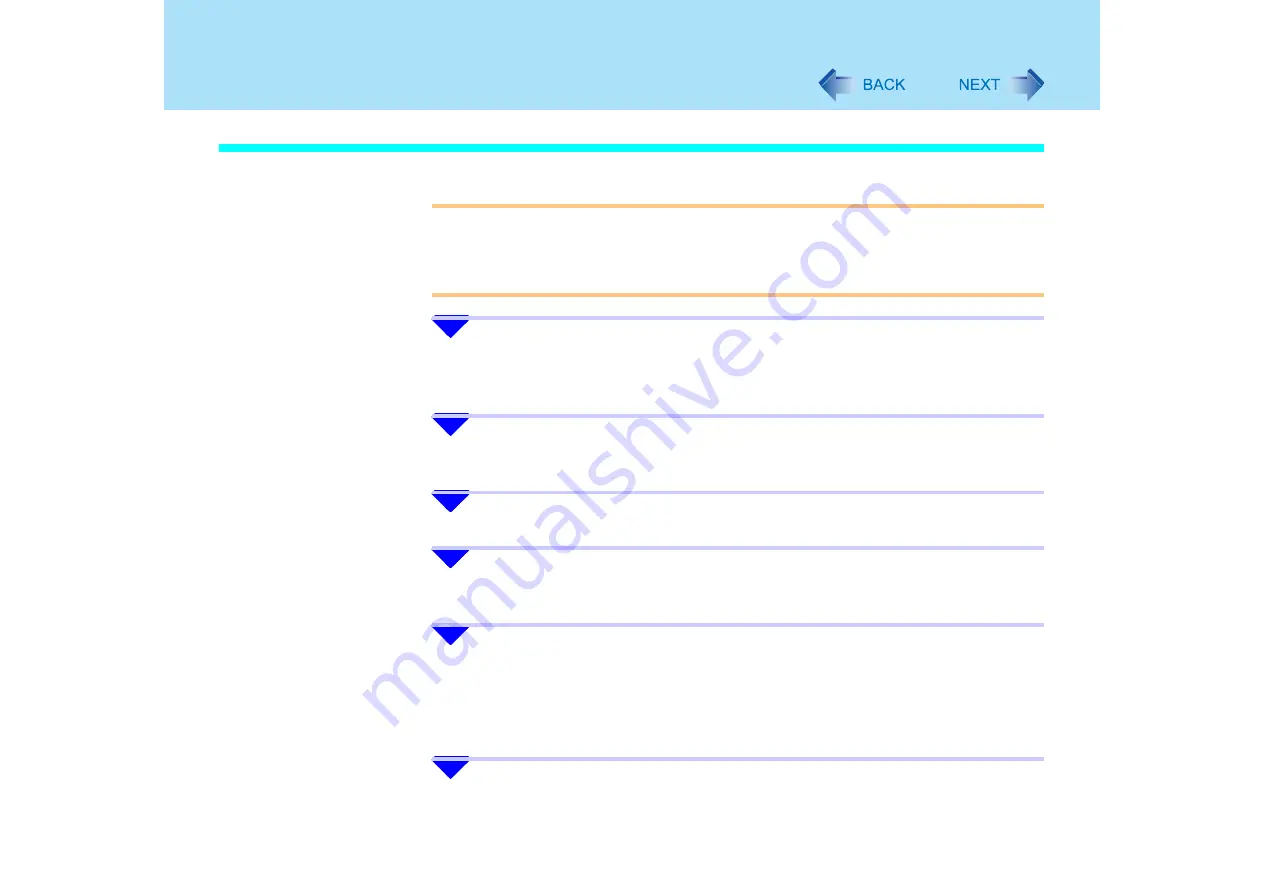
125
USB Devices (External Mouse etc.)
When Using an External Mouse
CAUTION
z
If the Touch Pad driver is not uninstalled and external mouse drivers are installed, the
message [Communication with Flat Pad failed] is displayed.
When external mouse drivers are installed, uninstall the Touch Pad driver first with the
following procedure.
1
Click [start] - [Control Panel] - [Add or Remove Programs] -
[Synaptics Pointing Device Driver], and then click [Change/Remove]
to remove the driver.
2
After following the message on screen to remove the driver, click
[start] - [Turn Off Computer] - [Turn Off] to turn off the computer.
3
Turn on the computer and start Windows.
4
When the message [Communication with Flat Pad failed] is
displayed, click [OK].
5
Click [start] - [Control Panel] - [Add or Remove Programs] -
[TouchPadUtility], and then click [Change/Remove] to remove the
program.
z
Remove the program by following the on-screen message.
z
If the message [Locked File Detected] is displayed, click [Reboot].
6
[InstallShield Wizard Complete] is displayed, click [Yes, I want to
restart my computer now] - [Finish].






























