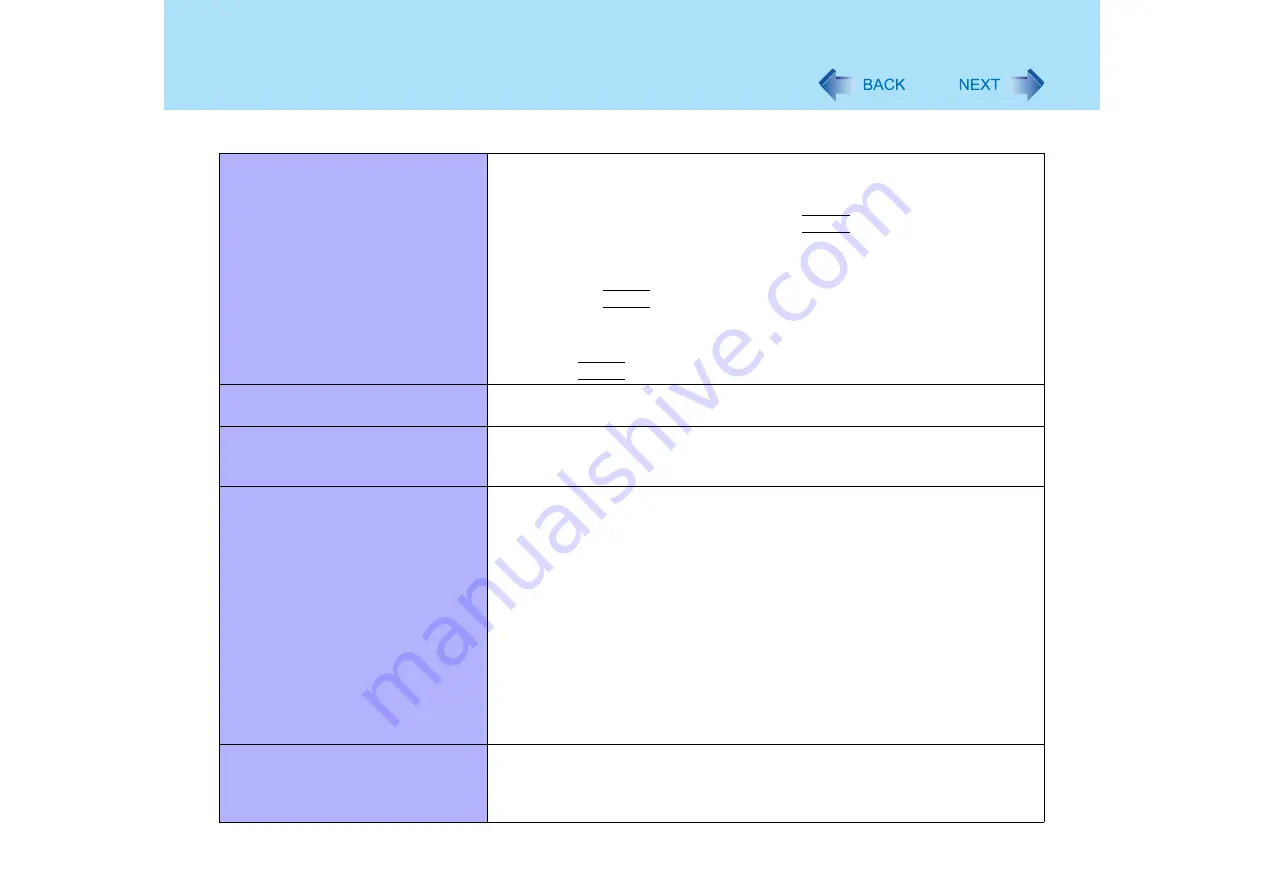
172
Dealing with Problems (Advanced)
Cannot check the computer’s MAC
address
z
Check the computer’s MAC address using the following procedure:
A
Display [Command Prompt].
Click [start] - [All Programs] - [Accessories] - [Command Prompt].
B
Input [ipconfig /all], and press the
Enter
key.
C
Wireless LAN’s MAC address:
Make a note of the 12-digit string of alphanumerics displayed on the
wireless LAN's "Physical Address" line. Then input [exit], and press
the
Enter
key.
LAN’s MAC address:
Make a note of the 12-digit string of alphanumerics displayed on the
LAN's "Physical Address" line. Then input [exit], and press the
Enter
key.
Cannot access the Internet
z
Check address for proxy server, etc.
z
Ask your system administrator
Cannot access e-mail, Internet, or
intranet (when using TCP/IP)
z
Is the LAN cable connected properly?
z
Confirm IP address settings, sub-net mask settings, and default gateway
settings
Cannot see homepages on the
Internet
z
When connected via a phone line
• Have you completed a contract with an ISP provider? If not, contact an ISP
provider
• Have you completed the TCP/IP settings? If not, follow the ISP provider’s
instructions
z
When connected via a LAN:
• Have you completed a contract with a provider, or an application to your
system administrator? If not, contact the provider or network system
administrator
• Have you completed protocol settings? If not, follow instructions from the
provider or network system administrator
z
When connected via a wireless LAN:
• Have you completed the wireless LAN settings? If not, make the settings
• Refer to “Networking: Wireless LAN” (
The following phenomena occur
z
The LAN transmission speed slows
down dramatically
z
Wireless LAN connection drops out
Networking: General






























