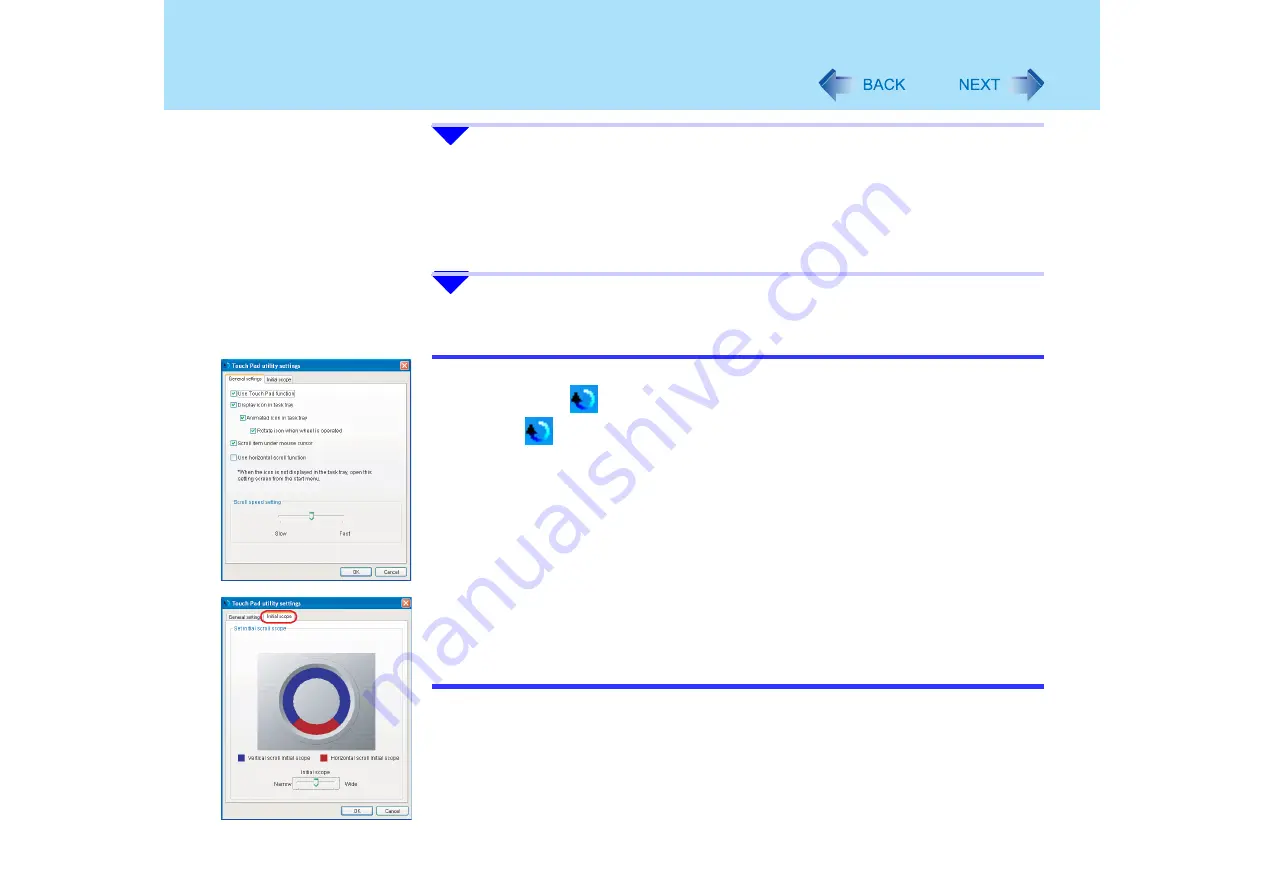
13
Using the Touch Pad
6
Once scrolling has begun, continue to trace a circle on the touch pad
without removing your finger from the pad.
z
As long as you are tracing a circle, you can continue scrolling using any position
on the touch pad. It is not necessary to trace a circle around the edge of the pad
z
To scroll in the opposite direction, trace a circle in the opposite direction without
removing your finger from the touch pad
7
When you finish scrolling, remove your finger from the touch pad.
NOTE
z
You can change various touch pad settings using the following procedure:
A
Click on the
icon on the notification area, and then click [Settings].
If the
icon is not displayed on the notification area:
Click [start] - [All Programs] - [Panasonic] - [Touch Pad utility settings].
B
Changeable settings are:
z
General settings
• Use Touch Pad function (On/Off)
• Display icon in task tray (On/Off)
• Animated icon in task tray (On/Off)
• Rotate icon when wheel is operated (On/Off)
• Scroll item under mouse cursor (On/Off)
• Use horizontal scroll function (On/Off)
• Scroll speed setting
z
Initial scope
• Set initial scroll scope
C
Click [OK].














































