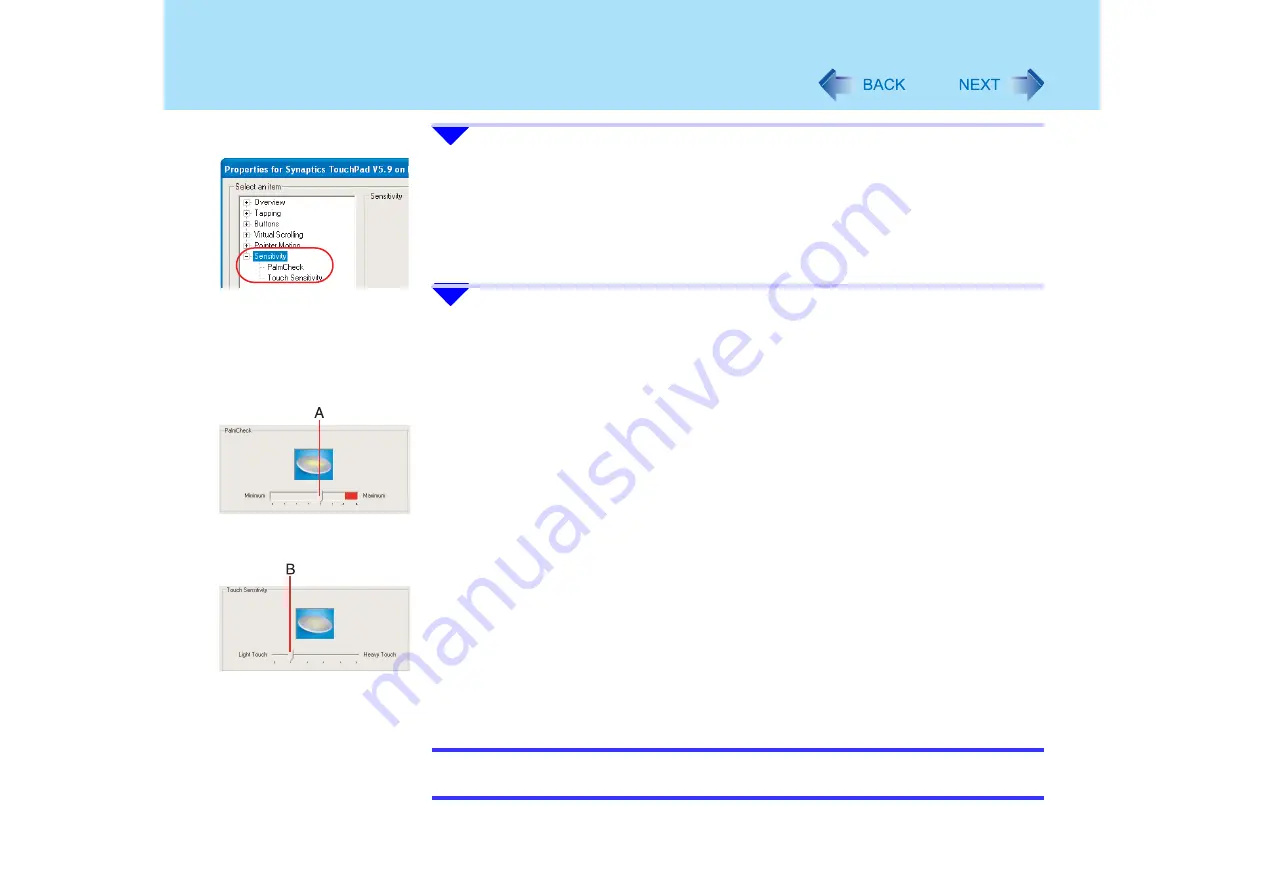
16
Using the Touch Pad
3
Double-click [Sensitivity], then click [PalmCheck] or [Touch Sensitiv-
ity].
4
After making the adjustment, click [OK].
PalmCheck
™
z
When operating the keyboard, if your hand touches the touch pad unintentionally causing
the cursor to move, adjust the sensitivity using "PalmCheck™"
• By dragging slide bar (A) to the [Maximum] position, you can prevent the cursor from
moving unintentionally
• By dragging slide bar (A) to the [Minimum] position, you can enable the cursor to move
even with a light touch of the palm on the touch pad
Touch Sensitivity
z
When operating the touch pad, if your finger touches the touch pad, unintentionally
causing the cursor to move; or if the cursor does not move even when you move your
finger above the touch pad, adjust the sensitivity using the "Touch Sensitivity" setting
• When slide bar (B) is dragged to the [Heavy Touch] position, the cursor will only move
with a strong touch on the touch pad
• When slide bar (B) is dragged to the [Light Touch] position, the cursor will move even
with a light touch on the touch pad
NOTE
z
Click on [Defaults] to return the settings to their original positions at the time of
purchase






























