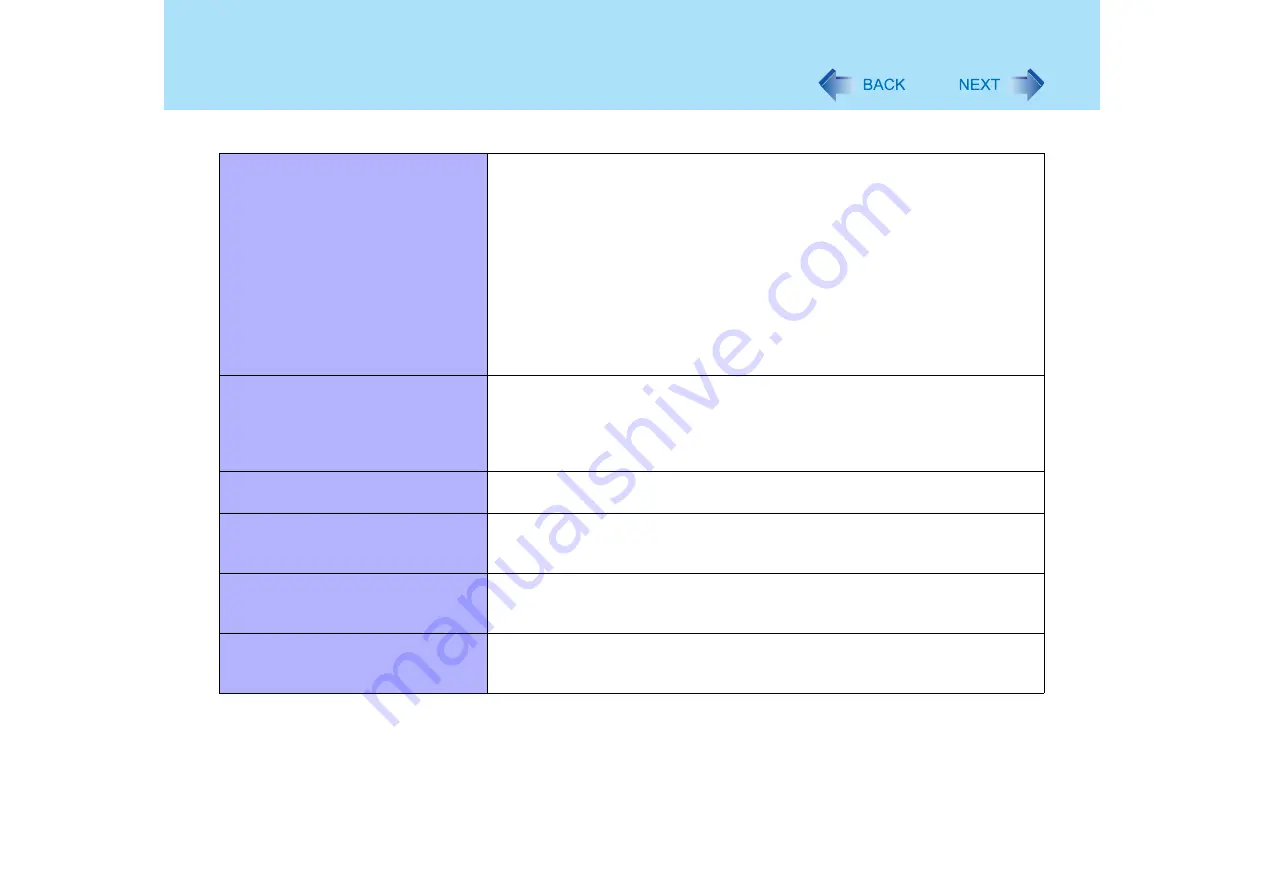
177
Dealing with Problems (Advanced)
A PC Card does not work
z
Make sure the card is properly inserted
z
Confirm that the card conforms to the PC Card Standard
z
Note that after a driver (PC Card driver or other) is installed, the computer must
be restarted
z
Check that the proper port settings have been made
z
Read the operating instructions for the PC Card. Or you may need to call the
manufacturer of the PC Card
z
Try removing/reinserting the PC Card by following the proper procedure
(
z
Confirm that a driver for your operating system has been installed
z
ZV card, SRAM card, FLASH ROM card (except for an ATA interface) and cards
requiring 12V are not supported
USB floppy disk drives do not work as
a boot drive
z
Only the Panasonic CF-VFDU03 USB floppy disk drive (optional) can be used.
z
Make sure [Legacy USB Support] is set to [Enable] in the Setup Utility
(
z
After powering off the computer, connect the USB floppy disk drive and restart
the computer
You do not know the available RAM
module
⇒
Operating Instructions
"RAM module"
Cannot tell whether the RAM module
has been correctly installed
z
You can check whether the RAM module is recognized using the [Information]
menu in the Setup Utility (
). If the RAM module is not recognized,
turn the computer off and reinsert
The RAM module has not been
recognized
z
Make sure the RAM module has been properly inserted
z
Use the RAM module that supports the recommended specifications (
⇒
Operating Instructions
"RAM module")
The address map for IRQ, I/O port
address, etc. is unclear
z
The current address map can be displayed with the following procedure:
Click [start] - [Control Panel] - [Performance and Maintenance] - [System] -
[Hardware] - [Device Manager] - [View] - [Resources by type]
Connecting Peripherals






























